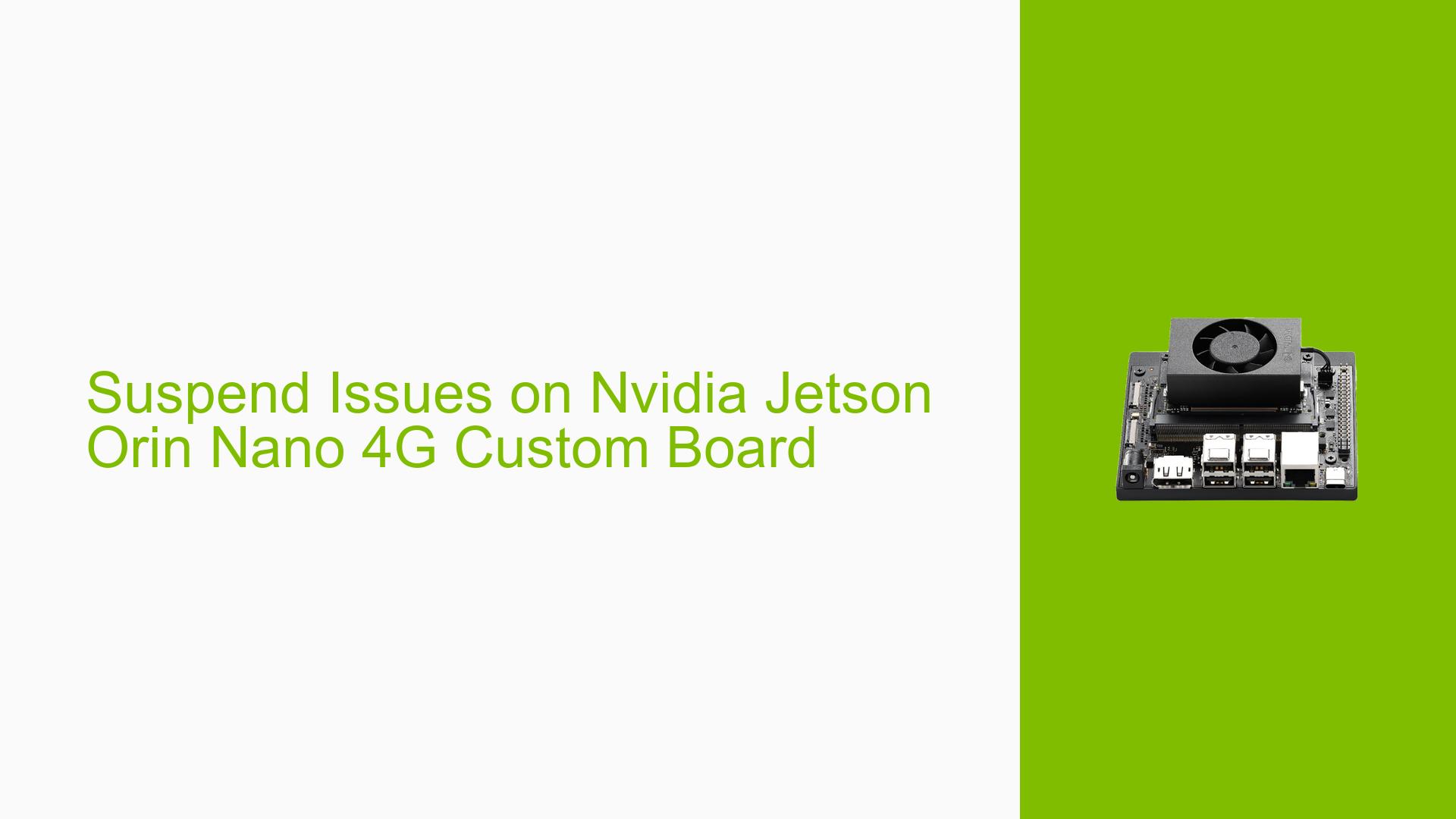Suspend Issues on Nvidia Jetson Orin Nano 4G Custom Board
Issue Overview
Users of the Nvidia Jetson Orin Nano 4G custom board are experiencing suspend-related problems with the device. Two specific issues have been reported:
- The device suspends for approximately one second, the Power LED blinks once, and then it immediately resumes.
- The device successfully enters suspend mode but fails to resume.
These issues are occurring when using the systemctl suspend command. The problem has been observed in both software versions 35.3.1 and 35.4.1, indicating it may be a persistent issue across multiple releases.
Possible Causes
-
Software Bug: The suspend functionality may contain a bug in the system software or kernel that prevents proper suspend/resume operations.
-
Hardware Incompatibility: The custom board design might have compatibility issues with the standard suspend implementation.
-
Power Management Configuration: Incorrect power management settings could be interfering with the suspend process.
-
Driver Issues: Faulty or incompatible drivers, particularly those related to USB or power management, might be causing the suspend failures.
-
Firmware Problems: Although initially suspected, the USB firmware (overlay_usb_35.3.1.tbz2) is unlikely to be the cause, as confirmed by a forum respondent.
-
BIOS/UEFI Settings: Incorrect BIOS or UEFI configurations could potentially interfere with the suspend process.
Troubleshooting Steps, Solutions & Fixes
-
Gather Detailed Logs:
- Use a UART log to capture more comprehensive debugging information. This method provides more detailed and reliable logs compared to the system logs initially provided.
- Follow the guide on setting up a Serial Debug Console as described in the JetsonHacks article.
-
Verify Software Version:
- Ensure you are using the latest available software version for the Jetson Orin Nano.
- If using version 35.4.1, check for any available updates or patches specifically addressing suspend issues.
-
Check Power Management Settings:
- Review and adjust power management settings in the system.
- Use the following command to view current power management status:
sudo pmconfig - Modify settings if necessary using:
sudo pmconfig -s <setting> <value>
-
Investigate Driver Issues:
- Check for any conflicting or outdated drivers, particularly those related to USB or power management.
- Update all drivers to their latest versions compatible with your system.
-
Examine BIOS/UEFI Settings:
- If accessible, review BIOS/UEFI settings related to power management and suspend functionality.
- Look for options like "S3 Sleep State" or "Suspend to RAM" and ensure they are correctly configured.
-
Test with Minimal Configuration:
- Attempt to reproduce the issue with a minimal hardware configuration to isolate potential hardware conflicts.
- Disconnect unnecessary peripherals and test suspend functionality.
-
Kernel Parameter Adjustments:
- Try adding or modifying kernel parameters related to suspend. For example:
sudo nano /boot/extlinux/extlinux.conf - Add parameters like
noacpioracpi=offto theAPPENDline and reboot.
- Try adding or modifying kernel parameters related to suspend. For example:
-
File a Bug Report:
- If the issue persists after trying these steps, file a detailed bug report with Nvidia, including:
- Exact hardware configuration
- Software version
- Detailed steps to reproduce the issue
- UART logs collected during the suspend/resume process
- If the issue persists after trying these steps, file a detailed bug report with Nvidia, including:
-
Monitor Community Forums:
- Keep an eye on Nvidia developer forums for any emerging solutions or workarounds reported by other users or Nvidia staff.
-
Consider Alternative Power Saving Methods:
- If suspend continues to be problematic, explore alternative power-saving methods such as screen dimming or selective component power-down that don’t require full system suspend.