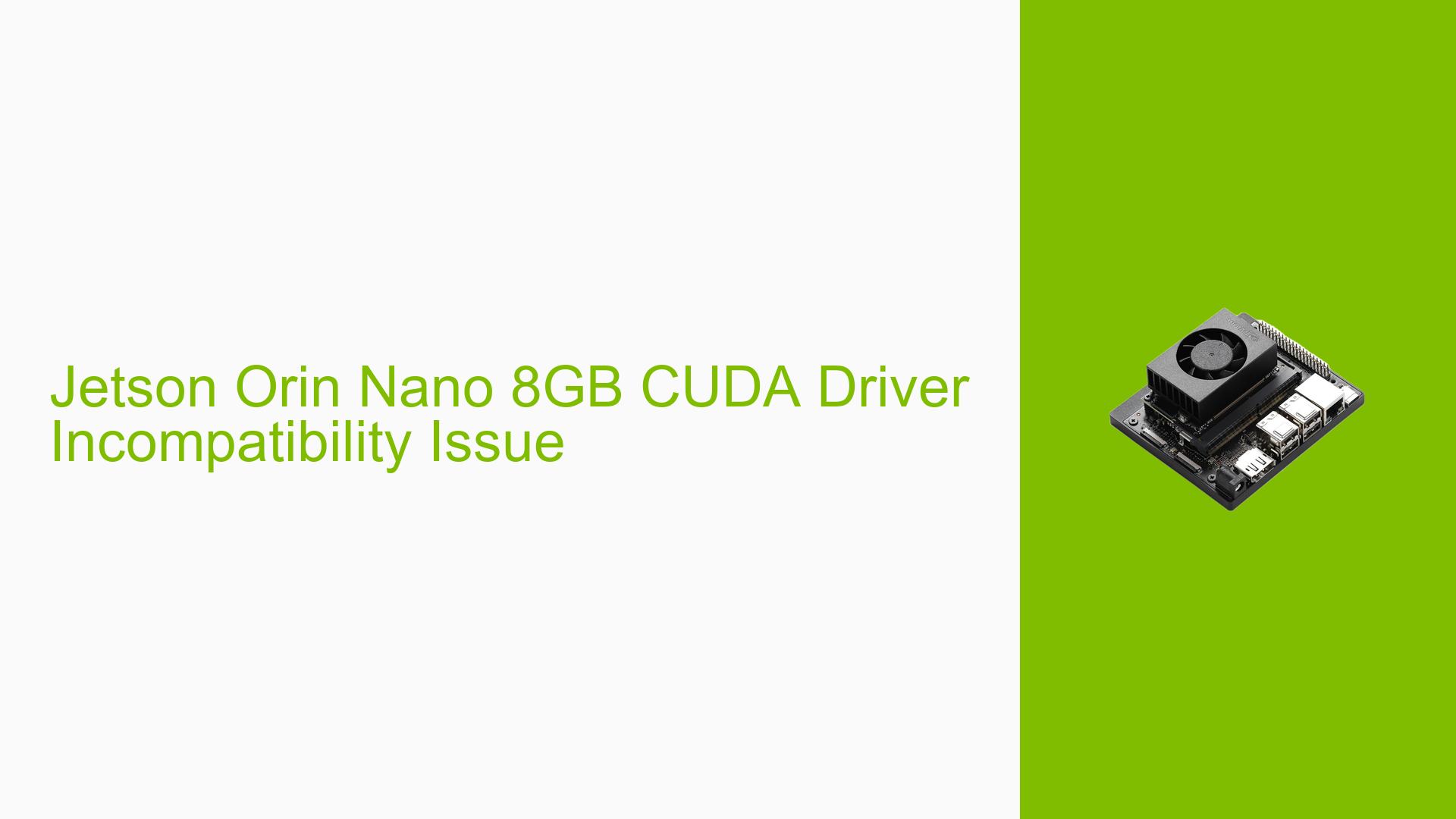Jetson Orin Nano 8GB CUDA Driver Incompatibility Issue
Issue Overview
Users of the Jetson Orin Nano 8GB are experiencing compatibility issues between the latest CUDA Jetson Toolkit and the CUDA drivers on the Orin. The problem manifests when attempting to run CUDA compute shader acceleration examples. While compilation proceeds without errors, the execution fails when trying to allocate memory on the Jetson GPU. The specific error message indicates that the CUDA driver version is insufficient for the CUDA runtime version.
This issue occurs despite having the CUDA Toolkit 12.1 Update 1 installed and the necessary environment variables set. The problem persists even after a clean installation and removal of previous CUDA versions.
Possible Causes
-
Version Mismatch: The installed CUDA Toolkit version may not be compatible with the Jetson Orin Nano’s drivers.
-
Incomplete Installation: The CUDA installation might be incomplete or corrupted, leading to missing components.
-
Environment Configuration: Despite setting environment variables, there could be conflicts or incorrect paths.
-
Hardware-Software Incompatibility: The specific hardware of the Jetson Orin Nano might not be fully supported by the installed CUDA version.
-
Operating System Incompatibility: The Ubuntu 20.04 version installed on the Orin might not be fully compatible with the CUDA version being used.
Troubleshooting Steps, Solutions & Fixes
-
Use NVIDIA SDK Manager:
- The recommended approach is to use the NVIDIA SDK Manager to install CUDA via JetPack.
- Follow the steps outlined in the NVIDIA documentation for installing Jetson software with SDK Manager.
- Note: This method requires an x86 computer running Ubuntu 20.04.
-
Command-Line Installation:
- If you don’t have access to an x86 Ubuntu 20.04 machine, you can try the command-line installation method.
- Refer to the NVIDIA SDK Manager documentation for detailed instructions on command-line installation.
-
Check CUDA Version Compatibility:
- Verify that the installed CUDA version is compatible with your Jetson Orin Nano model.
- Consult the NVIDIA Jetson documentation for the recommended CUDA version for your specific hardware.
-
Verify Environment Variables:
- Double-check that all required environment variables are correctly set:
echo $LD_LIBRARY_PATH echo $CUDA_HOME echo $PATH - Ensure that the paths point to the correct CUDA installation directories.
- Double-check that all required environment variables are correctly set:
-
Reinstall CUDA Toolkit:
- If the issue persists, try a complete uninstallation and reinstallation of the CUDA Toolkit:
sudo apt-get remove --purge cuda* sudo apt-get autoremove - After removal, reinstall the CUDA Toolkit using the SDK Manager or command-line method.
- If the issue persists, try a complete uninstallation and reinstallation of the CUDA Toolkit:
-
Check for System Updates:
- Ensure your Jetson Orin Nano’s operating system is up to date:
sudo apt update sudo apt upgrade
- Ensure your Jetson Orin Nano’s operating system is up to date:
-
Verify Hardware Functionality:
- Run diagnostic tools to ensure the GPU is functioning correctly:
sudo /usr/sbin/nvpmodel -q sudo jetson_clocks --show
- Run diagnostic tools to ensure the GPU is functioning correctly:
-
Consult NVIDIA Developer Forums:
- If the issue remains unresolved, consider posting a detailed description of your problem on the NVIDIA Developer Forums for Jetson products.
-
Alternative Development Environments:
- If you only have access to non-Ubuntu 20.04 systems, consider using a Docker container with Ubuntu 20.04 on your Intel Mac.
- Set up a Docker environment with USB passthrough to access the Jetson Orin Nano for development and flashing purposes.
Remember to always backup your data and configurations before making significant changes to your system. If you’re unsure about any step, consult the official NVIDIA documentation or seek assistance from the NVIDIA developer community.