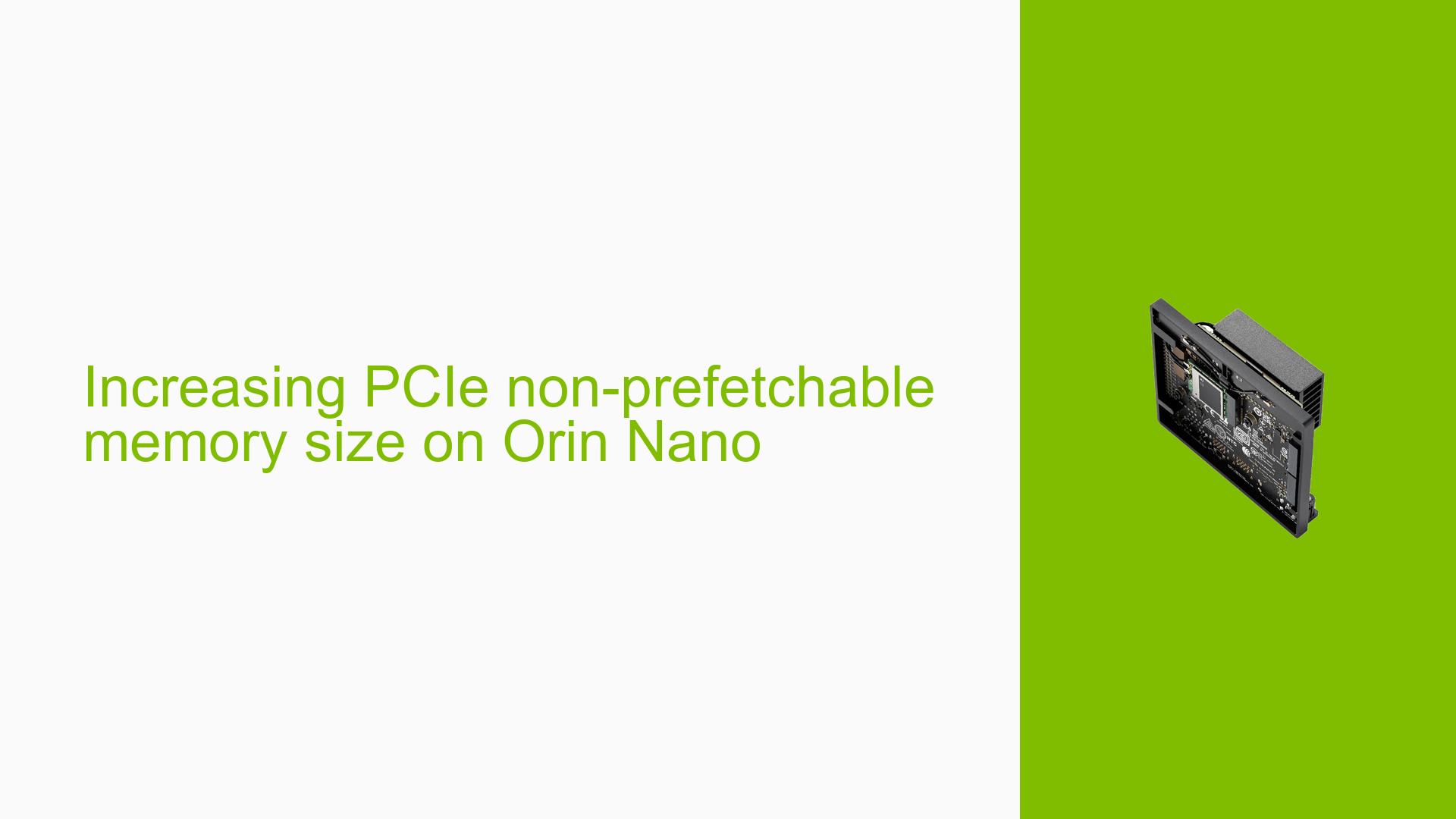Jetson Orin Nano: Issues with Camera Detection and Configuration
Issue Overview
Users are experiencing difficulties when attempting to detect and configure cameras on the Jetson Orin Nano Developer Kit. The primary symptoms include failure to create video device nodes for connected cameras, specifically the IMX219 model. Users report that while the cameras work correctly with other Jetson models (like Xavier NX), they do not function as expected on the Orin Nano. This issue is critical as it impacts the ability to capture images and utilize the camera functionality in applications.
Relevant Hardware and Software Specifications
- Device: Jetson Orin Nano Developer Kit (8GB)
- Camera Model: IMX219 (various configurations)
- JetPack Version: 5.1.1
- Connection Method: CSI interface
Symptoms
- The command
v4l2-ctl --list-devicesdoes not show the expected/dev/video0node for the camera. - Users see repeated errors in
dmesglogs indicating that the camera sensor is not probing or initializing correctly. - The camera works fine when connected to other Jetson models but fails to register on the Orin Nano.
Possible Causes
- Device Tree Configuration Errors: The device tree may not be set up correctly for the camera, leading to improper initialization and failure to create video nodes.
- Driver Issues: There may be bugs or missing drivers that prevent the camera from being recognized by the system.
- Hardware Connections: Physical issues with connections or components may prevent proper communication between the camera and the Jetson board.
- I2C Communication Problems: If I2C communication is not established properly, it can lead to failures in sensor probing.
Troubleshooting Steps, Solutions & Fixes
Step-by-Step Instructions
-
Check Device Tree Configuration:
- Review your device tree source files to ensure that the IMX219 camera is defined correctly. Look for proper I2C addresses and configurations.
-
Inspect Kernel Logs:
- Use
dmesgto check for any errors related to camera initialization:sudo dmesg | grep -i imx219
- Use
-
Verify Driver Installation:
- Ensure that the necessary drivers for IMX219 are loaded:
lsmod | grep imx
- Ensure that the necessary drivers for IMX219 are loaded:
-
Test I2C Communication:
- Check if I2C communication is functioning by using
i2cdetect:sudo i2cdetect -y 0 # Replace 0 with appropriate I2C bus number if needed
- Check if I2C communication is functioning by using
-
Check Physical Connections:
- Ensure that all cables connecting the camera to the Jetson board are secure and functioning.
-
Use Alternate Camera Connectors:
- If available, try connecting the camera to a different CSI connector on the Jetson board.
-
Consult Documentation and Community Resources:
- Refer to NVIDIA’s official documentation for guidance on configuring cameras and troubleshooting common issues.
-
Update JetPack Version:
- Consider upgrading to a newer version of JetPack if available, as updates may include fixes for known issues.
Recommended Fixes
- Users have successfully resolved similar issues by ensuring correct configurations in the device tree and verifying physical connections.
- Updating kernel drivers or flashing a compatible firmware version has also been highlighted as a necessary step for proper functionality.
Best Practices for Future Prevention
- Document all configurations and changes made during development for future reference.
- Regularly check NVIDIA forums and documentation for updates regarding known issues with specific JetPack versions.
Unresolved Aspects and Further Investigation
- Users continue to seek clarity on how to effectively manage device tree configurations without extensive kernel modifications.
- There may be additional debugging steps required that are not fully documented in existing resources.
By following these troubleshooting steps and solutions, users can effectively address issues related to camera detection and configuration on their Jetson Orin Nano platform while ensuring compatibility with their hardware setups.