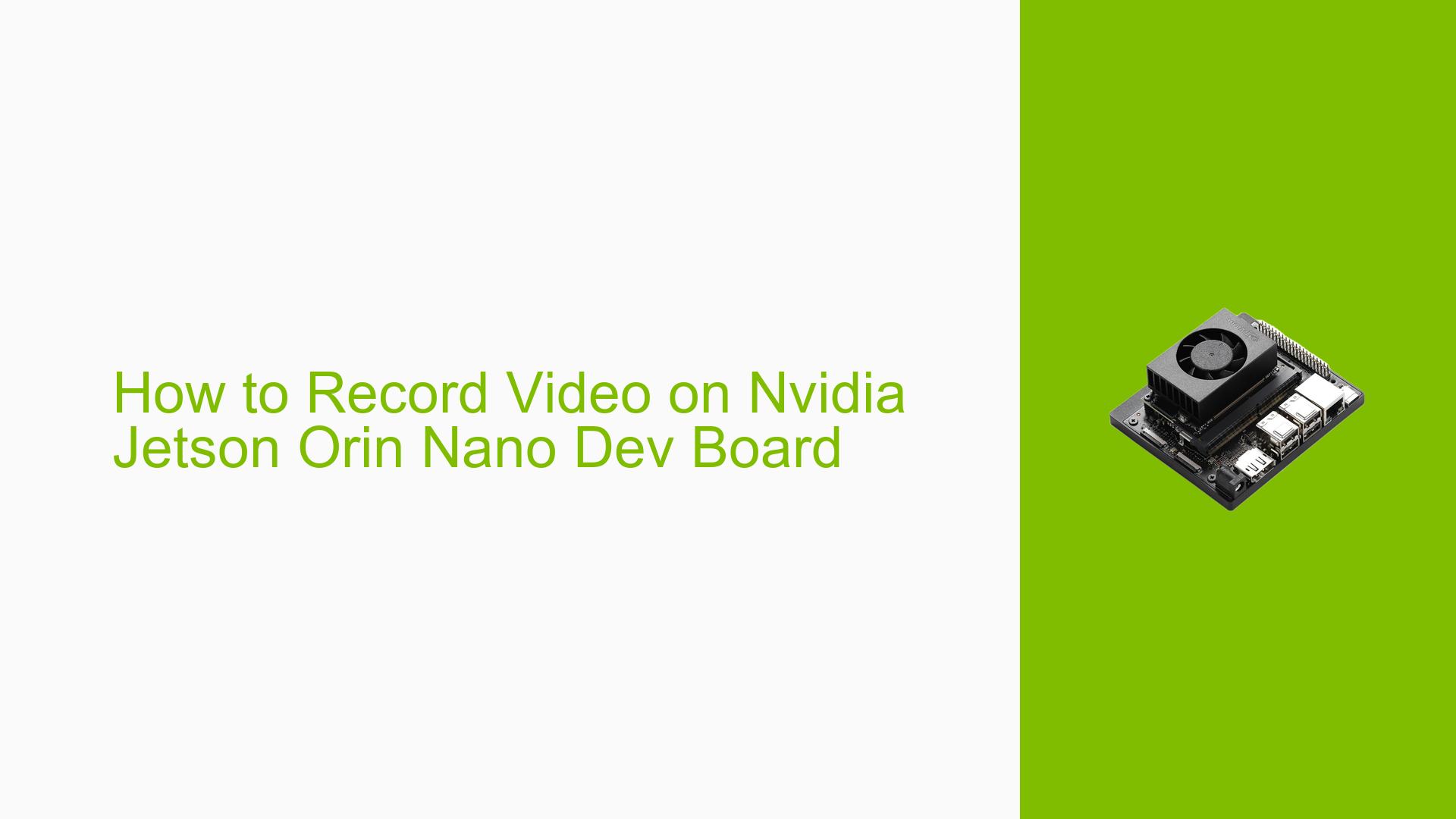How to Record Video on Nvidia Jetson Orin Nano Dev Board
Issue Overview
Users of the Nvidia Jetson Orin Nano Dev Board have reported difficulties in recording video from camera feeds. The primary symptoms include:
- Failed attempts to record video using previously successful pipelines.
- Failures when using the Argus_camera binary for video recording.
- Users can successfully capture images and perform raw dumping but cannot record video streams.
The issue arises specifically during the attempt to record video, which has been noted to require CPU cores for encoding, as per the device’s datasheet. This problem seems to be consistent among multiple users, significantly impacting their ability to utilize the device for video applications.
Possible Causes
Several potential causes for the video recording issue have been identified:
-
Hardware Limitations: The Orin Nano may not have dedicated hardware encoders for video, necessitating CPU resources for encoding tasks.
-
Software Bugs or Conflicts: There might be bugs in the GStreamer plugins or conflicts between different software components that prevent successful video encoding.
-
Configuration Errors: Incorrect pipeline configurations or parameters might lead to failures in video recording.
-
Driver Issues: Outdated or incompatible drivers could hinder the functioning of camera and encoding components.
-
User Misconfigurations: Users may not be using the correct commands or parameters needed for successful video recording.
Troubleshooting Steps, Solutions & Fixes
To address the issue of recording video on the Nvidia Jetson Orin Nano, users can follow these troubleshooting steps and solutions:
-
Verify Software Installation:
- Ensure that GStreamer and all necessary plugins are installed correctly. You can check this by running:
gst-inspect-1.0 --version
- Ensure that GStreamer and all necessary plugins are installed correctly. You can check this by running:
-
Check for Updates:
- Make sure your system is updated with the latest drivers and firmware. Use:
sudo apt update sudo apt upgrade
- Make sure your system is updated with the latest drivers and firmware. Use:
-
Use GStreamer Pipelines:
- If you are using GStreamer, try the following commands to test video recording with CPU encoding:
- For a test source:
gst-launch-1.0 videotestsrc ! video/x-raw,width=640,height=480,framerate=30/1 ! videoconvert ! x264enc ! h264parse ! matroskamux ! filesink location=test_480p_30_h264.mkv -e - For using Argus camera:
gst-launch-1.0 nvarguscamerasrc ! nvvidconv ! x264enc ! h264parse ! matroskamux ! filesink location=test_nvarguscamera_h264.mkv -e
- For a test source:
- If you are using GStreamer, try the following commands to test video recording with CPU encoding:
-
Playback Testing:
- After recording, you can play back the recorded file using:
gst-play-1.0 test_nvarguscamera_h264.mkv
- After recording, you can play back the recorded file using:
-
Adjust Pipeline Parameters:
- Experiment with different parameters in your GStreamer pipeline to find a configuration that works reliably.
-
Resource Monitoring:
- Monitor CPU usage during recording attempts to ensure that there are enough resources available for encoding tasks.
-
Seek Community Support:
- If issues persist, consider reaching out to community forums or support channels specific to Nvidia Jetson products for further assistance.
-
Documentation Reference:
- Review Nvidia’s official documentation on GStreamer and Argus camera usage for additional insights and best practices.
By following these steps, users should be able to diagnose and potentially resolve issues related to video recording on the Nvidia Jetson Orin Nano Dev Board.