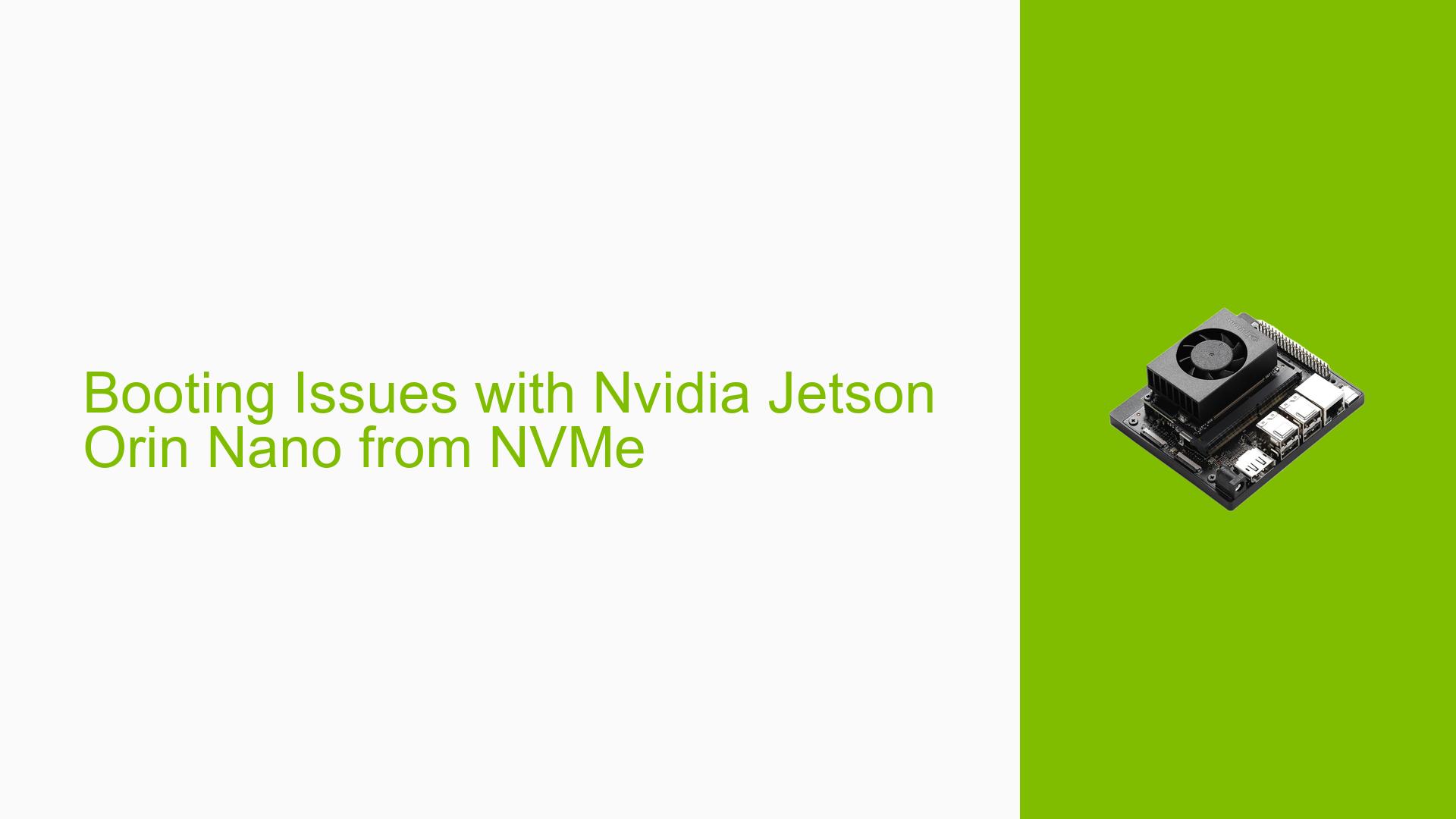Booting Issues with Nvidia Jetson Orin Nano from NVMe
Issue Overview
Users are experiencing difficulties booting the Nvidia Jetson Orin Nano Developer Kit from an NVMe drive instead of the default SD card. The primary symptoms include the device stopping at the bootloader level, displaying a UEFI Interactive Shell prompt, and failing to proceed with the boot process. This issue occurs after users have flashed the operating system image onto the NVMe drive and powered on the device.
The relevant hardware specifications include:
- Jetson Orin Nano Developer Kit
- NVMe SSD (various brands reported, e.g., Transcend 128GB)
- Software versions mentioned include Jetpack 6.0 and earlier releases (e.g., 35.5 and 36.2).
The issue appears to be consistent across multiple attempts, impacting user experience significantly as it prevents successful booting and functionality of the device.
Possible Causes
-
Hardware Incompatibilities or Defects:
- Some NVMe drives may not be compatible with the Jetson Orin Nano, leading to boot failures.
-
Software Bugs or Conflicts:
- Users reported issues with specific Jetpack versions (e.g., 36.2) that may contain bugs affecting boot processes.
-
Configuration Errors:
- Incorrect settings in UEFI or missing configurations for booting from NVMe can prevent proper initialization.
-
Driver Issues:
- Outdated or incompatible drivers may hinder communication between the OS and the NVMe SSD.
-
Environmental Factors:
- Power supply issues or overheating could affect boot stability.
-
User Errors or Misconfigurations:
- Incorrect flashing procedures or failure to update necessary components like QSPI bootloaders.
Troubleshooting Steps, Solutions & Fixes
-
Verify Flashing Process:
- Ensure that the NVMe drive is properly flashed using SDK Manager.
- Use the command:
sudo ./flash.sh --no-systemimg -c bootloader/generic/cfg/flash_t234_qspi.xml jetson-orin-nano-devkit mmcblk0p1 - Confirm that no errors occurred during flashing.
-
Check Compatibility:
- Test with different brands of NVMe SSDs to rule out compatibility issues.
- Refer to Nvidia’s documentation for a list of compatible drives.
-
Update Bootloader:
- If using Jetpack 6.x for the first time, ensure QSPI bootloaders are updated by flashing with SDK Manager.
- This can be done by selecting "Flash" in SDK Manager after connecting the device in recovery mode.
-
Inspect UEFI Settings:
- Access UEFI by pressing ESC during startup and check Boot Options.
- Ensure that NVMe is prioritized over other devices in the boot order.
-
Examine Logs:
- Collect logs immediately after a failed boot attempt to identify specific errors.
- Use a serial console for detailed logs; connect a TTL serial cable to monitor output during startup.
-
Recovery Boot Issues:
- If stuck in recovery mode, re-flash the device immediately after power-on without waiting.
- Check previous failure logs for insights into why recovery mode was triggered.
-
Testing Environment:
- Ensure that the power supply is stable and meets requirements.
- Avoid using adapters that may not support HDMI or DisplayPort connections, as this can lead to display issues even if the system boots correctly.
-
Documentation & Resources:
- Refer to Nvidia’s official Jetson Orin Nano Developer Guide for detailed instructions on flashing and configurations.
- Keep firmware and drivers up to date to prevent potential issues.
-
Community Support:
- Engage with Nvidia forums for additional troubleshooting tips from other users who may have resolved similar issues.
By following these steps, users should be able to diagnose and resolve booting issues with their Nvidia Jetson Orin Nano when attempting to boot from an NVMe drive.