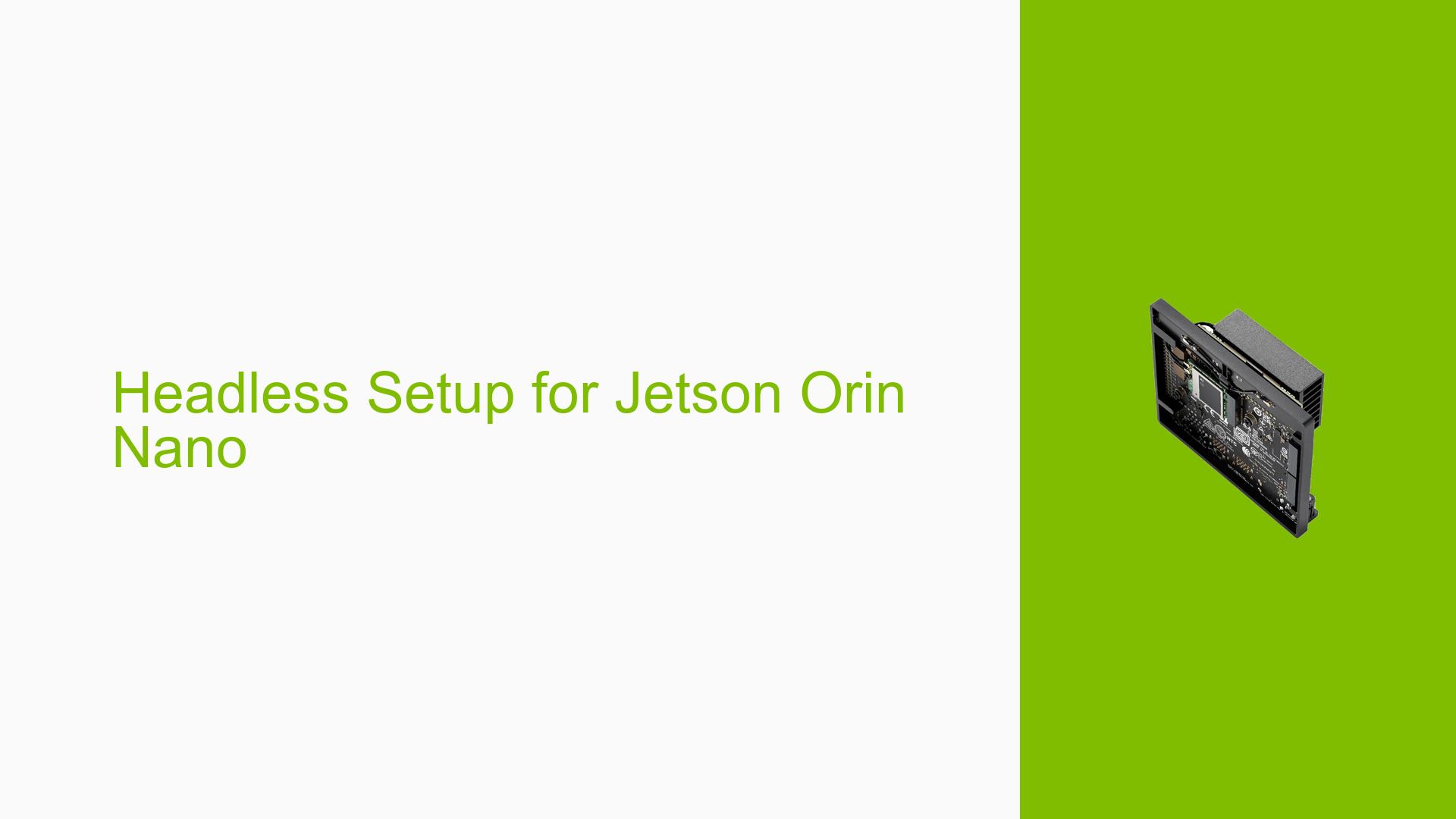Headless Setup for Jetson Orin Nano
Issue Overview
Users are experiencing difficulties when attempting to set up the Nvidia Jetson Orin Nano DevKit for headless operation, specifically when accessing the device remotely without a monitor connected. The primary symptom reported is that the remote screen displays the NVIDIA logo and does not load the desktop environment. This issue occurs consistently when the Jetson board is not connected to a monitor, and while users can establish a remote connection using tools like gvncviewer and Remmina, they are unable to interact with the desktop.
The problem arises during the initial setup phase of remote access, as outlined in the README-vnc.txt from the L4T-README Volume. Users have noted that connecting a monitor allows the desktop to load properly, but once the DisplayPort cable is disconnected, the remote screen freezes again. This situation significantly hampers user experience, as it prevents effective remote management and usage of the device.
Possible Causes
-
Default Resolution Setting: When no display is attached, the system defaults to a low resolution (640×480), which may only show the NVIDIA logo without loading the desktop environment.
-
Configuration Errors: Incorrect settings in configuration files may prevent proper initialization of the graphical environment when accessed remotely.
-
Driver Issues: Potential conflicts or bugs in graphics drivers could lead to failures in rendering the desktop environment without a physical display.
-
User Misconfigurations: Users may not be following all necessary steps outlined in documentation, leading to incomplete setups.
Troubleshooting Steps, Solutions & Fixes
-
Verify Configuration Settings:
- Check and edit the
/etc/X11/xorg.conffile to ensure that it specifies an appropriate resolution. For example, change it to:Section "Monitor" Identifier "Monitor0" HorizSync 28.0 - 80.0 VertRefresh 43.0 - 75.0 Modeline "1920x1200" 1920 2048 2088 2240 1200 1203 1207 1250 -hsync +vsync EndSection
- Check and edit the
-
Follow VNC Setup Instructions:
- Ensure adherence to all steps in the Jetson AGX Orin FAQ regarding VNC setup without a monitor. This includes checking for any specific commands or configurations mentioned.
-
Testing with Different Resolutions:
- If issues persist, try different resolutions in
/etc/X11/xorg.confuntil a stable configuration is found that allows for proper remote access.
- If issues persist, try different resolutions in
-
Reboot After Configuration Changes:
- After making changes to configuration files or settings, always reboot the Jetson Orin Nano to ensure that changes take effect.
-
Check Driver Updates:
- Ensure that all relevant drivers are up-to-date. Use commands such as:
sudo apt update sudo apt upgrade
- Ensure that all relevant drivers are up-to-date. Use commands such as:
-
Use Alternative Remote Access Tools:
- If gvncviewer and Remmina do not work as expected, consider trying other remote access solutions that may handle headless setups better.
-
Best Practices for Future Use:
- Always connect a monitor during initial setup to ensure configurations are correct before transitioning to headless operation.
- Document any changes made during setup for future reference.
By following these troubleshooting steps and solutions, users should be able to resolve issues related to headless setups on their Nvidia Jetson Orin Nano DevKit effectively.