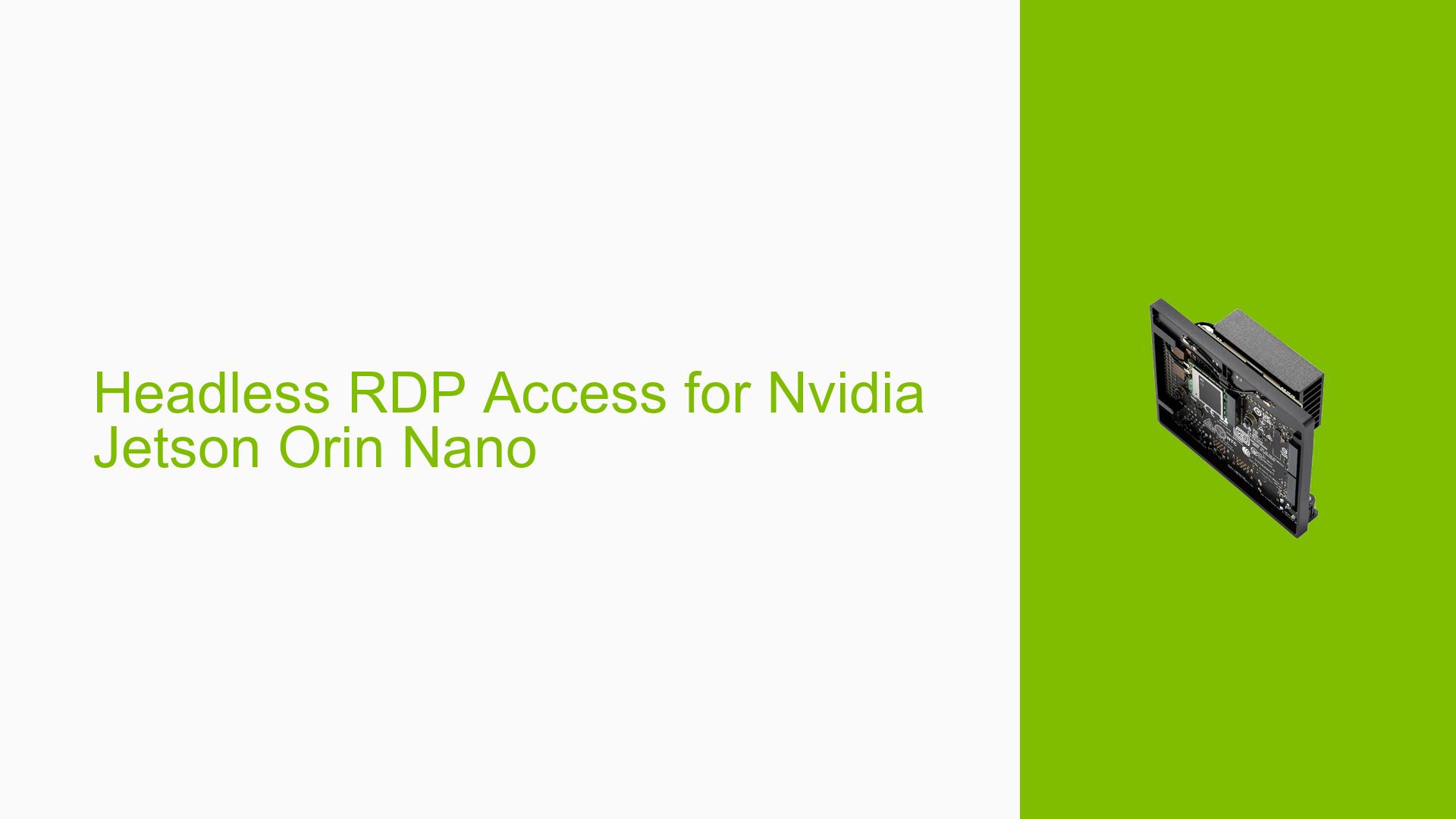Headless RDP Access for Nvidia Jetson Orin Nano
Issue Overview
Users of the Nvidia Jetson Orin Nano are experiencing difficulties with Remote Desktop Protocol (RDP) access when operating the device in a headless configuration (without a monitor). The primary symptoms include:
- Inability to establish an RDP session unless a physical monitor is connected and powered on.
- Reports indicate that the system requires a monitor to be active for remote access, which is inconvenient for users who prefer a headless setup.
The issue typically arises during attempts to connect remotely after powering up the Jetson Orin Nano without an attached display. Users have expressed frustration over this limitation, as it necessitates keeping a monitor on continuously, leading to unnecessary power consumption.
The problem has been consistently reported by multiple users, indicating a widespread impact on user experience and functionality. The context often involves users wanting to operate the Jetson Orin Nano in environments where space and power efficiency are critical.
Possible Causes
Several potential causes for the headless RDP access issue have been identified:
-
Hardware Incompatibilities: The Jetson Orin Nano may require a physical display connection to initialize its graphics output, preventing headless operation.
-
Software Bugs or Conflicts: There may be inherent limitations in the software or drivers that do not support headless operation without additional hardware.
-
Configuration Errors: Incorrect settings in the operating system or RDP configuration could prevent successful remote connections.
-
Driver Issues: Outdated or incompatible graphics drivers may not support headless operation.
-
User Errors or Misconfigurations: Users may not be aware of necessary configurations or workarounds to enable headless access.
Troubleshooting Steps, Solutions & Fixes
To address the headless RDP access issue on the Nvidia Jetson Orin Nano, users can follow these troubleshooting steps and solutions:
-
Check Hardware Requirements:
- Ensure that all hardware components are compatible and functioning correctly.
- Consider using a dummy HDMI dongle. This device tricks the Jetson into thinking a monitor is connected, allowing RDP access without an actual display.
-
Install Alternative Software:
- Explore using NoMachine as an alternative to standard RDP. A tutorial titled "Jetson Remote Desktop Headless Setup Tutorial" provides guidance on setting up NoMachine for headless access without a display attached.
-
Update Drivers:
- Ensure that all graphics drivers are up-to-date. Check Nvidia’s official website for the latest driver releases compatible with the Jetson Orin Nano.
-
Configure RDP Settings:
- Verify that RDP settings are correctly configured. This includes ensuring that remote connections are enabled in the system settings.
-
Test Different Configurations:
- If possible, test with different operating systems or versions of software that might better support headless operation.
-
Documentation Review:
- Consult Nvidia’s official documentation and community forums for any updates or additional solutions related to headless setups.
-
Power Management Settings:
- Review and adjust power management settings to ensure they do not interfere with remote access capabilities when no monitor is attached.
-
Best Practices for Future Prevention:
- Keep all software updated regularly.
- Maintain awareness of community discussions regarding new developments or fixes related to headless operation.
By following these steps, users can potentially resolve their issues with headless RDP access on the Nvidia Jetson Orin Nano. If problems persist, further investigation into specific configurations or hardware setups may be necessary.