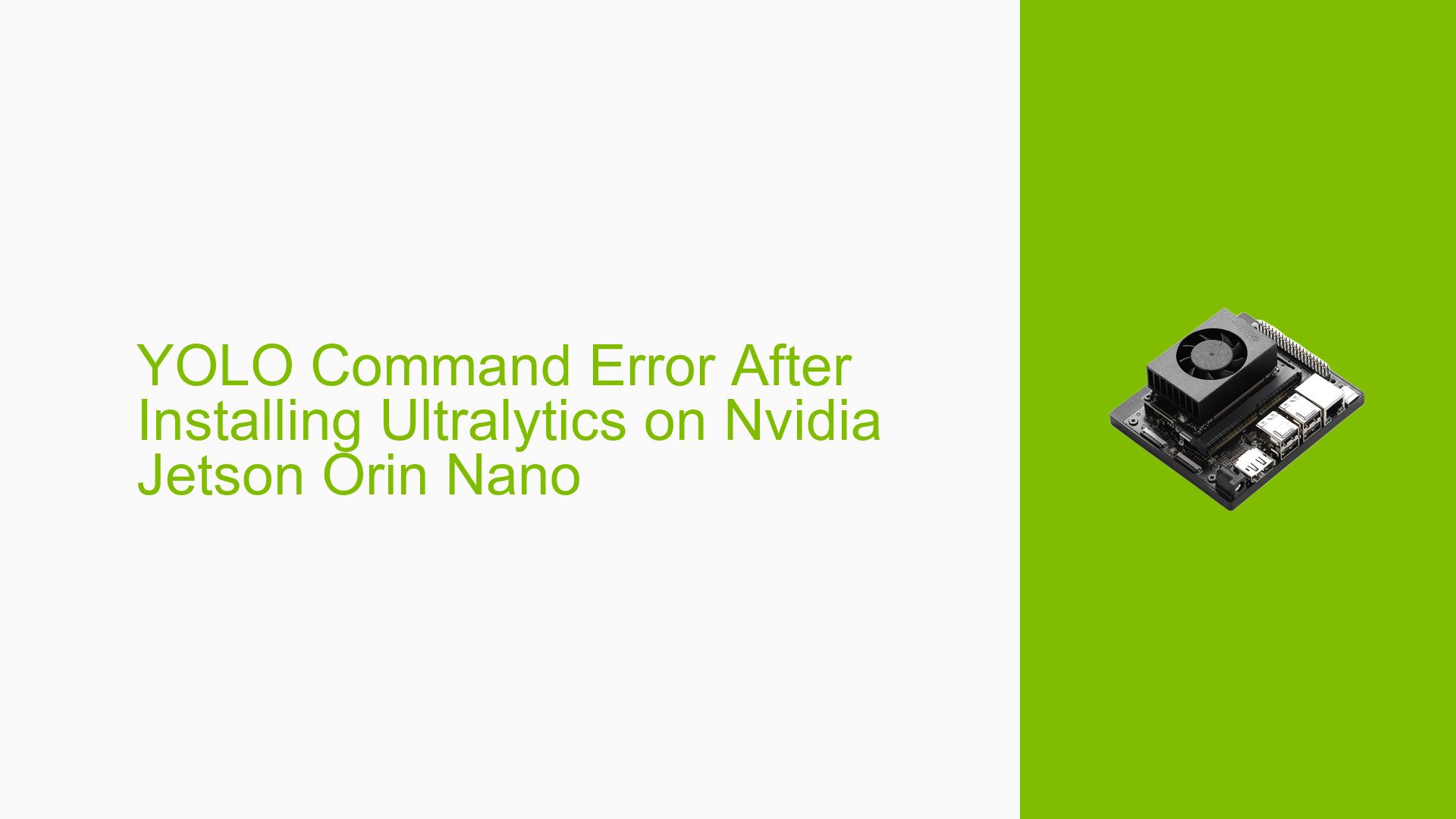YOLO Command Error After Installing Ultralytics on Nvidia Jetson Orin Nano
Issue Overview
Users of the Nvidia Jetson Orin Nano development board are experiencing an error when attempting to run the YOLO (You Only Look Once) command after installing the Ultralytics package. The error occurs in a Python environment and prevents the execution of YOLO-based applications. Specifically, the error message indicates a ModuleNotFoundError for torch._custom_ops, suggesting a problem with the PyTorch installation or compatibility.
Possible Causes
-
Incorrect PyTorch Installation: The PyTorch version installed may not be compatible with the Jetson Orin Nano’s architecture or the installed version of Ultralytics.
-
Incompatible TorchVision Version: The TorchVision package might not be properly installed or may be incompatible with the installed PyTorch version.
-
Environment Configuration Issues: The Python environment may not be correctly set up, leading to module import problems.
-
Missing CUDA Dependencies: The Jetson Orin Nano might be missing necessary CUDA libraries required for PyTorch and TorchVision to function properly.
-
Ultralytics Package Incompatibility: The installed version of Ultralytics may not be compatible with the specific versions of PyTorch and TorchVision installed on the system.
Troubleshooting Steps, Solutions & Fixes
-
Verify PyTorch Installation:
- Follow the official NVIDIA documentation for installing PyTorch on Jetson platforms.
- Use the following command to install PyTorch:
wget https://developer.download.nvidia.com/compute/redist/jp/v51/pytorch/torch-2.0.0+nv23.05-cp38-cp38-linux_aarch64.whl pip3 install torch-2.0.0+nv23.05-cp38-cp38-linux_aarch64.whl
-
Install Compatible TorchVision:
- After installing PyTorch, install TorchVision using the following steps:
sudo apt-get install libjpeg-dev zlib1g-dev libpython3-dev libopenblas-dev libavcodec-dev libavformat-dev libswscale-dev git clone --branch v0.15.1 https://github.com/pytorch/vision torchvision cd torchvision export BUILD_VERSION=0.15.1 python3 setup.py install --user cd ../
- After installing PyTorch, install TorchVision using the following steps:
-
Verify Installations:
- After installation, verify that both PyTorch and TorchVision are correctly installed:
import torch import torchvision print(torch.__version__) print(torchvision.__version__)
- After installation, verify that both PyTorch and TorchVision are correctly installed:
-
Reinstall Ultralytics:
- After ensuring PyTorch and TorchVision are correctly installed, reinstall Ultralytics:
pip3 install ultralytics --upgrade
- After ensuring PyTorch and TorchVision are correctly installed, reinstall Ultralytics:
-
Check CUDA Configuration:
- Verify that CUDA is properly configured on your Jetson Orin Nano:
nvcc --version - If CUDA is not found, you may need to update your PATH and LD_LIBRARY_PATH:
export PATH=/usr/local/cuda/bin:$PATH export LD_LIBRARY_PATH=/usr/local/cuda/lib64:$LD_LIBRARY_PATH
- Verify that CUDA is properly configured on your Jetson Orin Nano:
-
Create a New Virtual Environment:
- If issues persist, create a fresh virtual environment to isolate the installation:
python3 -m venv yolo_env source yolo_env/bin/activate - Then repeat the installation steps for PyTorch, TorchVision, and Ultralytics within this new environment.
- If issues persist, create a fresh virtual environment to isolate the installation:
-
Check for Conflicting Packages:
- Review your installed packages for any potential conflicts:
pip list - Uninstall any conflicting or unnecessary packages.
- Review your installed packages for any potential conflicts:
-
Update System Packages:
- Ensure your Jetson Orin Nano’s system packages are up to date:
sudo apt update sudo apt upgrade
- Ensure your Jetson Orin Nano’s system packages are up to date:
-
Consult NVIDIA Developer Forums:
- If the issue persists, consider posting a detailed description of your problem, including error messages and installed package versions, on the NVIDIA Developer Forums for Jetson.
By following these steps, you should be able to resolve the YOLO command error and successfully run Ultralytics on your Nvidia Jetson Orin Nano development board. If problems persist, consider reaching out to Ultralytics support or the NVIDIA Jetson community for further assistance.