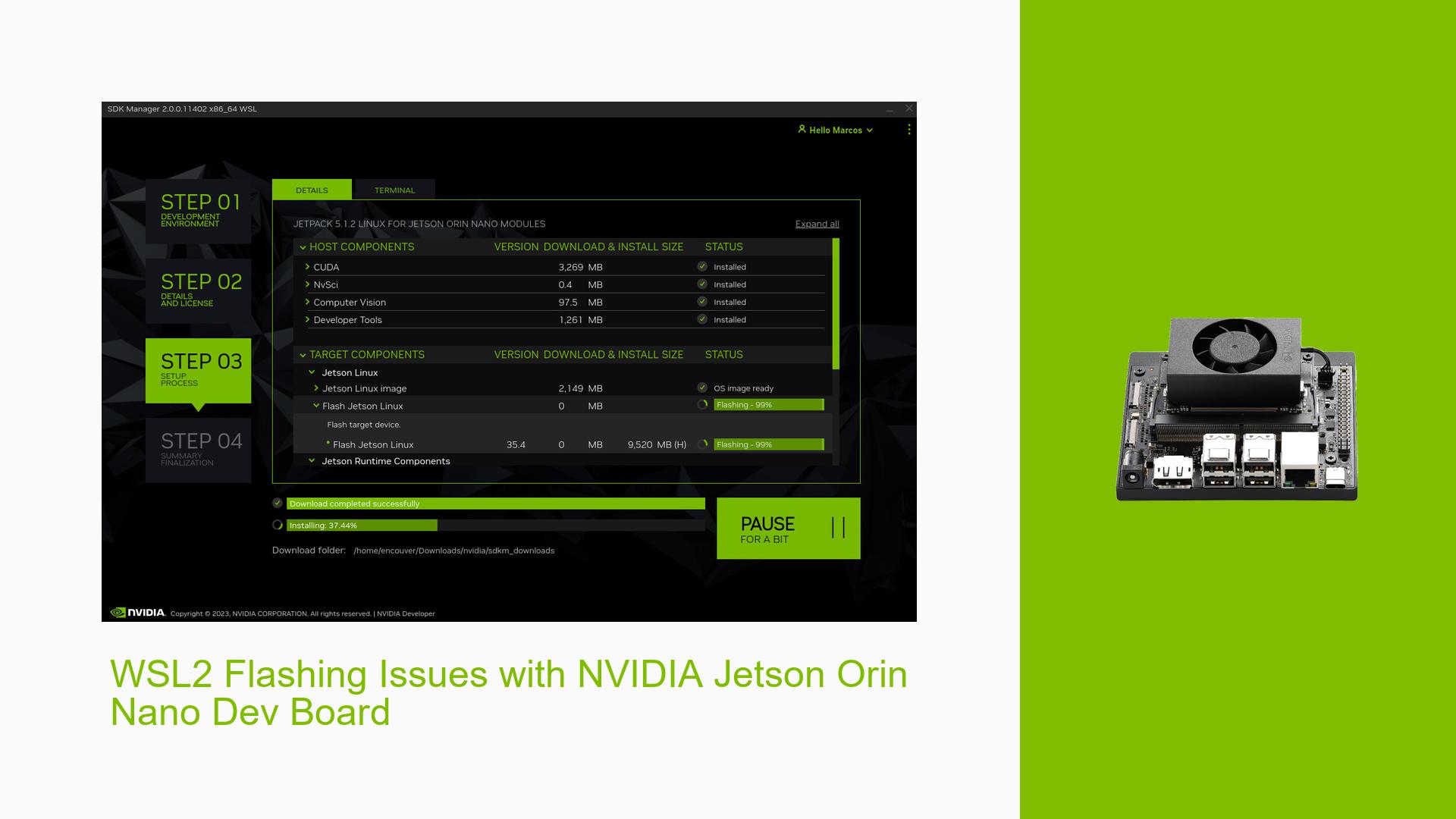WSL2 Flashing Issues with NVIDIA Jetson Orin Nano Dev Board
Issue Overview
Users attempting to flash the Jetson Orin Nano Dev board using WSL2 have reported encountering an error during the flashing process. The specific symptoms include:
- Error messages indicating "Unknown device ‘/sys/class/net/bonding_masters’: No such device" while waiting for the target to boot up.
- A timeout occurs, leading to a cleanup process without successful flashing.
This issue arises specifically when users are trying to flash version 5.1.2 of the software.
The context of the problem typically involves:
- Environment: Users are operating within WSL2 on Windows, with specific versions of WSL and kernel noted (e.g., WSL-Version: 2.0.9.0, Kernelversion: 5.15.133.1-1).
- Hardware: Users are working with Jetson Orin Nano Dev kits, often equipped with SSDs.
- Frequency: Multiple users have reported similar issues, suggesting a common underlying cause.
The impact of this problem is significant, as it prevents users from successfully flashing their devices, hindering development and deployment of applications reliant on the Jetson platform.
Possible Causes
Several potential causes for the flashing issue have been identified:
-
VM Limitations: WSL2 is not officially supported for flashing operations, which may lead to missing features or drivers necessary for successful operation.
-
Kernel Configuration: The WSL2 kernel may lack essential features like loopback mode or bonding drivers that are required for the flashing process.
-
File System Compatibility: Using Windows file systems such as NTFS or VFAT can lead to complications during the flashing process, resulting in a seemingly successful flash that does not function correctly.
-
Driver Issues: Missing drivers in the WSL2 environment could prevent proper communication between the host and the Jetson device.
-
Environmental Factors: USB disconnects and reconnects during flashing can lead to timeouts if not handled appropriately in a virtualized environment.
Troubleshooting Steps, Solutions & Fixes
To resolve the issues encountered while flashing the Jetson Orin Nano via WSL2, follow these comprehensive troubleshooting steps:
-
Check Kernel Configuration:
- Verify if bonding driver is enabled in your WSL2 kernel by running:
cat /boot/config-$(uname -r) | grep BONDING - If not enabled, consider recompiling your kernel with bonding support.
- Verify if bonding driver is enabled in your WSL2 kernel by running:
-
Use Native Linux Environment:
- If feasible, switch to a native Ubuntu installation (preferably Ubuntu 20.04) instead of using WSL2 for flashing operations.
- Dual boot or use a live distribution if you cannot install directly.
-
Set Up Proper WSL Environment:
- Create a new WSL environment and install Ubuntu 20.04:
wsl --install Ubuntu-20.04 - Update WSL:
wsl --update
- Create a new WSL environment and install Ubuntu 20.04:
-
Install Required Packages:
- Install necessary development tools and libraries:
sudo apt-get update sudo apt install build-essential flex bison dwarves libssl-dev libelf-dev bc
- Install necessary development tools and libraries:
-
Configure Custom Kernel:
- Download and set up a custom kernel for WSL2 from GitHub.
- Use a custom configuration file for building your kernel:
make KCONFIG_CONFIG=Jan/config - Copy the resulting
vmlinuxfile to a temporary location and configure it in.wslconfig:[wsl2] kernel=C:\\temp\\wsl-kernel\\vmlinux
-
Install SDK Manager Dependencies:
- Install additional packages needed for SDK Manager functionality:
sudo apt install iputils-ping iproute2 netcat iptables dnsutils network-manager usbutils net-tools python3-yaml dosfstools libgetopt-complete-perl openssh-client binutils xxd cpio udev dmidecode -y
- Install additional packages needed for SDK Manager functionality:
-
Handle USB Device Connections:
- Use
usbipdto attach USB devices properly:usbipd.exe wsl attach --busid <busid> --auto-attach --distribution Ubuntu-20.04 - Ensure that your corporate firewall is not blocking network connections for USB devices.
- Use
-
Run Flash Script:
- Execute the flash script provided by NVIDIA or third-party providers after ensuring all prerequisites are met.
-
Monitor Logs for Errors:
- Keep an eye on logs during the flashing process to catch any additional errors that may arise.
-
Best Practices for Future Prevention:
- Regularly check for updates to both WSL and Jetson SDK Manager.
- Consider using a dedicated Linux machine for development tasks involving hardware interactions.
By following these steps, users should be able to troubleshoot and potentially resolve issues related to flashing their Jetson Orin Nano Dev boards via WSL2 effectively.