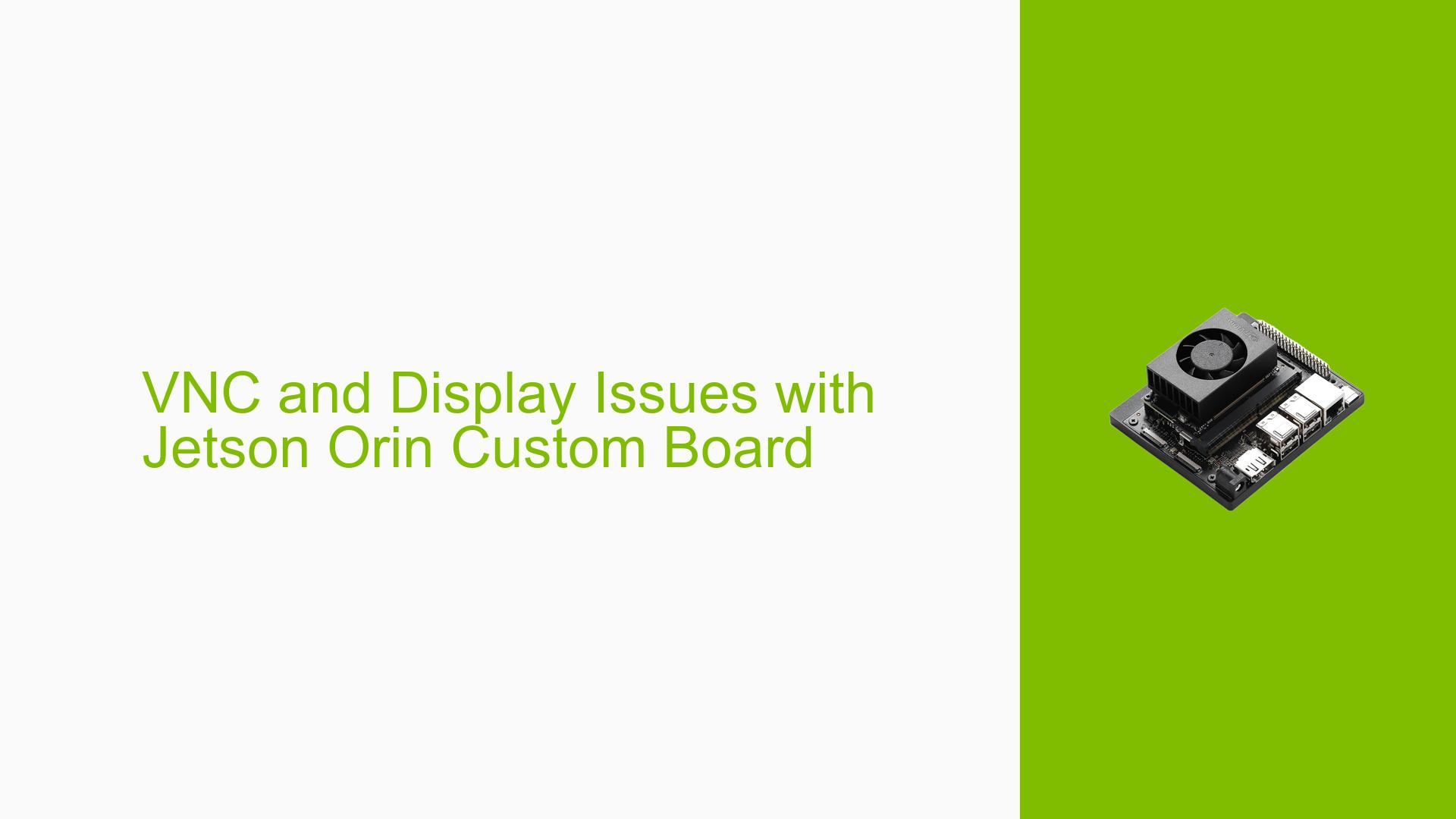VNC and Display Issues with Jetson Orin Custom Board
Issue Overview
Users are experiencing difficulties with display output and VNC connectivity on a Jetson Orin custom board. The primary symptoms include:
- Inability to connect to the Jetson Orin via VNC after setting up a dummy screen
- No display output when connecting a physical monitor
- Loss of both VNC and physical monitor connectivity after initial setup
This issue is occurring on a custom Jetson Orin board with the latest JetPack version. The problem prevents users from accessing the Jetson’s graphical interface, severely limiting their ability to interact with and use the device.
Possible Causes
-
Incorrect VNC server configuration: The VNC server may not be properly configured or running after the dummy screen setup.
-
Display driver issues: The custom board may have incompatible or improperly configured display drivers.
-
Dummy screen configuration conflict: The dummy screen setup might be interfering with both VNC and physical display outputs.
-
Hardware compatibility: The custom board may have compatibility issues with the Jetson Orin module or its display interfaces.
-
JetPack version conflicts: Although unlikely, there could be issues specific to the latest JetPack version used.
-
Power or boot issues: The Jetson Orin might not be booting correctly, leading to no display output.
Troubleshooting Steps, Solutions & Fixes
-
Access serial console:
- For custom carrier boards, contact your vendor or hardware team to identify the debug UART port.
- Connect to the serial console using a method similar to the Jetson Nano & NX style.
-
Check VNC server status:
Once connected to the serial console, run the following command:systemctl --user status vino-server.serviceThis will show if the VNC server is running correctly.
-
Verify VNC port:
Run the following command to check if the VNC port is open:netstat -an | grep 5900If the port is not open, the VNC server may not be running properly.
-
Revert dummy screen configuration:
If possible, try to revert the dummy screen configuration to see if it resolves the issue. This may involve editing the X11 configuration files or removing any custom scripts added during the dummy screen setup. -
Check display output during boot:
Connect a monitor and observe the boot process. Note any error messages or unusual behavior during startup. This can help identify if the issue is related to the display drivers or a more fundamental boot problem. -
Update or reinstall display drivers:
If you have access to the command line through the serial console, try updating or reinstalling the display drivers for your custom board. -
Verify hardware connections:
Ensure all hardware connections, including the display interface and power supply, are secure and properly connected. -
Consider JetPack reinstallation:
If none of the above steps resolve the issue, consider reinstalling JetPack. However, this should be a last resort and may require assistance from your custom board vendor. -
Consult custom board documentation:
Review any specific documentation or support resources provided by your custom board vendor. They may have additional troubleshooting steps or known issues related to display and VNC connectivity. -
Seek vendor support:
If the issue persists, contact your custom board vendor for specialized support. They may have insights into compatibility issues or specific configurations required for your hardware.
Remember to document each step you take and the results observed. This information will be valuable if you need to escalate the issue to your vendor or NVIDIA support.
[1] https://jetsonhacks.com/2019/08/21/jetson-nano-serial-console/