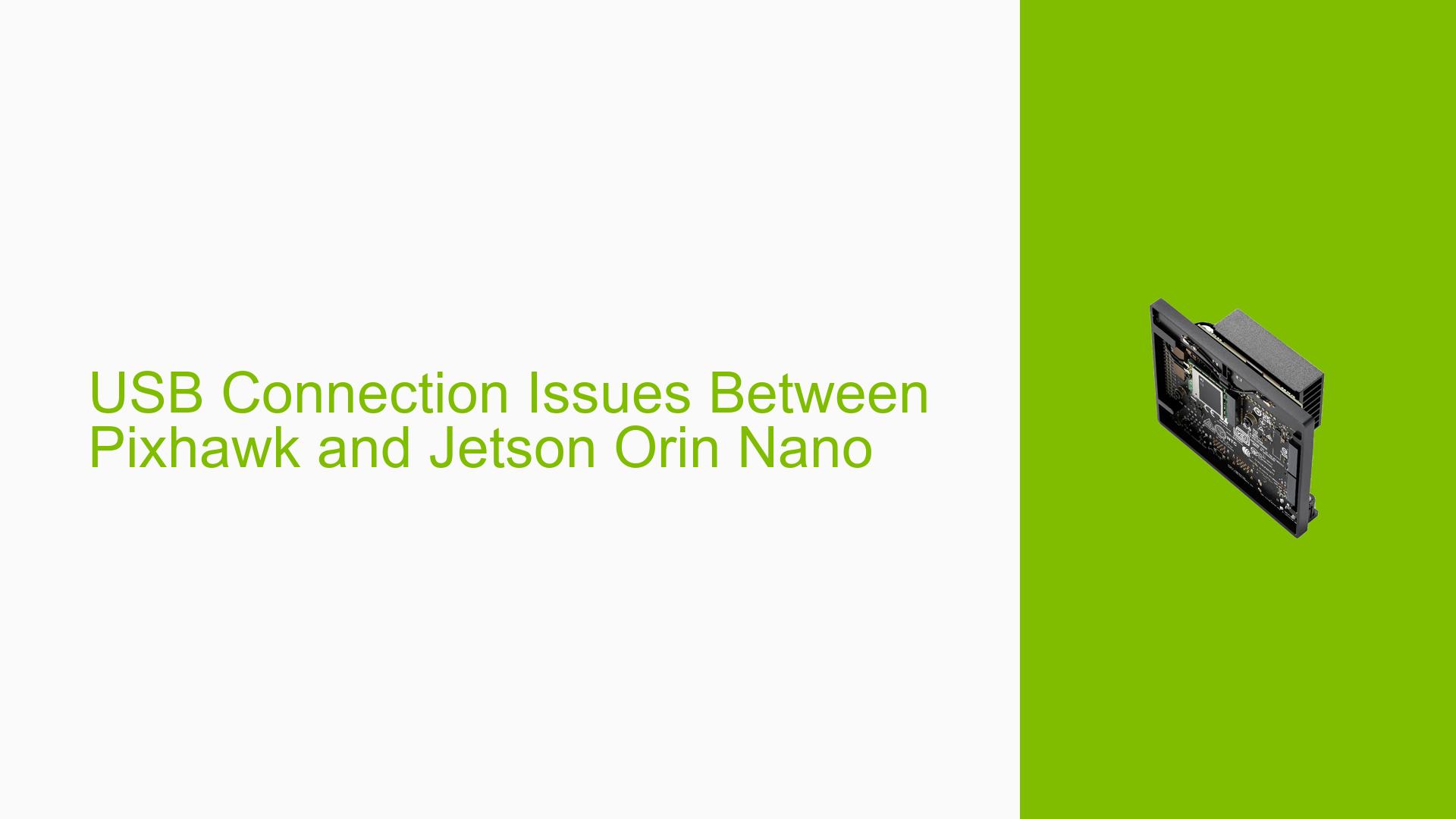USB Connection Issues Between Pixhawk and Jetson Orin Nano
Issue Overview
Users are experiencing problems establishing a USB connection between a Pixhawk flight controller and the Jetson Orin Nano 8GB. Initially, the /dev/ttyACM0 device was recognized and functioning correctly. However, at some point, the device became unrecognizable. While the USB device is still detected by the lsusb command, the absence of the ttyACM0 device prevents users from controlling their drones. This issue significantly impacts the functionality of drone systems relying on the Jetson Orin Nano for control and communication.
Possible Causes
-
USB driver issues: The Jetson’s USB drivers may have become corrupted or incompatible after a system update.
-
Hardware malfunction: There could be a physical problem with the USB port on either the Jetson Orin Nano or the Pixhawk.
-
Pixhawk firmware incompatibility: An update to the Pixhawk’s firmware might have introduced compatibility issues with the Jetson Orin Nano.
-
JetPack software conflicts: The version of JetPack installed on the Jetson Orin Nano might not be fully compatible with the Pixhawk USB interface.
-
Power management issues: The Jetson’s power management settings could be affecting USB device recognition.
-
Udev rules misconfiguration: Incorrect or missing udev rules might prevent the system from properly recognizing the Pixhawk device.
-
Cable problems: A faulty or incompatible USB cable could cause intermittent connection issues.
Troubleshooting Steps, Solutions & Fixes
-
Verify hardware connections:
- Ensure the USB cable is securely connected to both the Pixhawk and the Jetson Orin Nano.
- Try using a different USB cable to rule out cable-related issues.
- Test the Pixhawk connection with another computer to isolate the problem to the Jetson.
-
Check USB device recognition:
- Run
lsusbto confirm that the Pixhawk is still detected by the system. - Use
dmesg | grep ttyto check for any error messages related to the USB connection.
- Run
-
Reinstall USB drivers:
- Update the Jetson Orin Nano’s USB drivers by running:
sudo apt update sudo apt install linux-headers-generic sudo apt install --reinstall linux-modules-extra-$(uname -r) - Reboot the system after reinstalling drivers.
- Update the Jetson Orin Nano’s USB drivers by running:
-
Verify JetPack version compatibility:
- Check your current JetPack version:
sudo apt-cache show nvidia-jetpack - Consult NVIDIA’s documentation to ensure compatibility with your Pixhawk model.
- Check your current JetPack version:
-
Update Pixhawk firmware:
- Use Mission Planner or QGroundControl to update the Pixhawk’s firmware to the latest stable version compatible with your setup.
-
Configure udev rules:
- Create a new udev rule file:
sudo nano /etc/udev/rules.d/99-pixhawk.rules - Add the following line:
SUBSYSTEM=="tty", ATTRS{idVendor}=="26ac", ATTRS{idProduct}=="0011", SYMLINK+="pixhawk" - Save the file and reload udev rules:
sudo udevadm control --reload-rules && sudo udevadm trigger
- Create a new udev rule file:
-
Check power management settings:
- Disable USB autosuspend:
echo -1 | sudo tee /sys/module/usbcore/parameters/autosuspend
- Disable USB autosuspend:
-
Test with different USB ports:
- Try connecting the Pixhawk to different USB ports on the Jetson Orin Nano.
-
Investigate system logs:
- Check system logs for USB-related errors:
sudo journalctl -b | grep -i usb
- Check system logs for USB-related errors:
-
Perform a clean JetPack installation:
- If all else fails, consider performing a clean installation of the latest compatible JetPack version.
-
Seek additional support:
- If the issue persists, open a new support ticket with NVIDIA, providing detailed information about your setup, including:
- Exact Jetson Orin Nano model
- JetPack version
- Pixhawk model and firmware version
- A complete description of the connection setup (USB or UART)
- Any relevant log files or error messages
- If the issue persists, open a new support ticket with NVIDIA, providing detailed information about your setup, including:
By systematically working through these troubleshooting steps, users should be able to identify and resolve the USB connection issues between their Pixhawk and Jetson Orin Nano devices. If the problem persists, it may indicate a more complex compatibility issue or hardware malfunction that requires further investigation or professional support.