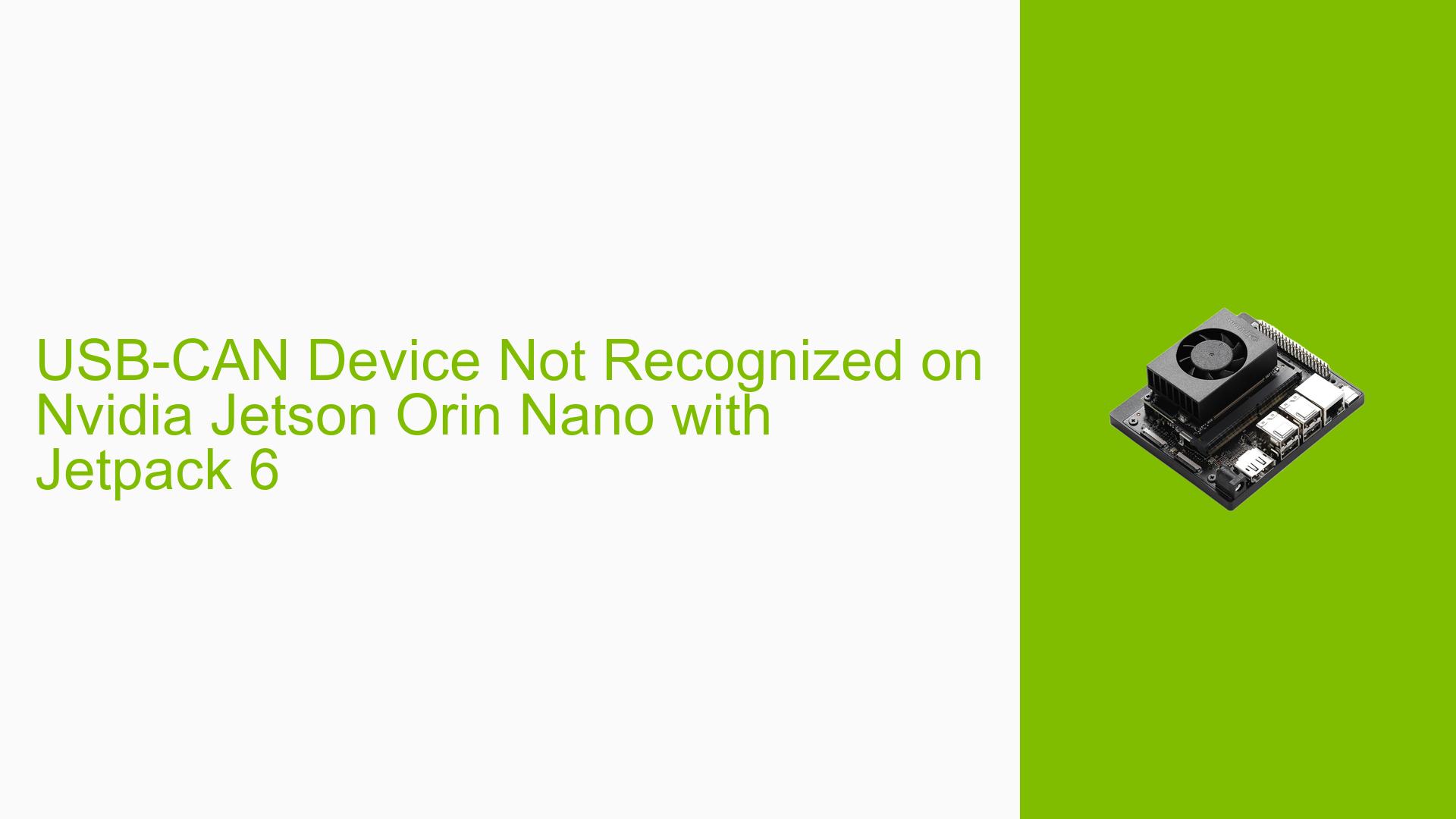USB-CAN Device Not Recognized on Nvidia Jetson Orin Nano with Jetpack 6
Issue Overview
Users are experiencing issues with the USB-CAN device not being recognized as "can1" after upgrading from Jetpack 5 to Jetpack 6 on the Nvidia Jetson Orin Nano Dev Kit. The symptoms include:
- The USB-CAN device is detected by the system (as confirmed by
lsusb), but it does not appear as a CAN interface. - Users are unable to communicate with the CAN bus using commands such as
sudo ip link set can1 type bitrate 500000which previously worked in Jetpack 5. - The issue seems to be specific to the USB-CAN device, as other USB peripherals (like mouse and keyboard) function correctly.
The problem occurs during attempts to set up multiple CAN buses using the USB-CAN interface, which is crucial for users who require additional CAN communication capabilities. The impact on user experience is significant, as it limits functionality and may hinder development and testing processes.
Possible Causes
Several potential reasons for this issue have been identified:
-
Kernel Driver Changes: There may have been modifications in the kernel drivers between Jetpack 5 and Jetpack 6 that affect USB-CAN device recognition.
-
Missing Modules: Important kernel modules required for USB-CAN operation may have been removed or not compiled in the new Jetpack version.
-
Configuration Errors: Users may need to run additional commands or configure settings that were not necessary in previous versions.
-
Device-Specific Issues: The problem could be specific to the particular model of the USB-CAN device being used, which may not be fully supported in Jetpack 6.
-
Environmental Factors: Power supply issues or temperature variations could potentially affect device recognition and functionality.
Troubleshooting Steps, Solutions & Fixes
To resolve the issue with the USB-CAN device on the Nvidia Jetson Orin Nano running Jetpack 6, follow these troubleshooting steps:
-
Check Kernel Modules:
- Run the command:
lsmod - Compare the output with that from Jetpack 5 to see if any necessary modules for CAN support are missing.
- Run the command:
-
Examine dmesg Output:
- Use the command:
sudo dmesg - Look for any error messages or warnings related to USB-CAN when plugging or unplugging the device. Pay attention to lines indicating issues with device recognition.
- Use the command:
-
Recompile Missing Modules:
- If you identify missing modules, you may need to download the kernel source and recompile them. This is a more advanced step and requires familiarity with building kernel modules.
-
Run Setup Commands:
- Ensure you are running the correct setup commands for your CAN interface:
sudo ip link set can1 type can bitrate 500000 sudo ip link set can1 up
- Ensure you are running the correct setup commands for your CAN interface:
-
Test Different USB Ports:
- Try connecting the USB-CAN device to different USB ports on the Orin Nano to rule out port-specific issues.
-
Verify Device Compatibility:
- Confirm that your specific model of USB-CAN is compatible with Jetpack 6. Check manufacturer documentation or forums for any known issues.
-
Consult Documentation:
- Refer to Nvidia’s official documentation for any updates regarding changes in driver support or configuration requirements in Jetpack 6.
-
Community Support:
- If unresolved, consider reaching out to community forums or Nvidia support for further assistance, providing detailed information about your setup and any error messages encountered.
-
Best Practices:
- Regularly check for updates from Nvidia regarding Jetpack releases, as they may address compatibility issues in future patches.
- Maintain backups of your working configurations when upgrading software versions to facilitate easier troubleshooting.
By following these steps, users should be able to diagnose and potentially resolve issues related to their USB-CAN devices on the Nvidia Jetson Orin Nano with Jetpack 6.