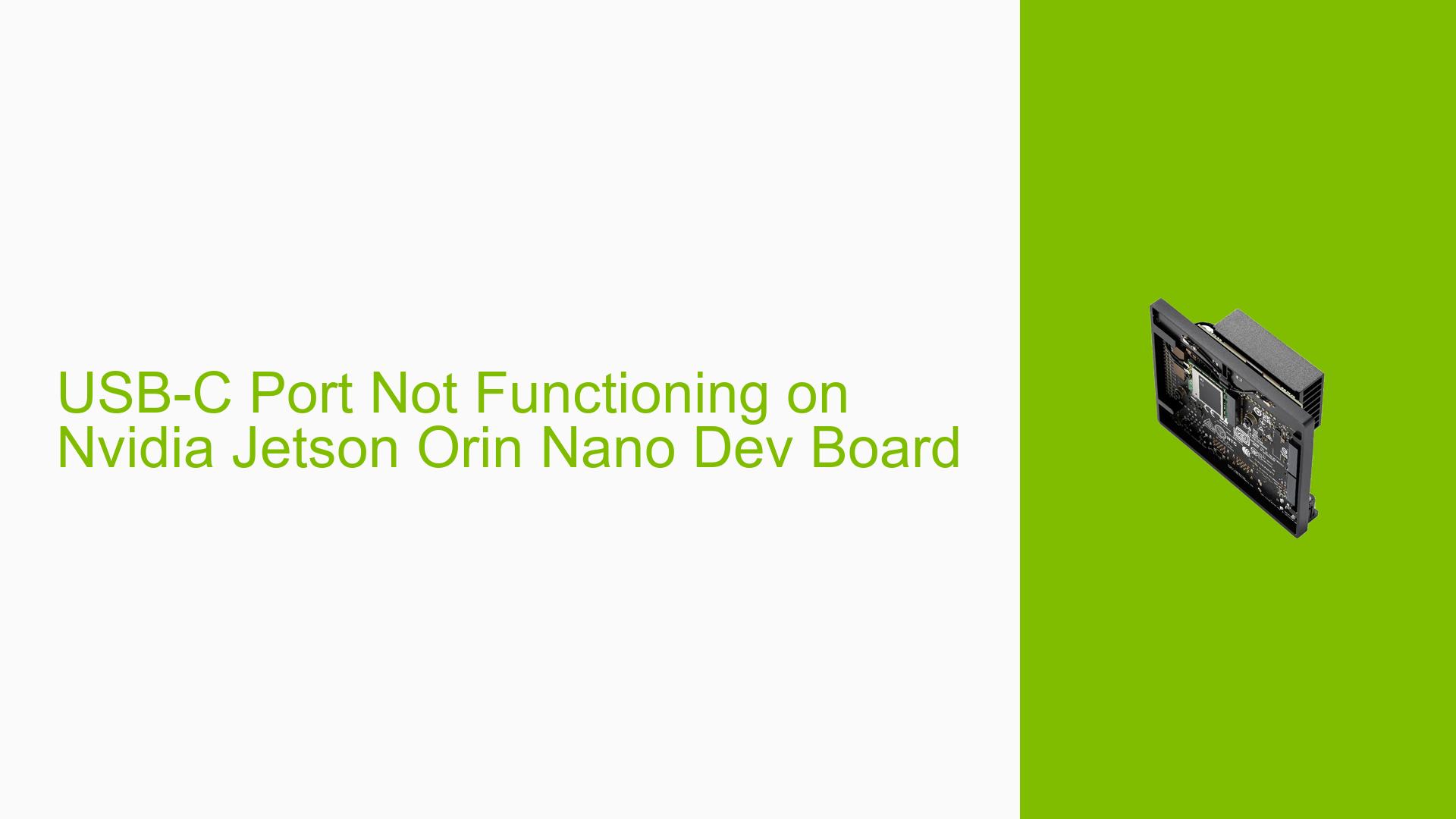USB-C Port Not Functioning on Nvidia Jetson Orin Nano Dev Board
Issue Overview
Users of the Nvidia Jetson Orin Nano development board are experiencing problems with the USB-C port not functioning properly. This issue is particularly problematic when attempting to install JetPack using the SDK Manager through Windows Subsystem for Linux (WSL). The USB-C port fails to detect any connected devices, preventing users from proceeding with the installation process. This problem persists even when different cables are used, suggesting a potentially more serious underlying issue.
Possible Causes
-
Hardware Defect: The USB-C port on the Jetson Orin Nano board may be physically damaged or faulty.
-
Driver Issues: Incompatible or outdated drivers in the WSL environment could be preventing proper recognition of the USB-C port.
-
WSL Limitations: The Windows Subsystem for Linux may have limitations in accessing USB devices, particularly for specialized hardware like the Jetson board.
-
Incorrect Installation Method: Attempting to use SDK Manager on WSL for JetPack installation may not be the correct approach for this specific board.
-
Power Supply Problems: Insufficient power delivery through the USB-C port could lead to detection issues.
-
Firmware or BIOS Issues: Outdated or corrupted firmware on the Jetson board might affect USB-C functionality.
Troubleshooting Steps, Solutions & Fixes
-
Verify Hardware Integrity:
- Inspect the USB-C port for physical damage.
- Test the port with multiple known-good USB-C cables and devices to rule out cable issues.
-
Update JetPack Directly on the Device:
Instead of using SDK Manager through WSL, update JetPack directly on the Jetson Orin Nano:sudo apt update sudo apt install nvidia-jetpackThis method is recommended as SDK Manager on WSL does not install JetPack SDK.
-
Flash L4T OS Using SD Card:
If you need to flash the entire L4T (Linux for Tegra) operating system:- Download the appropriate L4T release for Jetson Orin Nano.
- Use a tool like Etcher to flash the image onto an SD card.
- Insert the SD card into the Jetson board and boot from it.
-
Check USB Controller Status:
On the Jetson board, run:lsusb dmesg | grep USBThis will show connected USB devices and any USB-related kernel messages.
-
Verify Power Supply:
Ensure you’re using a power supply that meets the Jetson Orin Nano’s specifications. Inadequate power can cause USB detection issues. -
Update Firmware and BIOS:
Check Nvidia’s developer website for any available firmware or BIOS updates for the Jetson Orin Nano. -
Alternative Installation Methods:
If USB-C issues persist, consider alternative methods for JetPack installation:- Use a network-based installation if supported.
- Use a different host machine (preferably Linux-based) for the SDK Manager.
-
Contact Nvidia Support:
If all else fails, reach out to Nvidia’s developer support. Provide them with:- Detailed description of the issue
- Steps you’ve already taken to troubleshoot
- Output of diagnostic commands (e.g.,
lsusb,dmesg)
-
Community Resources:
Check the Nvidia Developer Forums and GitHub repositories for similar issues and community-driven solutions.
Remember, when dealing with development boards like the Jetson Orin Nano, it’s crucial to follow official documentation and use supported methods for software installation and updates. The USB-C port issue might be a symptom of a broader problem, so a systematic approach to troubleshooting is essential.