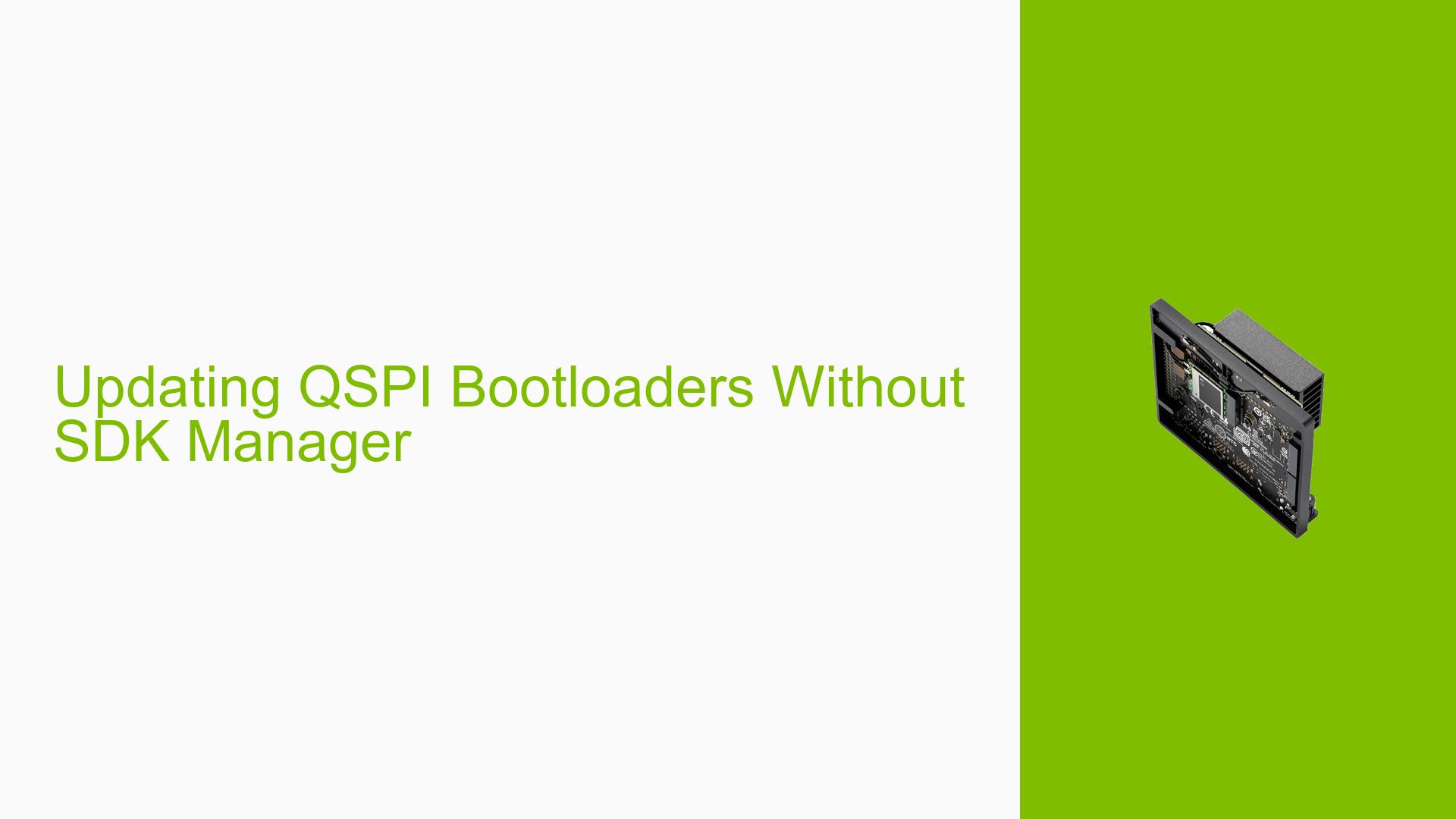Updating QSPI Bootloaders Without SDK Manager
Issue Overview
Users are experiencing boot issues with the Nvidia Jetson Orin Nano Developer Kit after flashing the SD card image from JetPack 6.x. Specifically, the boards do not boot properly, leading to a black screen after the initial kernel display. This issue arises particularly when users attempt to set up their devices without using the SDK Manager due to workplace policies. The problem is consistent, occurring each time the device is powered on after flashing. The impact on user experience is significant, as it prevents access to the development environment necessary for AI applications and robotics projects.
Possible Causes
- Hardware Incompatibilities or Defects: If the SD card used is not compatible or has defects, it may lead to boot failures.
- Software Bugs or Conflicts: Using JetPack 6.x for the first time requires updating QSPI bootloaders; failure to do so may result in boot issues.
- Configuration Errors: Incorrect configurations during the flashing process can prevent proper system initialization.
- Driver Issues: Outdated or incorrect drivers may cause conflicts during the boot process.
- Environmental Factors: Insufficient power supply or overheating could lead to operational failures.
- User Errors or Misconfigurations: Incorrectly following setup instructions can lead to problems, especially in advanced configurations.
Troubleshooting Steps, Solutions & Fixes
-
Verify SD Card Image:
- Ensure that the SD card image is correctly downloaded and flashed. Use a reliable tool like Balena Etcher or Win32 Disk Imager for flashing.
- Recommended command for Linux:
sudo dd if=path_to_image.img of=/dev/sdX bs=4M status=progress
-
Update QSPI Bootloaders Manually:
- If SDK Manager cannot be used, follow these steps:
- Navigate to the directory containing JetPack tools:
cd $HOME/nvidia/nvidia_sdk/JetPack_6.0_DP_Linux_DP_JETSON_ORIN_NANO_TARGETS/Linux_for_Tegra - Run the following command to update bootloaders:
sudo ./tools/kernel_flash/l4t_initrd_flash.sh -p "--no-systemimg -c bootloader/t186ref/cfg/flash_t234_qspi.xml" --network usb0 jetson-orin-nano-devkit internal
- Navigate to the directory containing JetPack tools:
- This method has been confirmed successful by users in similar situations.
- If SDK Manager cannot be used, follow these steps:
-
Boot into Recovery Mode:
- To ensure proper detection by SDK Manager or for manual flashing:
- Short pins 9 and 10 on the Button Header while powering on to enter recovery mode.
- Connect the Jetson board to a host PC via USB Type-C.
- To ensure proper detection by SDK Manager or for manual flashing:
-
Check Power Supply:
- Ensure that you are using a compatible power supply (19V for Orin Nano) and that connections are secure.
-
Testing Different Configurations:
- If issues persist, try using a different SD card or re-downloading the SD card image.
- Consider testing with JetPack 5.x as it may provide a more stable environment compared to JetPack 6.x, which is still in preview.
-
Log Exporting for Further Analysis:
- If errors occur during flashing via SDK Manager, utilize the "EXPORT LOGS" feature to capture detailed logs for troubleshooting.
-
Consult Documentation and Community Support:
- Refer to the Jetson Orin Nano Developer Kit User Guide and NVIDIA Jetson Forums for additional insights and community-driven solutions.
-
Best Practices for Future Prevention:
- Always ensure that you are using the latest firmware and software versions compatible with your hardware.
- Regularly check NVIDIA’s official documentation for updates regarding setup and troubleshooting.
By following these steps, users should be able to resolve boot issues related to QSPI bootloader updates without relying on SDK Manager.