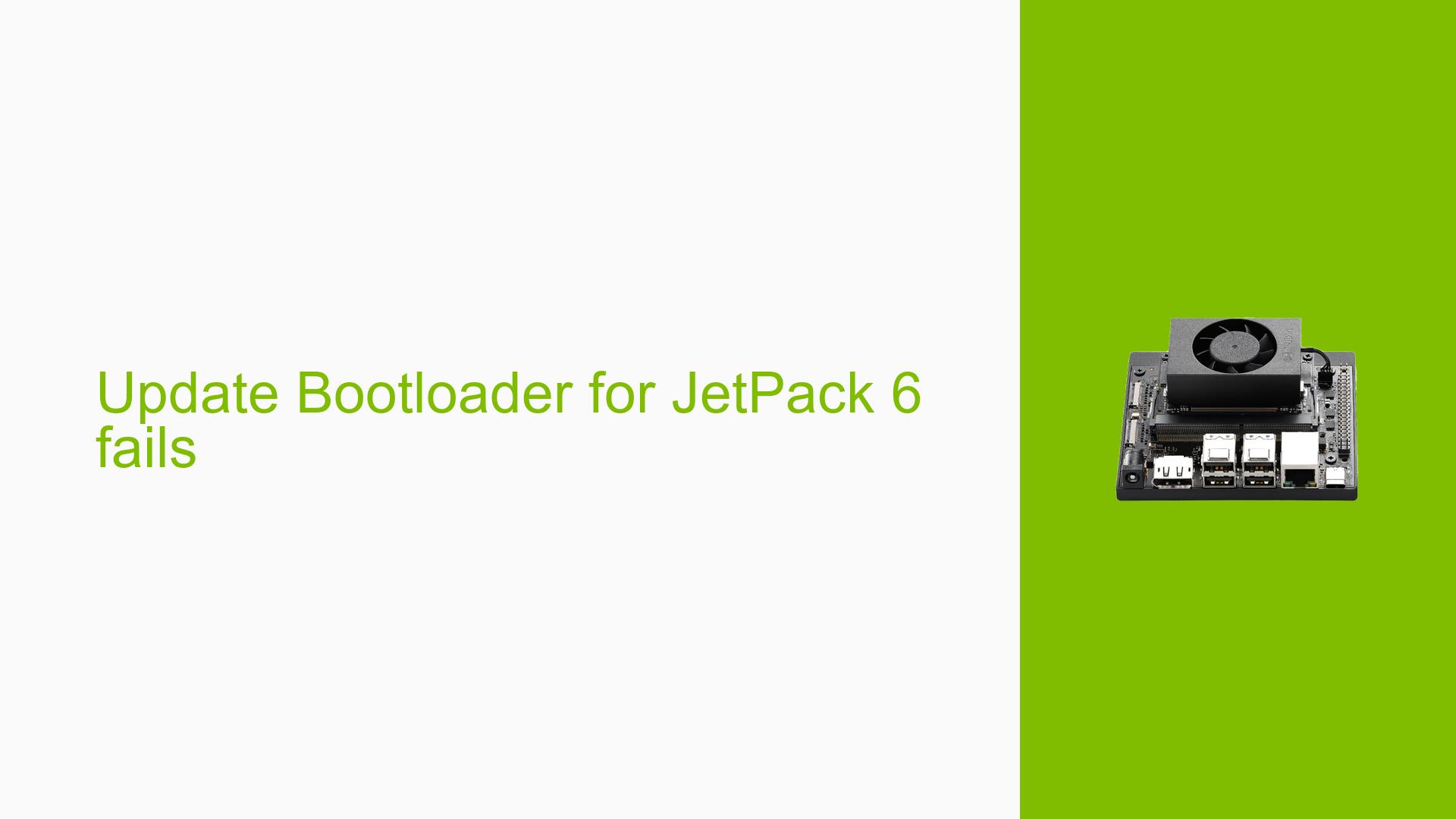Update Bootloader for JetPack 6 fails
Issue Overview
Users are experiencing issues when attempting to upgrade the bootloader for the Nvidia Jetson Orin Nano Dev board from JetPack 5.x to JetPack 6.x. The primary symptoms include:
-
Error Messages: Users encounter the error "ERROR. Filesystem is not mounted on SD card: /dev/nvme0n1p1" during the installation of the
nvidia-l4t-jetson-orin-nano-qspi-updaterpackage. -
Context of Issue: This problem arises specifically during the bootloader update process when users try to install the QSPI updater while booting from an SSD. The issue is reported to occur after successfully upgrading to JetPack 5.1.3.
-
Hardware/Software Specifications: The users are operating on JetPack 5.1.2 and have upgraded to 5.1.3, with the system booting from an NVMe SSD. The command
sudo nvbootctrl dump-slots-infoindicates that the bootloader version is correct. -
Frequency of Issue: Multiple users have reported similar issues, indicating a consistent problem when trying to perform updates from SSDs rather than SD cards.
-
Impact on User Experience: This issue prevents users from successfully updating their systems, which can hinder development and deployment processes.
Possible Causes
-
Hardware Incompatibility: The updater may be designed specifically for systems booted from SD cards, leading to incompatibility when using SSDs.
-
Software Bugs or Conflicts: There may be bugs in the updater script or conflicts with existing packages that prevent successful installation.
-
Configuration Errors: Users may not have the correct boot order set in UEFI, which could lead to the system not recognizing the proper storage device for updates.
-
Driver Issues: Outdated or incompatible drivers could cause problems with recognizing mounted filesystems during the update process.
-
User Errors or Misconfigurations: Users might not follow the necessary steps for preparing their systems for updates, particularly regarding boot order and device selection.
Troubleshooting Steps, Solutions & Fixes
-
Check Boot Order in UEFI:
- Reboot the device and enter the UEFI menu.
- Navigate to Boot Manager and ensure that the UEFI SD Device is at the top of the list.
- If not, follow instructions in "Customizing the Default Boot Order in UEFI Menu" to adjust it accordingly.
-
Boot from SD Card:
- Remove any NVMe or USB disks.
- Boot from a properly prepared SD card containing JetPack images.
- Follow instructions provided in Nvidia’s documentation for flashing updates via SD card.
-
Verify Filesystem Mounting:
- Confirm that
/dev/nvme0n1p1is correctly mounted using:mount - Ensure that no other devices are interfering with the update process.
- Confirm that
-
Install Required Packages:
- Make sure all necessary packages are installed before running the updater:
sudo apt-get install apt-utils
- Make sure all necessary packages are installed before running the updater:
-
Use External Linux for Flashing:
- If using an NVMe SSD, consider flashing using an external Linux PC as there are no pre-formatted images available for direct use on SSDs.
-
Revert to Previous Versions if Necessary:
- If issues persist after attempting updates, consider reverting back to JetPack 5.x versions using external tools if needed.
-
Report Performance Issues:
- If terminal performance degrades after upgrading (e.g., slow typing), document this separately as it may require further investigation by Nvidia support.
-
Consult Documentation and Community Resources:
- Regularly check Nvidia’s official documentation for updates or patches related to JetPack versions.
- Engage with community forums for shared solutions and experiences.
-
Best Practices for Future Updates:
- Always back up critical data before performing system upgrades.
- Test upgrades in a controlled environment if possible before deploying them widely.
By following these steps, users can effectively troubleshoot and resolve issues related to updating their Nvidia Jetson Orin Nano Dev board’s bootloader when transitioning from JetPack 5.x to 6.x.