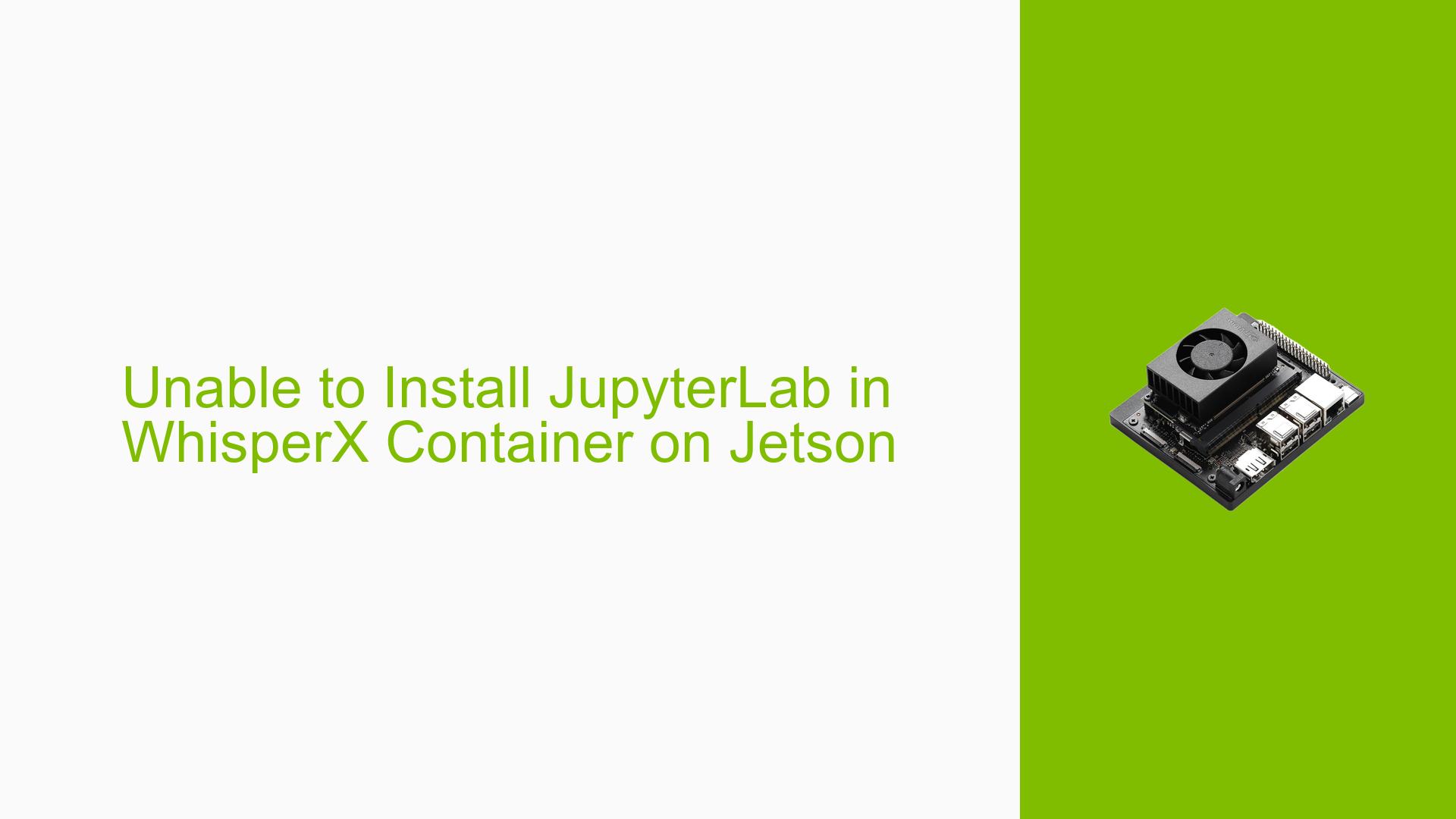Unable to Install JupyterLab in WhisperX Container on Jetson
Issue Overview
Users are experiencing difficulty installing JupyterLab within the WhisperX container, which is part of the jetson-containers project. This issue occurs during the setup process when trying to integrate JupyterLab with the WhisperX image. The problem impacts the user’s ability to use JupyterLab in conjunction with WhisperX, potentially limiting their development and analysis capabilities on the Jetson platform.
Possible Causes
-
Dockerfile Configuration: The current Dockerfile for the WhisperX container may not include the necessary steps to install JupyterLab.
-
Dependency Conflicts: There might be conflicts between the dependencies required by WhisperX and JupyterLab.
-
Container Limitations: The WhisperX container might have restrictions that prevent the installation of additional software like JupyterLab.
-
User Permissions: Insufficient permissions within the container could prevent the installation of JupyterLab.
-
Resource Constraints: The Jetson device might not have enough resources (e.g., storage space) to accommodate the JupyterLab installation within the WhisperX container.
Troubleshooting Steps, Solutions & Fixes
-
Use a Pre-built JupyterLab Container:
- Clone the jetson-containers repository:
git clone https://github.com/dusty-nv/jetson-containers.git - Navigate to the JupyterLab package directory:
cd jetson-containers/packages/jupyterlab - Build the JupyterLab container using the provided Dockerfile.
- Clone the jetson-containers repository:
-
Customize the WhisperX Dockerfile:
- Open the WhisperX Dockerfile in a text editor.
- Add the following lines to install JupyterLab:
RUN pip3 install jupyterlab EXPOSE 8888 CMD ["jupyter", "lab", "--ip=0.0.0.0", "--port=8888", "--allow-root"] - Rebuild the WhisperX container with the modified Dockerfile.
-
Create a New Combined Container:
- Create a new Dockerfile that uses the WhisperX image as a base.
- Add JupyterLab installation steps to this new Dockerfile:
FROM whisperx:latest RUN pip3 install jupyterlab EXPOSE 8888 CMD ["jupyter", "lab", "--ip=0.0.0.0", "--port=8888", "--allow-root"] - Build the new container with both WhisperX and JupyterLab.
-
Check Resource Availability:
- Ensure your Jetson device has sufficient storage space:
df -h - If space is limited, consider cleaning up unnecessary files or expanding storage.
- Ensure your Jetson device has sufficient storage space:
-
Verify Container Permissions:
- Run the container with the
--userflag to match your host user ID:docker run --user $(id -u):$(id -g) -it whisperx:latest /bin/bash - Inside the container, try installing JupyterLab:
pip3 install jupyterlab
- Run the container with the
-
Investigate Dependency Conflicts:
- Inside the WhisperX container, check the installed packages:
pip3 list - Compare the versions with JupyterLab requirements and resolve any conflicts.
- Inside the WhisperX container, check the installed packages:
-
Consult Official Documentation:
- Review the jetson-containers documentation for any specific instructions on integrating additional software.
- Check the WhisperX documentation for compatibility notes or known issues with JupyterLab.
If these solutions do not resolve the issue, consider reaching out to the jetson-containers project maintainers on GitHub for further assistance or to report the problem as a potential bug.