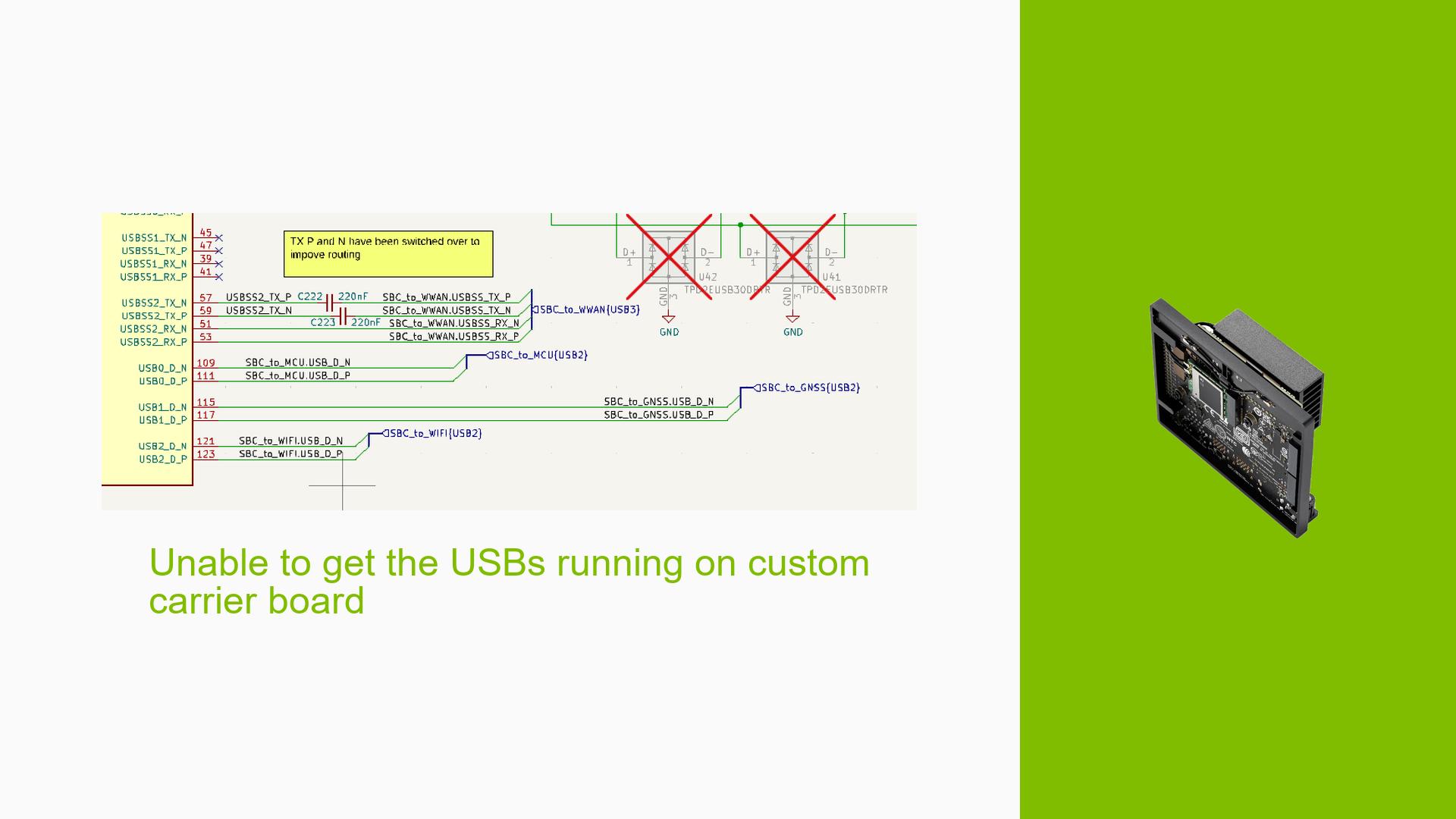Unable to get the USBs running on custom carrier board
Issue Overview
Users are experiencing difficulties in getting USB devices to function correctly on a custom-designed carrier board for the Nvidia Jetson Orin Nano. The specific symptoms include:
- USB 3.0 ports not showing up at all.
- USB 2.1 port detects devices but fails to enumerate them, resulting in errors such as "device descriptor read/64, error -71."
- Successful detection of the USB 2.2 port.
The issue arises during the configuration of the device tree, specifically while modifying the file tegra234-p3768-0000-a0.dtsi. Users have reported inconsistent behavior with USB connections, where some ports are operational while others are not.
The hardware setup includes various USB connections powered by a 3.3V regulator, and the environment appears to be stable. The problem significantly impacts user experience as it limits the functionality of connected devices.
Possible Causes
Several potential causes for the USB connectivity issues have been identified:
-
Hardware Incompatibilities: Incorrect wiring or component specifications in the custom carrier board design could lead to USB ports not functioning as intended.
-
Device Tree Configuration Errors: Misconfiguration in the device tree file can prevent proper recognition and enumeration of USB devices.
-
Driver Issues: Outdated or incompatible drivers may hinder communication with USB devices.
-
Power Supply Problems: Insufficient or unstable power supply to USB ports could lead to erratic behavior or failure to recognize devices.
-
Environmental Factors: External factors such as temperature fluctuations or electromagnetic interference may affect device performance.
-
User Errors: Incorrect settings or misinterpretation of device tree parameters can lead to configuration errors.
Troubleshooting Steps, Solutions & Fixes
To resolve the issues with USB connectivity on the Nvidia Jetson Orin Nano, follow these troubleshooting steps and solutions:
-
Verify Hardware Connections:
- Check all physical connections and ensure that they match your schematic.
- Confirm that all components are correctly powered and functional.
-
Review Device Tree Configuration:
- Ensure that the
nvidia,usb2-companionentries are correctly assigned. Each USB 3.0 port should have a corresponding USB 2.0 port for proper operation. - Remove any unnecessary entries for disabled ports to avoid confusion.
- Ensure that the
-
Modify Device Tree File:
- If using only USB 2.0 ports, disable and remove all USB 3.0 entries from the device tree:
// Remove or comment out all usb3 entries // usb3-0 { // nvidia,function = "xusb"; // status = "disabled"; // }; - Ensure that
vbus-supplyis correctly defined for each port:vbus-supply = <&vdd_3v3_main>;
- If using only USB 2.0 ports, disable and remove all USB 3.0 entries from the device tree:
-
Check Power Supply:
- Verify that the 3.3V regulator is functioning properly and supplying stable voltage to all USB components.
-
Run Diagnostic Commands:
- Use terminal commands to gather system information and check for errors:
dmesg | grep usb lsusb
- Use terminal commands to gather system information and check for errors:
-
Update Drivers and Firmware:
- Ensure that you are using the latest drivers and firmware for your Jetson Orin Nano.
-
Test with Known Good Devices:
- Connect different USB devices to rule out device-specific issues.
-
Consult Documentation:
- Review Nvidia’s official documentation for any additional configuration guidelines specific to your setup.
-
Consider Environmental Factors:
- Ensure that there are no external factors affecting performance, such as temperature extremes or interference from other electronic devices.
-
Seek Community Support:
- If problems persist, consider reaching out to community forums or Nvidia support for further assistance.
By following these steps, users should be able to diagnose and potentially resolve issues with USB connectivity on their custom carrier boards for the Nvidia Jetson Orin Nano.