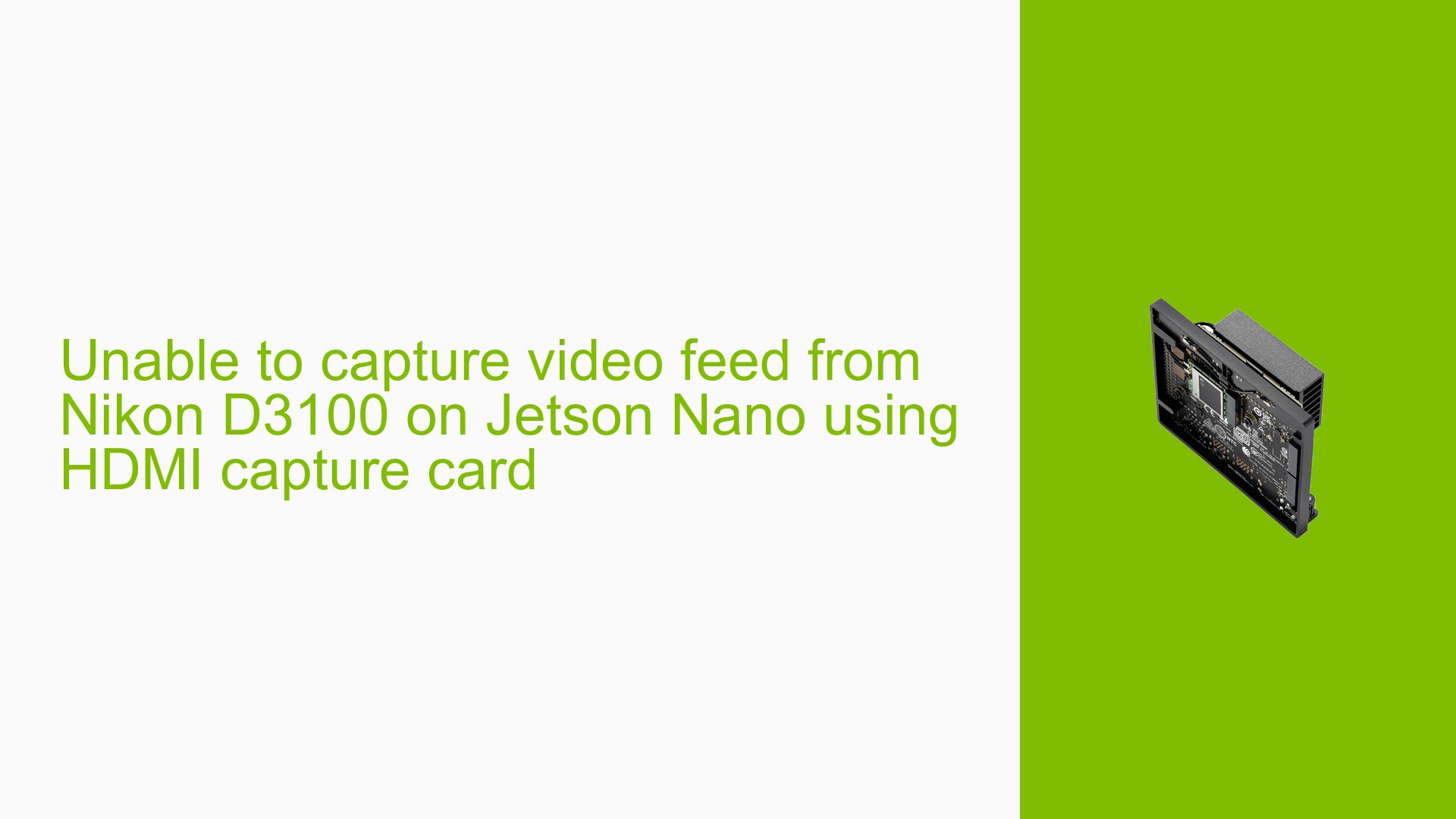Unable to capture video feed from Nikon D3100 on Jetson Nano using HDMI capture card
Issue Overview
The user is attempting to run YOLO (You Only Look Once) object detection on video feed from a Nikon D3100 camera connected to a Jetson Nano. The camera is connected to the Nano through an HDMI video capture card with a USB output. However, the user is unable to get the video feed to display on the Jetson Nano, preventing them from running YOLO on the input.
Possible Causes
-
Incompatible video capture card: The HDMI capture card may not be compatible with the Jetson Nano or may require additional drivers.
-
Incorrect connection: The connections between the camera, capture card, and Jetson Nano may not be set up correctly.
-
Software configuration: The Jetson Nano may not be properly configured to recognize the video input from the USB capture card.
-
Driver issues: The necessary drivers for the capture card may not be installed or may be incompatible with the Jetson Nano’s operating system.
-
Camera settings: The Nikon D3100 may need specific settings to output video through HDMI.
-
Resource limitations: The Jetson Nano may not have sufficient resources to handle the video input and processing simultaneously.
Troubleshooting Steps, Solutions & Fixes
-
Verify hardware connections:
- Ensure the Nikon D3100 is properly connected to the HDMI capture card.
- Confirm the USB output from the capture card is securely plugged into the Jetson Nano.
-
Check camera settings:
- Enable HDMI output on the Nikon D3100. Consult the camera’s manual for specific instructions.
- Set the camera to video mode if required.
-
Verify capture card compatibility:
- Research whether the specific HDMI capture card model is known to work with Jetson Nano.
- Check the manufacturer’s website for any Jetson Nano-specific drivers or setup instructions.
-
Install necessary drivers:
- Update the Jetson Nano’s operating system to the latest version.
- Search for and install any required drivers for the capture card.
-
Test video input:
- Open a terminal on the Jetson Nano and run the following command to list video devices:
v4l2-ctl --list-devices - If the capture card is recognized, it should appear in the list.
- Open a terminal on the Jetson Nano and run the following command to list video devices:
-
Try capturing video using command-line tools:
- Use the following command to test video capture:
gst-launch-1.0 v4l2src device=/dev/video0 ! 'video/x-raw,width=640,height=480' ! xvimagesink - Replace
/dev/video0with the appropriate device if different.
- Use the following command to test video capture:
-
Check system resources:
- Monitor CPU and memory usage while attempting to capture video.
- If resources are constrained, consider closing unnecessary applications or optimizing your YOLO implementation.
-
Use alternative video capture methods:
- If the HDMI capture card continues to cause issues, consider using a direct USB connection if supported by the camera.
- Alternatively, explore using the Jetson Nano’s CSI camera interface with a compatible camera module.
-
Seek community support:
- Post detailed information about your setup, including the exact model of the Jetson Nano (e.g., Jetson Nano or Jetson Orin Nano), HDMI capture card model, and any error messages on the NVIDIA Developer Forums.
- Include the output of the
v4l2-ctl --list-devicescommand and any relevant system logs.
-
Consider alternative cameras:
- If the issue persists, consider using a camera known to be compatible with the Jetson Nano, such as the Raspberry Pi Camera Module or other CSI cameras.
Remember to document each step you try and its outcome. This will help in further troubleshooting if the issue remains unresolved.