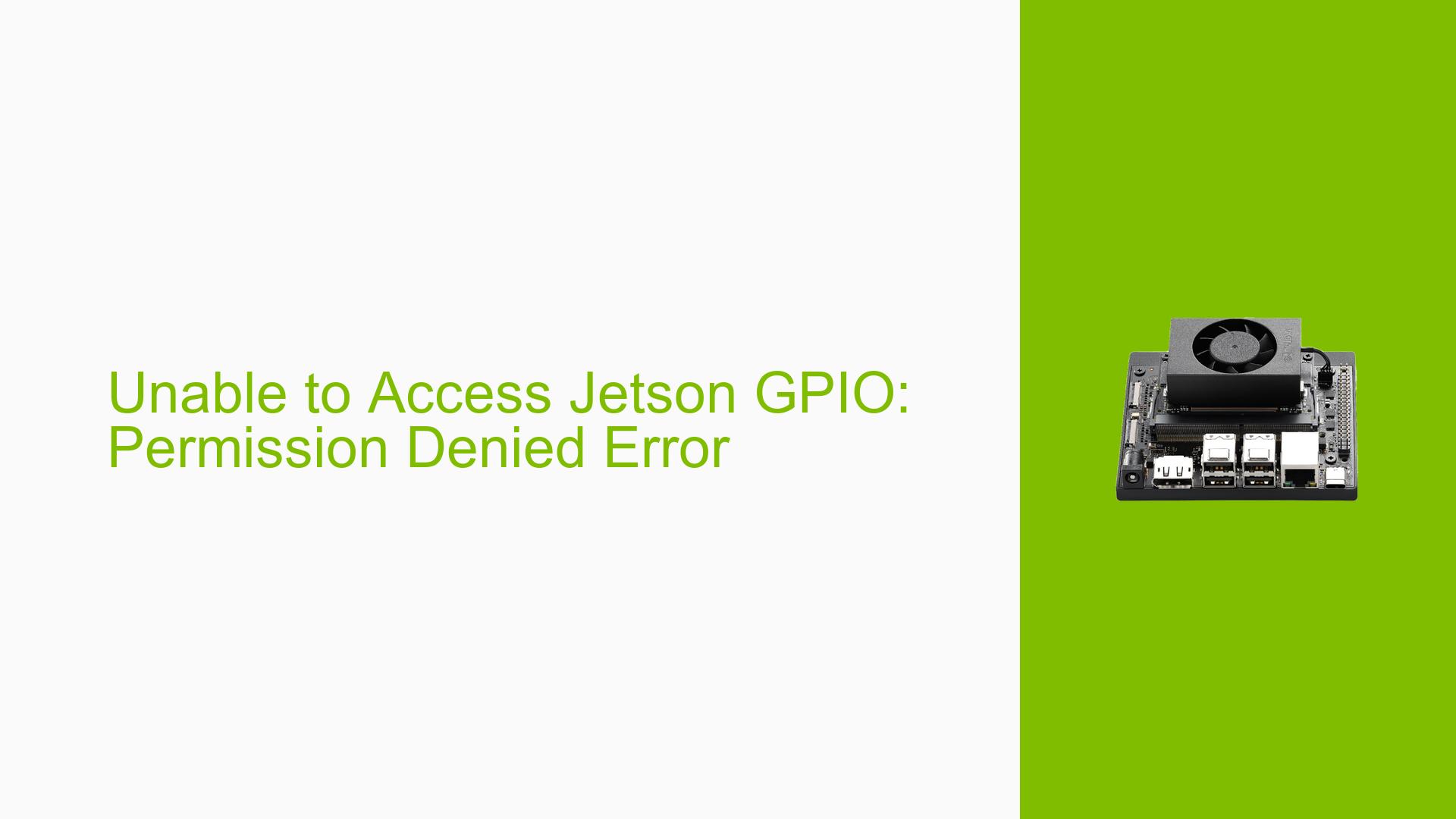Unable to Access Jetson GPIO: Permission Denied Error
Issue Overview
Users are experiencing difficulties accessing the GPIO (General Purpose Input/Output) pins on the Nvidia Jetson Nano development board running JetPack 4.6.1. The primary symptom is a "Permission denied" error when attempting to use the Jetson.GPIO library in Python scripts. This issue occurs even after successful import of the Jetson.GPIO module, indicating that the problem lies in the system’s permission settings rather than the library installation itself.
The error message suggests that the current user lacks the necessary permissions to access the library functionalities. Additionally, some users report that the error points to /dev/gpiochip1 instead of /dev/gpiochip0, which may indicate inconsistencies in GPIO chip naming or accessibility across different Jetson Nano configurations.
This problem significantly impacts developers’ ability to interact with GPIO pins, a crucial feature for many embedded systems and IoT projects using the Jetson Nano.
Possible Causes
-
Insufficient User Permissions: The current user may not be part of the required system groups (e.g., ‘gpio’) to access GPIO functionality.
-
Incorrect File Permissions: The GPIO device files (/dev/gpiochip0 or /dev/gpiochip1) may have incorrect ownership or access permissions.
-
Udev Rules Configuration: The 99-gpio.rules file in /etc/udev/rules.d may be misconfigured or not applied correctly.
-
Virtual Environment Isolation: When using a virtual environment, it may not inherit the necessary system permissions to access GPIO.
-
Inconsistent GPIO Chip Naming: Different Jetson Nano configurations or carrier boards may use different GPIO chip designations (gpiochip0 vs. gpiochip1).
-
Outdated or Incompatible Jetson.GPIO Library: The installed version of Jetson.GPIO may not be compatible with the current JetPack version.
-
Container or VM Limitations: If running in a container or virtual machine, GPIO access may be restricted due to isolation from the host system.
Troubleshooting Steps, Solutions & Fixes
-
Verify GPIO Device Existence:
Check if the GPIO device files exist:ls /dev/gpiochip*If they don’t exist, there may be a more fundamental issue with your Jetson Nano setup.
-
Add User to GPIO Group:
Add your user to the ‘gpio’ group:sudo groupadd -f -r gpio sudo usermod -a -G gpio $USERLog out and log back in for the changes to take effect.
-
Set Correct File Permissions:
Adjust permissions for both GPIO chip devices:sudo chown root:gpio /dev/gpiochip0 sudo chown root:gpio /dev/gpiochip1 sudo chmod 660 /dev/gpiochip0 sudo chmod 660 /dev/gpiochip1 -
Verify Udev Rules:
Ensure the GPIO udev rules are correctly set:cat /etc/udev/rules.d/99-gpio.rulesIf the file is missing or incorrect, create or update it with appropriate rules.
-
Reload Udev Rules:
After modifying udev rules, reload them:sudo udevadm control --reload-rules && sudo udevadm trigger -
Update Jetson.GPIO Library:
Ensure you have the latest version of Jetson.GPIO installed:pip install --upgrade Jetson.GPIO -
Virtual Environment Workaround:
If using a virtual environment, you may need to run it with sudo or adjust the environment to inherit system permissions. -
Check for Carrier Board Compatibility:
If using a third-party carrier board, ensure you’re using the correct device tree and GPIO designations for your specific hardware configuration. -
Container/VM Considerations:
If running in a container or VM, ensure GPIO access is properly passed through from the host system. This may require adjusting container settings or VM configurations. -
Temporary Root Access Test:
As a temporary test (not a long-term solution), try running your script with sudo to verify if it’s purely a permissions issue:sudo python your_gpio_script.py -
Verify System Integrity:
Ensure your Jetson Nano’s system is not corrupted:sudo apt update && sudo apt upgradeConsider reflashing the system with the latest JetPack if issues persist.
-
Check for Conflicting Software:
Ensure no other software is currently accessing or controlling the GPIO pins.
If the issue persists after trying these solutions, consider reaching out to NVIDIA’s Jetson community forums or support channels for more specific assistance, providing detailed information about your hardware setup and the steps you’ve already taken.