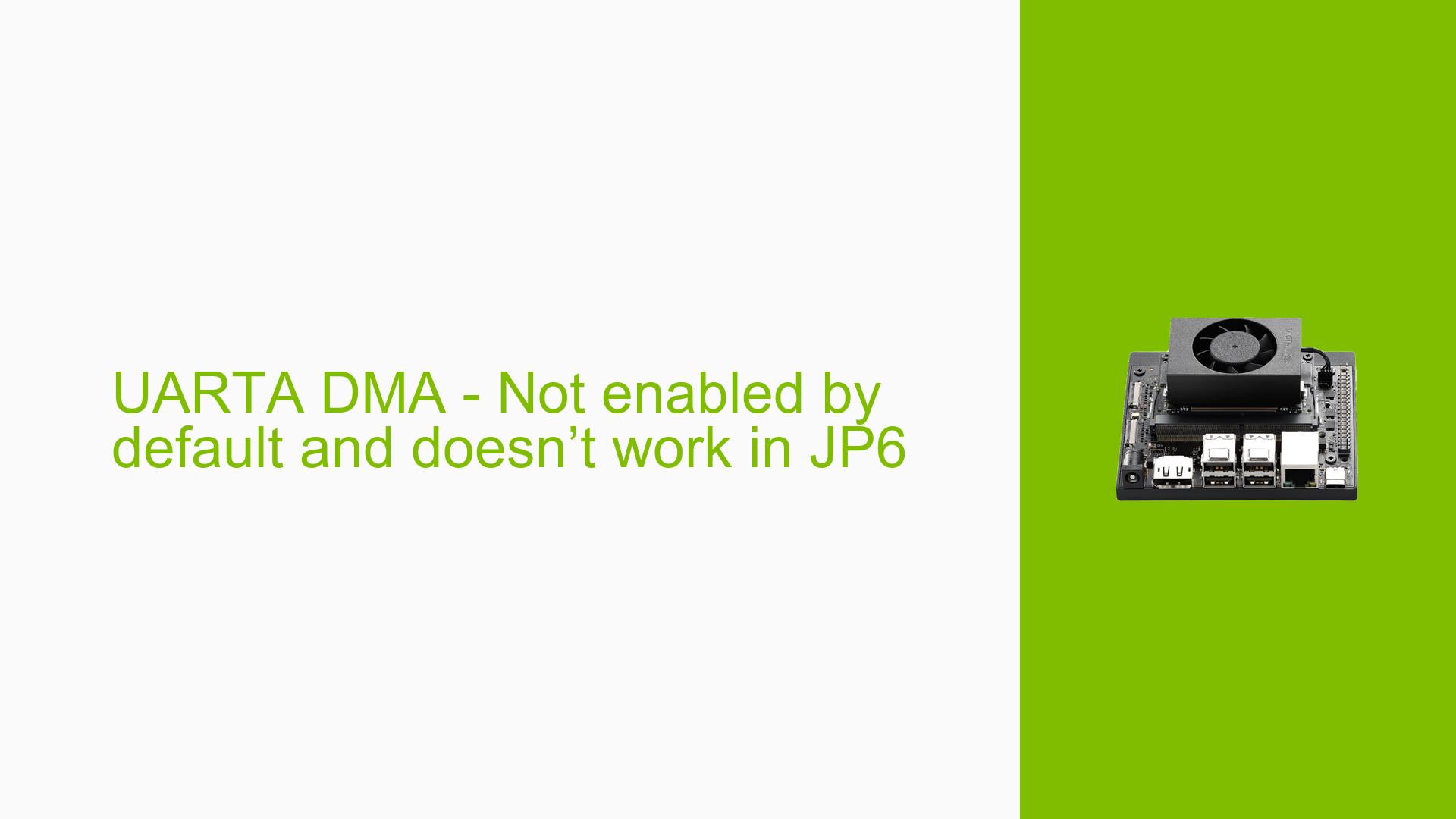UARTA DMA – Not enabled by default and doesn’t work in JP6
Issue Overview
Users are experiencing issues with the Nvidia Jetson Orin Nano Dev board, specifically related to the UARTA interface (serial@3100000) not functioning correctly in DMA mode. The symptoms include:
- Default Operation Mode: The UART is running in PIO (Programmed Input/Output) mode instead of DMA (Direct Memory Access) mode after flashing the device.
- Error Messages: The logs indicate repeated "Unhandled context fault" errors and VPR (Virtual Protection Realm) violations when attempting to read data.
- Configuration Attempts: Users have attempted to modify the device tree overlay to enable DMA, but only partial success has been reported, with TX functioning in PIO mode and RX failing.
- Frequency of Issue: This problem appears consistently for users trying to configure UARTA on JP6.
- Impact on Functionality: The inability to use UARTA in DMA mode limits the performance and reliability of serial communications, affecting applications that rely on high-speed data transfer.
Possible Causes
The issue may stem from several potential causes:
-
Hardware Incompatibility: The Jetson Orin Nano dev kit may have specific hardware limitations or differences in the JP6 version that affect UARTA’s DMA functionality.
-
Device Tree Configuration Errors: Incorrect or missing DMA settings in the device tree source file (dtsi) can lead to the UART defaulting to PIO mode.
-
Driver Issues: Bugs or conflicts within the kernel drivers for UART and DMA may prevent proper operation.
-
Environmental Factors: Power supply issues or overheating could potentially impact the performance of the UART interface.
-
User Misconfigurations: Users may not be applying the correct settings or parameters when modifying the device tree overlay.
Troubleshooting Steps, Solutions & Fixes
To address the issue with UARTA not enabling DMA mode, follow these troubleshooting steps:
-
Verify Current Configuration:
- Check the current device tree settings for UARTA by examining the relevant dtsi files. Use the command:
cat /proc/device-tree/serial@3100000/status
- Check the current device tree settings for UARTA by examining the relevant dtsi files. Use the command:
-
Modify Device Tree Overlay:
- Create or modify a device tree overlay to include proper DMA configuration. Ensure your overlay includes:
/dts-v1/; /plugin/; / { fragment@0 { target-path="/bus@0/serial@3100000"; __overlay__ { dmas = <&gpcdma 8>; dma-names= "rx"; status = "okay"; }; }; };
- Create or modify a device tree overlay to include proper DMA configuration. Ensure your overlay includes:
-
Update Device Tree Blob (DTB):
- After modifying your overlay, compile it and apply it using:
sudo dtc -I dts -O dtb -o your_overlay.dtbo your_overlay.dts sudo cp your_overlay.dtbo /boot/overlays/
- After modifying your overlay, compile it and apply it using:
-
Reboot and Verify Changes:
- Reboot your Jetson Orin Nano and check if UARTA is now operating in DMA mode:
dmesg | grep ttyTHS
- Reboot your Jetson Orin Nano and check if UARTA is now operating in DMA mode:
-
Testing Serial Communication:
- Use a terminal application like
minicomorscreento test serial communication after applying changes. Ensure that you can transmit and receive data without errors.
- Use a terminal application like
-
Check for Kernel Updates:
- Ensure that you have the latest kernel version installed which might contain fixes related to UART and DMA operations:
sudo apt update sudo apt upgrade
- Ensure that you have the latest kernel version installed which might contain fixes related to UART and DMA operations:
-
Consult Documentation:
- Review Nvidia’s official documentation for any specific instructions or updates regarding UART configuration on the Jetson Orin Nano.
-
Fallback to PIO Mode:
- If issues persist, consider reverting to PIO mode as a temporary workaround while further investigating potential hardware or software issues.
-
Community Support:
- Engage with community forums or Nvidia support for additional insights or similar experiences from other users.
-
Best Practices for Future Configurations:
- Always back up current configurations before making changes.
- Document any modifications made to device trees for future reference.
- Regularly check for firmware updates that may resolve existing issues.
By following these steps, users can effectively troubleshoot and potentially resolve issues related to enabling DMA for UARTA on their Jetson Orin Nano Dev board.