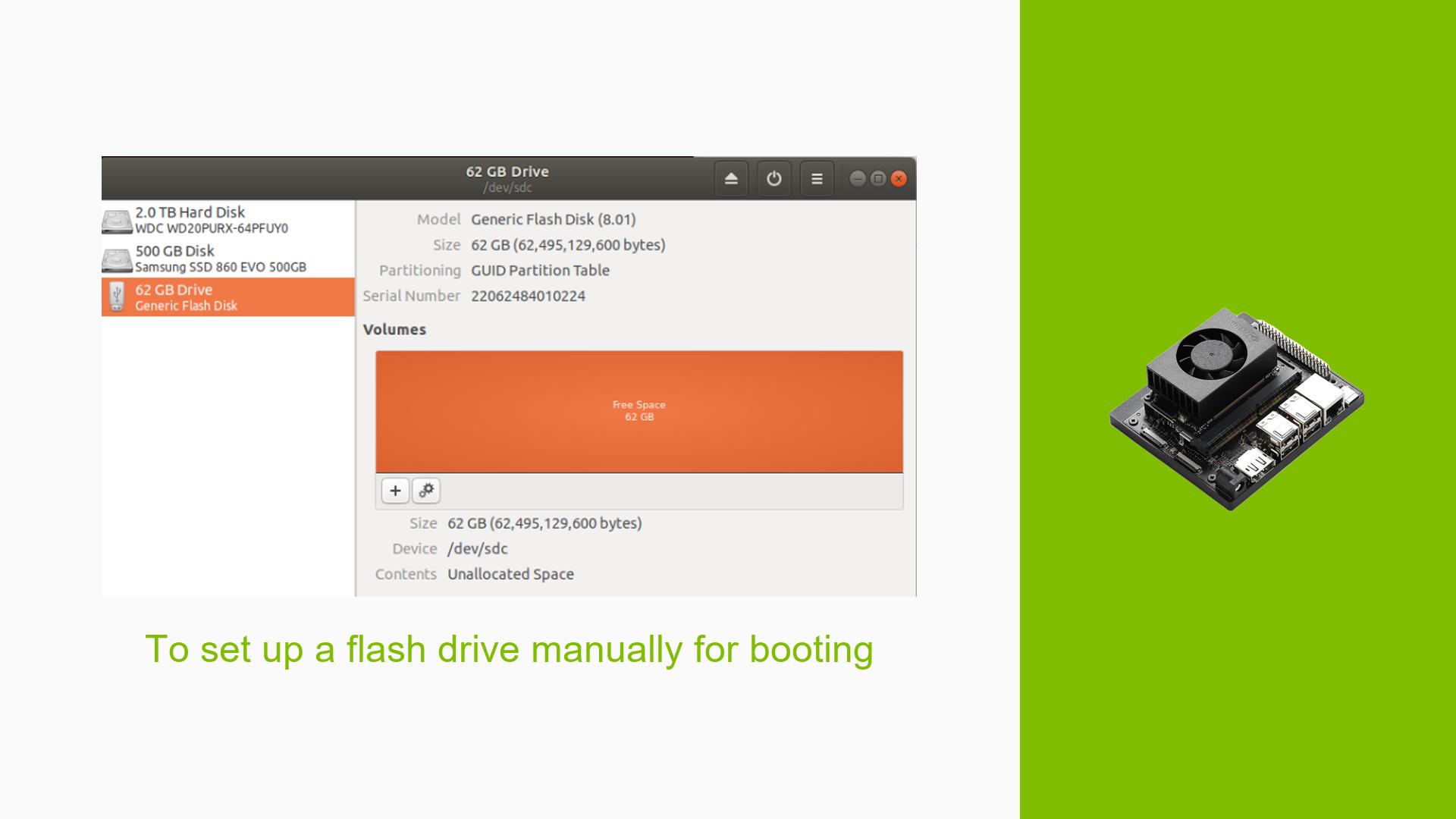To set up a flash drive manually for booting
Issue Overview
Users are experiencing difficulties while attempting to manually flash a USB drive for booting the Nvidia Jetson Orin Nano Developer Kit. The primary symptoms include the following error messages during the flashing process:
blockdev: cannot open /dev/mmcblk0boot0: No such file or directory
Error: Invalid argument during seek for read on /dev/sdc
Error: partprobe failed. This indicates that:
- the xml indicates the gpt is larger than the device storage
- the xml might be invalid
- the device might have a problem.
The problem typically occurs during setup, particularly when users are trying to write an image to a USB drive or SD card using the flashing tool provided by Nvidia. The hardware specifications often mentioned include a 64GB USB drive, although issues have also been reported with 32GB drives. Users have noted inconsistent success rates, with some being able to flash successfully while others encounter repeated errors, significantly impacting their ability to boot and utilize the Jetson Orin Nano effectively.
Possible Causes
-
Hardware Incompatibilities: The issue may arise from using USB drives that do not meet the required specifications or are incompatible with the flashing process.
-
Software Bugs or Conflicts: There may be bugs in the flashing tool or conflicts with other software components on the host machine that interfere with the process.
-
Configuration Errors: Incorrect configurations in the XML file used for flashing could lead to errors, especially if parameters do not match the actual hardware specifications.
-
Driver Issues: Outdated or incorrect drivers on the host machine may prevent proper communication between the USB drive and the Jetson board.
-
Environmental Factors: Power supply issues or overheating could affect the flashing process, leading to failures.
-
User Errors: Misconfigurations by users, such as incorrect command syntax or using unsupported file systems, can also cause problems.
Troubleshooting Steps, Solutions & Fixes
-
Verify Hardware Specifications:
- Ensure that you are using a compatible USB drive (preferably 64GB or larger).
- Format the USB drive to a single ext4 partition before attempting to flash again.
-
Check XML Configuration:
- Open
Linux_for_Tegra/tools/kernel_flash/flash_l4t_external.xmland verify thatnum_sectorsis correctly set to match your device’s actual storage size. - For a 32GB SD card, modify
num_sectorsso thatnum_sectors * 512 = 32GiB. For example:<device type="external" instance="0" sector_size="512" num_sectors="NUM_SECTORS"> - Replace
NUM_SECTORSwith the actual number of sectors calculated from your device’s size (e.g., 122060800 for a 58.2 GiB disk).
- Open
-
Use Correct Commands for Flashing:
- Run the following command without specifying
-Sif it leads to errors:sudo BOARDID=3701 BOARDSKU=0000 FAB=TS4 ./tools/kernel_flash/l4t_initrd_flash.sh -c tools/kernel_flash/flash_l4t_external.xml --external-device sda1 --direct sdc jetson-agx-orin-devkit external
- Run the following command without specifying
-
Test Different USB Drives:
- If issues persist, try using different USB drives to rule out hardware defects.
-
Update Drivers and Software:
- Ensure that all relevant drivers on your host machine are up-to-date.
- Consider using SDK Manager to flash your Jetson Orin Nano instead of manual methods if problems continue.
-
Power Supply Check:
- Verify that your power supply meets the required specifications (19V for Orin Nano) and is functioning correctly.
-
Monitor System Logs:
- Use commands like
dmesgandjournalctlto check system logs for additional error messages that might provide clues about what’s going wrong during the flashing process.
- Use commands like
-
Use Recovery Mode:
- Make sure your Jetson board is in recovery mode when attempting to flash it. This involves shorting specific pins on the board while powering it on.
-
Consult Documentation and Community Forums:
- Refer to Nvidia’s official documentation for additional guidance.
- Engage with community forums for shared experiences and solutions from other users facing similar issues.
-
Best Practices for Future Prevention:
- Always ensure you are working with compatible hardware.
- Regularly check for software updates from Nvidia.
- Maintain backups of any configuration files before making changes.
By following these troubleshooting steps, users can systematically identify and resolve issues related to flashing their Nvidia Jetson Orin Nano Developer Kit, ensuring a smoother setup process.