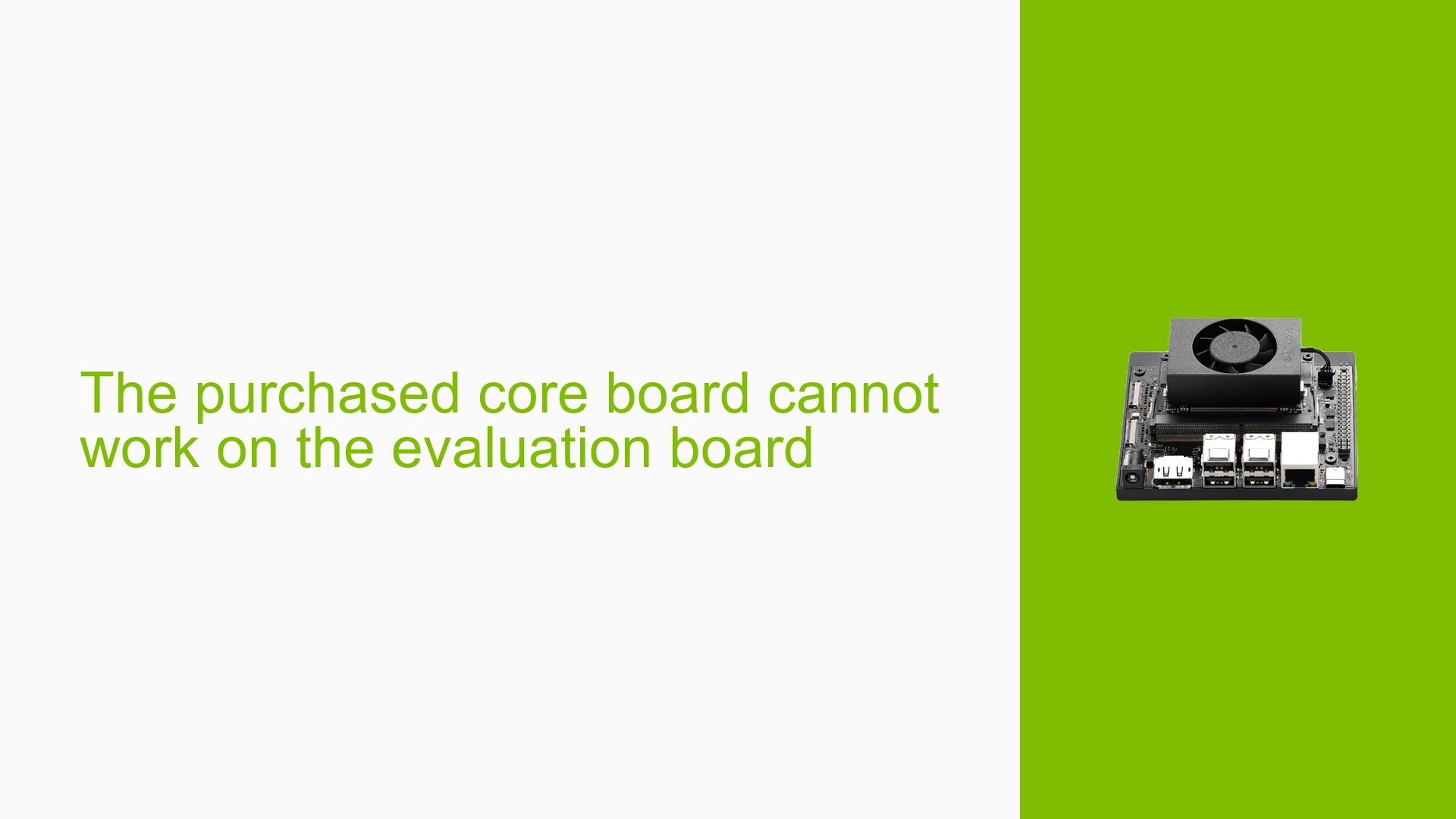The purchased core board cannot work on the evaluation board
Issue Overview
Users are experiencing issues with the Nvidia Jetson Orin Nano Dev board, specifically when attempting to operate a separately purchased core board on an evaluation board. The symptoms include:
- At power-on, the system displays 19V, 0.28A, which stabilizes to 0.2A.
- There is no BIOS display or serial port output.
This issue typically occurs during the initial setup or power-on phase of the device. The hardware involved includes the Nvidia Jetson Orin Nano core board and a compatible evaluation board. The problem has been reported consistently, indicating it is not an isolated incident. The lack of output significantly impacts user experience, as users cannot proceed with development or testing without successful initialization.
Possible Causes
Several potential causes for this issue have been identified:
-
Unflashed Core Board: The core board may not have been flashed with the necessary software, as it comes empty when purchased separately.
-
Incompatible Flash Software: If the carrier board is not part of NVIDIA’s developer kit, it may require specific flashing software from the manufacturer, which could differ from NVIDIA’s standard tools.
-
Absence of BIOS: Jetson devices do not have a traditional BIOS; instead, they rely on software stored in eMMC partitions that must be created through flashing.
-
Incorrect Recovery Mode Setup: If the device is not correctly put into recovery mode, it will not be recognized by the host PC for flashing.
-
Carrier Board Design Issues: If a user has designed their own carrier board, improper implementation of serial console ports or USB functionality could hinder debugging and flashing processes.
-
Driver or Configuration Errors: Changes in kernel drivers or device tree configurations due to custom hardware could lead to incompatibility issues.
Troubleshooting Steps, Solutions & Fixes
To address the issue effectively, users can follow these troubleshooting steps:
-
Check Flash Status:
- Ensure that the core board has been flashed with the appropriate software.
- Use NVIDIA’s JetPack/SDK Manager to perform the flash process.
-
Use Correct Flash Software:
- Verify if your carrier board requires specific software from its manufacturer.
- If needed, download and install L4T R35.x (JetPack 5.x) from NVIDIA’s official site.
-
Put Device in Recovery Mode:
- Follow these steps to enter recovery mode:
- Power off the device.
- Hold down the recovery button while powering on.
- Connect to a host PC via USB.
- Follow these steps to enter recovery mode:
-
Gather System Information:
- Use terminal commands to check connected devices:
lsusb - This command will help verify if the device is recognized by the host system.
- Use terminal commands to check connected devices:
-
Test with Different Configurations:
- If using a custom carrier board, ensure it has a properly implemented serial console port for debugging.
- Test with known good hardware configurations if available.
-
Review Documentation:
- Consult the following resources for guidance on flashing and design considerations:
- Jetson Orin Nano Developer Kit Carrier Board Specification
- Design Guide available at NVIDIA’s developer site.
- Consult the following resources for guidance on flashing and design considerations:
-
Implement Best Practices for Future Prevention:
- Always ensure that any new hardware is compatible with existing software before purchase.
- Regularly check for updates on drivers and firmware from NVIDIA’s support pages.
-
Recommended Approach:
- Multiple users have successfully resolved similar issues by re-flashing their boards using L4T R35.x (JetPack 5.x). This method is highly recommended for those facing similar startup problems.
By following these steps, users should be able to diagnose and resolve issues related to their Nvidia Jetson Orin Nano Dev board setup effectively. Further investigation may be required if problems persist after these troubleshooting efforts.