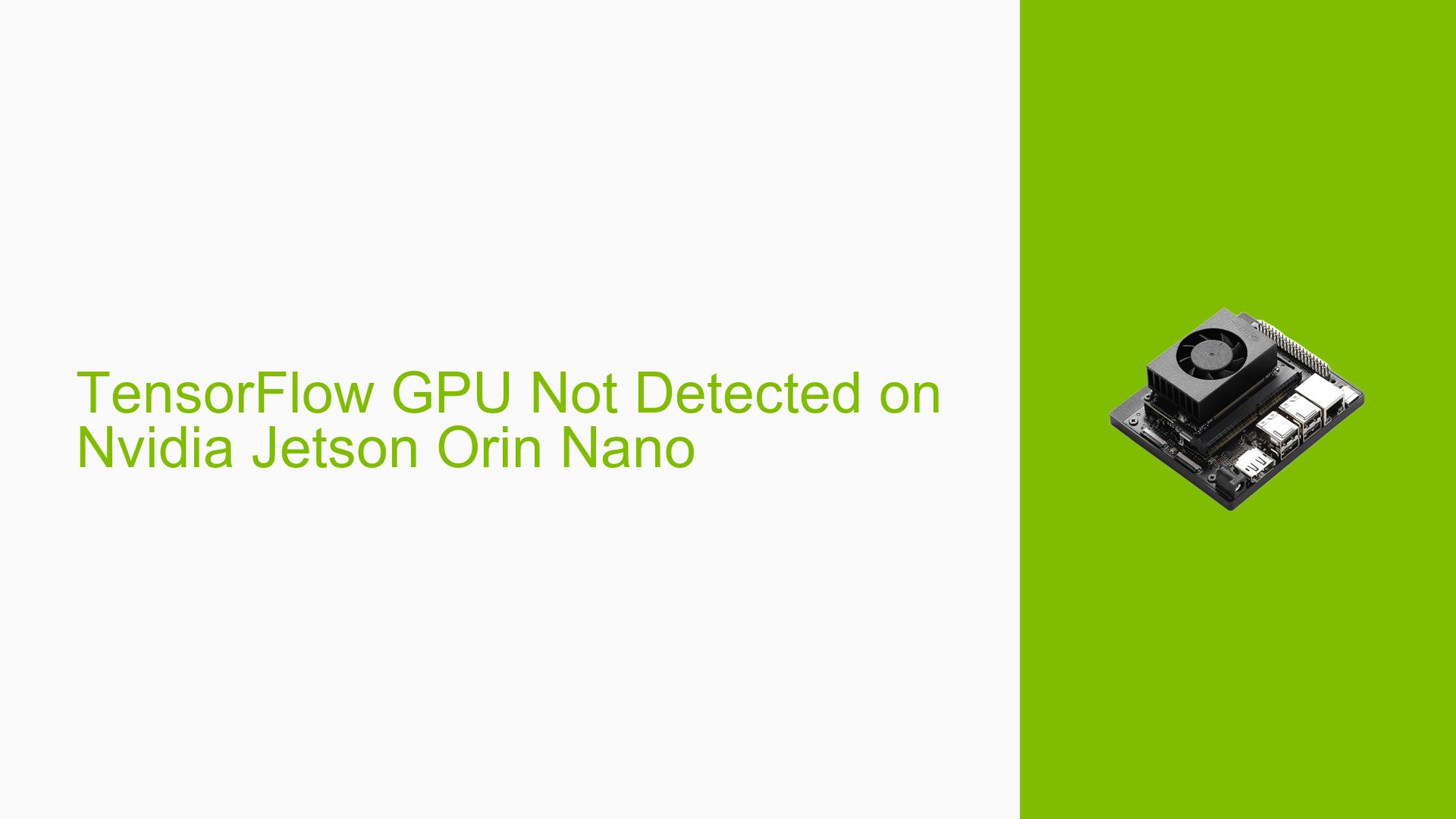TensorFlow GPU Not Detected on Nvidia Jetson Orin Nano
Issue Overview
Users are experiencing issues with TensorFlow not detecting the GPU on the Nvidia Jetson Orin Nano when attempting to install TensorFlow with GPU support. The specific symptoms include the output of Num GPUs Available: 0 when running the command print("Num GPUs Available: ", len(tf.config.experimental.list_physical_devices('GPU'))). This issue occurs during the installation and setup of TensorFlow, particularly with versions 2.15, 2.16, and 2.17 on JetPack 6.0. Users have reported inconsistent results, where reinstalling TensorFlow sometimes leads to detection of the GPU but results in warnings related to cuDNN and cuBLAS registration failures. The impact on user experience is significant as it hampers the ability to utilize GPU acceleration for TensorFlow applications.
Possible Causes
- Software Bugs or Conflicts: Known issues within the TensorFlow library may lead to GPU detection failures, particularly with specific versions.
- Driver Issues: Incompatibilities or outdated drivers may prevent proper communication between TensorFlow and the GPU.
- Configuration Errors: Incorrect installation or configuration settings during TensorFlow setup could result in failure to detect the GPU.
- Environmental Factors: Power supply issues or overheating could affect GPU performance and detection.
- User Errors or Misconfigurations: Users may inadvertently misconfigure settings or install incompatible versions of software.
Troubleshooting Steps, Solutions & Fixes
-
Verify Installation:
- Ensure that only one version of TensorFlow is installed. Use pip to check installed packages:
pip list | grep tensorflow
- Ensure that only one version of TensorFlow is installed. Use pip to check installed packages:
-
Reinstall TensorFlow:
- If issues persist, uninstall TensorFlow completely and reinstall a known compatible version:
pip uninstall tensorflow pip install tensorflow==2.15
- If issues persist, uninstall TensorFlow completely and reinstall a known compatible version:
-
Check CUDA and cuDNN Compatibility:
- Ensure that the installed versions of CUDA and cuDNN are compatible with your version of TensorFlow. Refer to the NVIDIA documentation for compatibility matrices.
-
Run Diagnostic Commands:
- Use the following command to check if CUDA is properly installed:
nvcc --version - Check if TensorFlow can access GPU resources:
import tensorflow as tf print("Num GPUs Available: ", len(tf.config.experimental.list_physical_devices('GPU')))
- Use the following command to check if CUDA is properly installed:
-
Update Drivers:
- Ensure that you have the latest NVIDIA drivers installed for your Jetson Orin Nano.
-
Review Warnings:
- If warnings about cuDNN and cuBLAS registration appear, consult the TensorFlow GitHub issues page for potential fixes or workarounds.
-
Test with Different Configurations:
- If possible, test your setup with different hardware configurations (e.g., using a different power supply or cooling solution) to rule out environmental factors.
-
Consult Community Forums:
- Engage with community forums such as NVIDIA Developer Forums for additional support and shared experiences from other users facing similar issues.
-
Document Findings:
- Keep a log of any changes made during troubleshooting to identify what resolves the issue effectively.
-
Best Practices for Future Installations:
- Always check compatibility before installing new software versions.
- Regularly update system packages and drivers.
- Follow installation guides closely, especially when dealing with complex setups like GPU support in TensorFlow.
By following these steps, users should be able to diagnose and potentially resolve the issue of TensorFlow not detecting the GPU on their Nvidia Jetson Orin Nano systems.