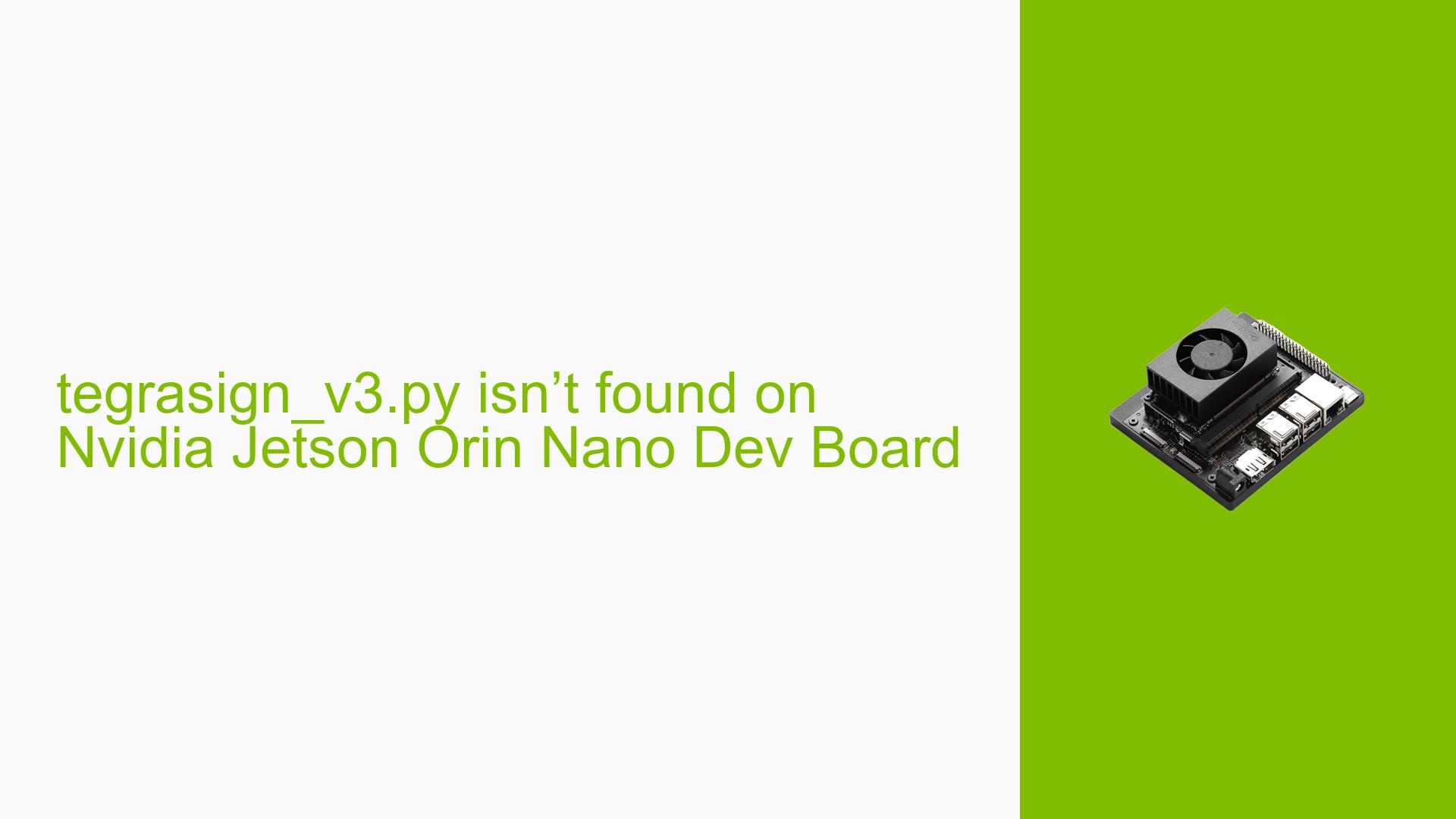tegrasign_v3.py isn’t found on Nvidia Jetson Orin Nano Dev Board
Issue Overview
Users have reported difficulty locating the tegrasign_v3.py script after flashing the Nvidia Jetson Orin Nano Developer Kit with the NVidia SDK. The issue arises during attempts to utilize security features such as generating keys and creating hashes to encrypt disks and enable secure boot. Symptoms include successful booting of the system with connected peripherals (ethernet and display), but an inability to find the necessary Python script for further security operations. This problem frequently occurs after following the flashing instructions in the official user guide, particularly when using an NVMe SSD for storage. The impact on user experience is significant, as it hinders the implementation of critical security functionalities.
Possible Causes
- Flashing Errors: If there was an error during the flashing process, essential files like
tegrasign_v3.pymay not have been installed correctly. - SDK Installation Issues: The SDK Manager may not have installed all necessary components on the host machine, leading to missing scripts.
- Misunderstanding of Development Workflow: Users may incorrectly assume that all necessary tools are available on the Jetson device post-flashing, not realizing that certain scripts remain on the host machine.
- Version Compatibility: Using a developer preview version (like JetPack 6) may introduce bugs or incomplete features compared to stable releases.
- Configuration Errors: Users might not be aware of specific configurations required to access or use certain scripts effectively.
Troubleshooting Steps, Solutions & Fixes
-
Verify SDK Installation:
- Ensure that the JetPack SDK was installed correctly on the host machine. Check for any installation errors in the logs provided during installation.
-
Locate tegrasign_v3.py:
- Search for
tegrasign_v3.pyin the following path on your host PC:~/nvidia/nvidia_sdk/JetPack_6.0_DP_Linux_DP_JETSON_AGX_ORIN_TARGETS/Linux_for_Tegra/bootloader/
- Search for
-
Check SDK Manager Logs:
- Review logs from the SDK Manager for any issues during installation. Use the "EXPORT LOGS" feature to gather relevant information.
-
Use Command Line to Find Files:
- Execute the following command in your terminal to locate
tegrasign_v3.py:find ~/nvidia/nvidia_sdk/ -name tegrasign_v3.py
- Execute the following command in your terminal to locate
-
Review Documentation:
- Consult the README file located at
$OUT/Linux_for_Tegra/bootloader/README_Massfuse.txtfor additional instructions related to fuse blobs and security features.
- Consult the README file located at
-
Testing Secure Boot Without Burning Fuses:
- Utilize the
--testoption when executing fuse burning commands to verify correctness before applying changes:./tegrasign_v3.py --test <other_parameters>
- Utilize the
-
Generate SBK Key:
- For creating a secure boot key, refer to NVIDIA’s documentation on preparing an SBK key and consider using HSM for generating random numbers.
-
Seek Community Support:
- If issues persist, consider posting detailed questions on NVIDIA forums or community platforms where other developers may provide insights based on similar experiences.
-
Future Prevention Best Practices:
- Always ensure that you are using stable versions of software and firmware when possible.
- Keep a backup of important scripts and files after installation.
- Familiarize yourself with both host and target device requirements before starting development.
Unresolved aspects include whether certain security features like disk encryption require a host PC for setup, as indicated by user queries in discussions. Further investigation into these dependencies may be necessary for complete clarity.