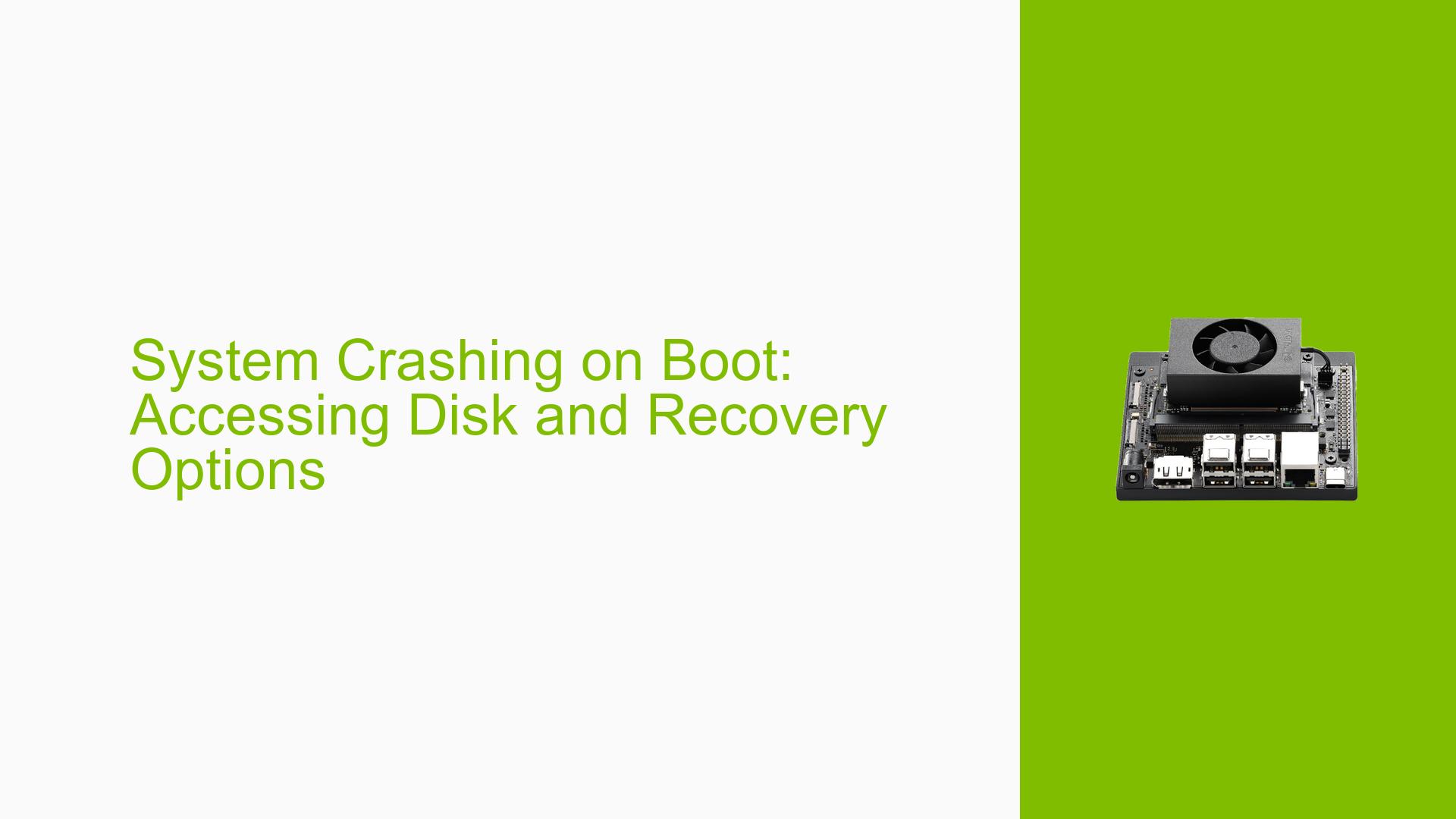System Crashing on Boot: Accessing Disk and Recovery Options
Issue Overview
Users of the Nvidia Jetson Orin Nano Dev board are experiencing issues where the system fails to boot correctly, resulting in a black screen after the Nvidia logo. This problem typically occurs during initial setup or after flashing an SD card with the operating system. Users report losing SSH connectivity immediately after logging in, and the screen remains dark, preventing any visual feedback or interaction. The issue appears to be consistent across multiple attempts to boot, leading to frustration as users cannot access their devices. Some users have a backup kernel image and are seeking ways to boot from it or access recovery modes to modify configurations.
Possible Causes
-
Hardware Incompatibilities or Defects:
- Issues may arise if the board is a custom variant rather than the official dev kit, which could lead to boot failures.
-
Software Bugs or Conflicts:
- The JetPack version used may have bugs that prevent successful booting, especially if not matched with the QSPI bootloader version.
-
Configuration Errors:
- Incorrect settings in the boot configuration could prevent the device from recognizing the SD card or other peripherals.
-
Driver Issues:
- Outdated or incompatible drivers may cause conflicts during the boot process, leading to system crashes.
-
Environmental Factors:
- Power supply issues or overheating may also contribute to instability during boot.
-
User Errors or Misconfigurations:
- Incorrect flashing procedures or using unsupported SD cards can lead to these issues.
Troubleshooting Steps, Solutions & Fixes
-
Diagnosing the Problem:
- Check Serial Console Logs: Use a TTL serial cable to connect to the board and capture logs during boot for analysis.
sudo ./flash.sh --no-systemimg -c bootloader/generic/cfg/flash_t234_qspi.xml jetson-orin-nano-devkit mmcblk0p1 - Ensure that you have a compatible monitor connected (HDMI or DisplayPort) and not using VGA adapters, which may not work properly.
- Check Serial Console Logs: Use a TTL serial cable to connect to the board and capture logs during boot for analysis.
-
Reflashing the Device:
- If you suspect a corrupted SD card image, reflash it using JetPack SDK Manager on an Ubuntu host machine.
- Ensure that you update the QSPI bootloader during this process as it is crucial for compatibility with newer JetPack versions.
-
Booting from Recovery Mode:
- If you have a backup kernel image, attempt to boot from it by accessing recovery mode.
- To enter recovery mode, power off the device, then hold down specific buttons (refer to your device’s manual) while powering it on.
-
Configuring Boot Options:
- Access the Boot Maintenance Manager by pressing ESC during startup and ensure that the SD card is set as the primary boot option.
-
Testing Hardware Configurations:
- Test with different SD cards and ensure they are formatted correctly (FAT32) and flashed using reliable tools like balenaEtcher.
- If using a custom carrier board, verify that all connections are secure and compatible with the Orin Nano.
-
Updating Drivers and Firmware:
- Regularly check for updates to JetPack and relevant drivers that might resolve known issues.
- Follow best practices for firmware updates as outlined in Nvidia’s documentation.
-
Preventive Measures:
- Always ensure that your working environment is stable (adequate power supply, proper cooling).
- Regularly back up important configurations and data stored on the device.
-
Further Investigation:
- If issues persist after trying these solutions, consider reaching out to Nvidia support forums for community assistance or potential hardware replacements if defects are suspected.
By following these steps systematically, users can often resolve boot issues with their Nvidia Jetson Orin Nano Dev boards effectively.