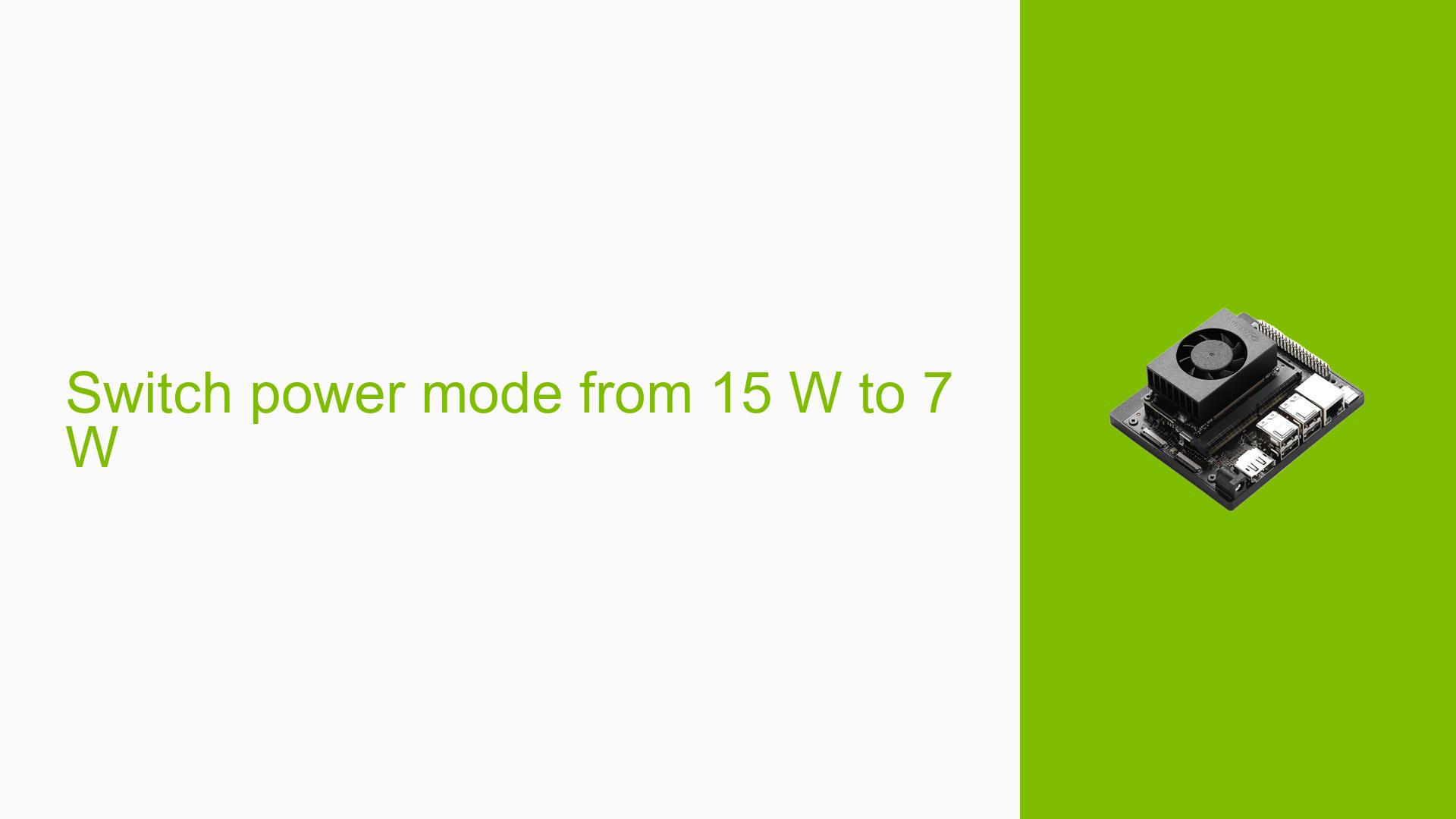Switch power mode from 15 W to 7 W
Issue Overview
Users of the Nvidia Jetson Orin Nano Dev Kit (8GB) are encountering uncertainty regarding the power mode settings available during boot. Specifically, the device presents two power modes: 15 W and 7 W. The default setting is 15 W, and users are unsure under what circumstances they should switch to the 7 W mode.
The main symptoms include:
- Confusion about the implications of switching power modes.
- Lack of clarity on performance versus power consumption trade-offs.
- No specific error messages or malfunctions reported; the issue is more about understanding optimal usage.
This issue arises during the initial boot process of the device and is relevant for users looking to optimize their applications based on performance needs and power constraints. The discussion indicates that users are seeking guidance on how to balance performance and power consumption effectively.
Possible Causes
The uncertainty surrounding the power modes may stem from several factors:
-
Lack of Documentation: Insufficient information on when to use each power setting can lead to confusion among users.
-
Application Requirements: Users may not fully understand how their specific applications will perform under different power settings, leading to indecision.
-
Performance vs. Power Trade-offs: Users might not have a clear grasp of the trade-offs involved in switching between the two modes, which can affect their decision-making.
These causes contribute to users feeling unsure about how to configure their devices optimally for their specific use cases.
Troubleshooting Steps, Solutions & Fixes
To address the confusion regarding power mode selection, users can follow these troubleshooting steps and solutions:
-
Understand Application Needs:
- Evaluate the requirements of your application. If your application is resource-intensive (e.g., AI model inference), consider using 15 W for optimal performance.
- For less demanding tasks or when conserving energy is a priority, switch to 7 W.
-
Gather System Information:
- Use system monitoring tools to observe CPU/GPU usage and power consumption in both modes.
- Commands like
nvidia-smican help track GPU utilization and memory usage.
-
Testing Different Modes:
- Boot the device in both modes while running your application.
- Compare performance metrics such as execution time, frame rates, or processing throughput in both settings.
-
Adjusting Power Mode:
- To switch power modes, access the boot menu during startup and select either 15 W or 7 W based on your evaluation.
-
Best Practices:
- If you frequently switch between applications with varying resource needs, consider creating scripts that automate switching between power modes based on application launch.
- Document your findings regarding which mode works best for specific applications for future reference.
-
Consult Documentation:
- Regularly check Nvidia’s official documentation for updates on power management features and recommendations tailored to specific applications.
-
Seek Community Input:
- Engage with forums or community discussions for insights from other users who may have faced similar decisions regarding power mode usage.
By following these steps, users can make informed decisions about when to utilize each power mode effectively, ensuring both performance optimization and energy efficiency based on their specific application needs.