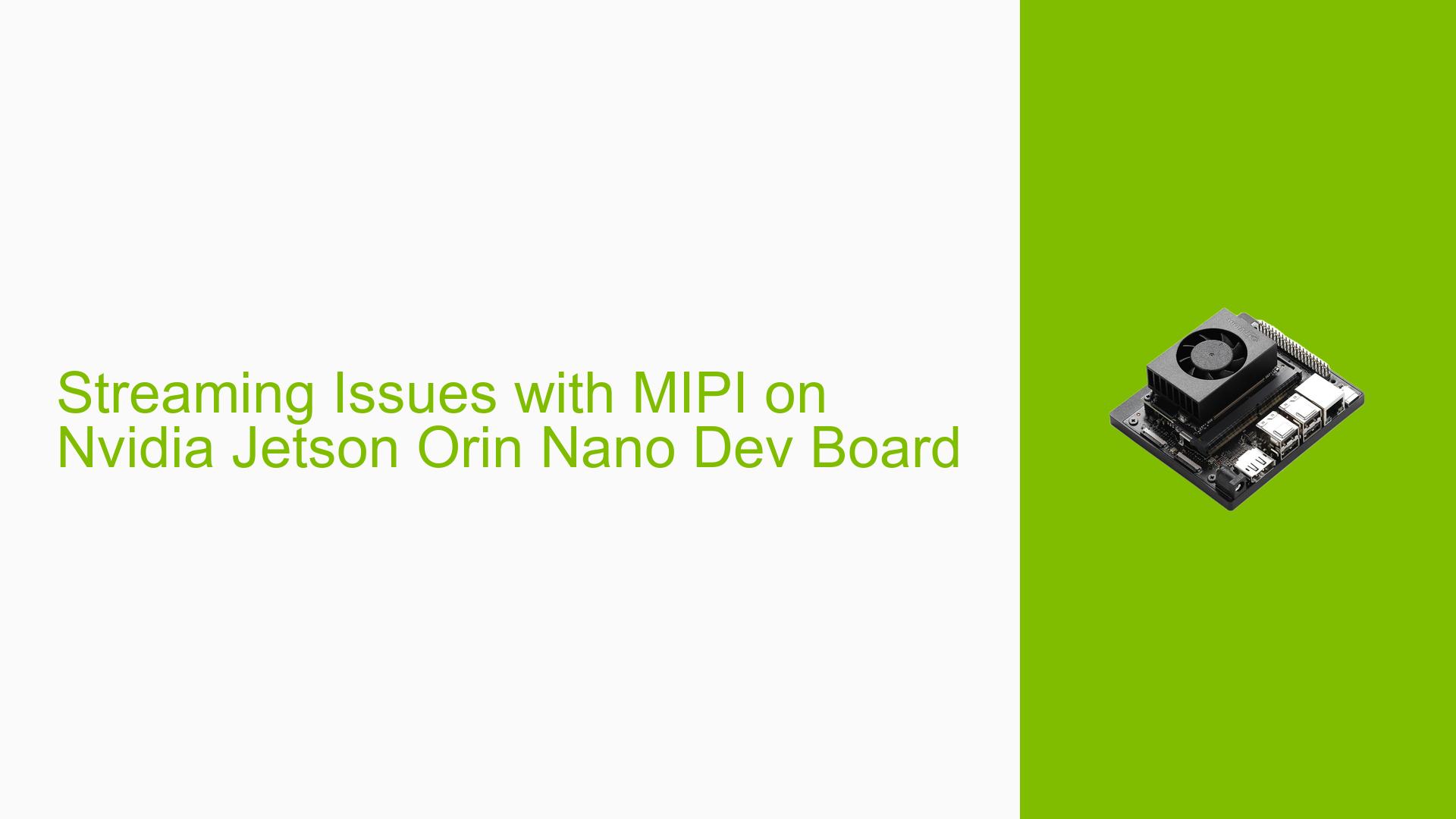Streaming Issues with MIPI on Nvidia Jetson Orin Nano Dev Board
Issue Overview
Users are experiencing issues with streaming video via the MIPI interface on the Nvidia Jetson Orin Nano Developer Kit (8GB). The primary symptoms include receiving a green screen when executing GStreamer commands, despite successfully loading the driver module and detecting the camera device at /dev/video0. The problem occurs during the execution of the following GStreamer command:
gst-launch-1.0 v4l2src device=/dev/video0 ! 'video/x-raw,pixelformat=YUY2,width=720,height=720,framerate=30/1' ! queue ! videoconvert ! queue ! xvimagesink
The output from GStreamer indicates that no valid input source is detected, leading to warnings and errors regarding signal loss and closed output windows. Additionally, users have reported difficulties enabling dynamic debug and issues with NVME drive partition identification when copying over the Image file. The frequency of these issues varies, but they significantly impact user experience by preventing successful video streaming.
Possible Causes
- Hardware Incompatibilities: The camera or MIPI interface may not be compatible with the Orin Nano’s specifications.
- Driver Issues: Incorrect or outdated drivers could lead to improper functioning of the video input.
- Configuration Errors: Misconfigured device tree settings or GStreamer pipeline parameters may prevent proper video capture.
- Environmental Factors: Issues such as power supply inconsistencies or overheating could affect performance.
- User Errors: Incorrect command syntax or misconfigured settings in the GStreamer pipeline may lead to failures in video streaming.
Troubleshooting Steps, Solutions & Fixes
-
Verify Device Tree Configuration:
- Ensure that the device tree file is correctly set up for the camera being used. Check if CAM0 is configured to stream on CSI-B instead of CSI-A.
- Use the command:
cat /etc/nv_tegra_releaseto confirm the Jetpack version (recommended version is 36.3).
-
Test Video Capture with v4l2-ctl:
- Simplify testing by using
v4l2-ctlto capture raw output:v4l2-ctl --verbose --device=/dev/video0 --set-fmt-video=width=720,height=720,pixelformat=YUYV --stream-mmap --stream-count=200 - If output files are created but empty, this indicates no valid packets are being received.
- Simplify testing by using
-
Check Kernel Logs:
- Use
dmesgto check for errors related to video input:dmesg > klog.txt - Look for messages indicating timeouts or errors in frame capture.
- Use
-
Enable Dynamic Debugging:
- To enable dynamic debug for more verbose logging, execute:
modprobe rtcpu_debug echo 1 > /sys/kernel/debug/tracing/tracing_on echo 30720 > /sys/kernel/debug/tracing/buffer_size_kb echo 1 > /sys/kernel/debug/tracing/events/tegra_rtcpu/enable echo 2 > /sys/kernel/debug/camrtc/log-level - This will provide detailed logs that can help diagnose issues.
- To enable dynamic debug for more verbose logging, execute:
-
Inspect MIPI Signal Integrity:
- To ensure that MIPI packets are being transmitted correctly, consider using an oscilloscope or logic analyzer to monitor the signals on the MIPI lanes.
-
Adjust Deskew Calibration Settings:
- If encountering deskew calibration errors, adjust parameters in the device tree related to lane speed and calibration sequences.
-
Update Firmware and Drivers:
- Ensure that all firmware and drivers are up-to-date according to the latest Jetpack release notes.
-
Consult Documentation:
- Refer to the Jetson Orin Nano Developer Kit documentation for specific configuration details regarding camera connections and settings.
-
Test with Different Hardware Configurations:
- If possible, test with different cameras or configurations to isolate whether the issue is hardware-specific.
-
Community Support:
- Engage with community forums for additional insights or similar experiences from other users facing comparable issues.
By following these steps, users can effectively diagnose and potentially resolve streaming issues related to MIPI on their Nvidia Jetson Orin Nano Developer Kit.