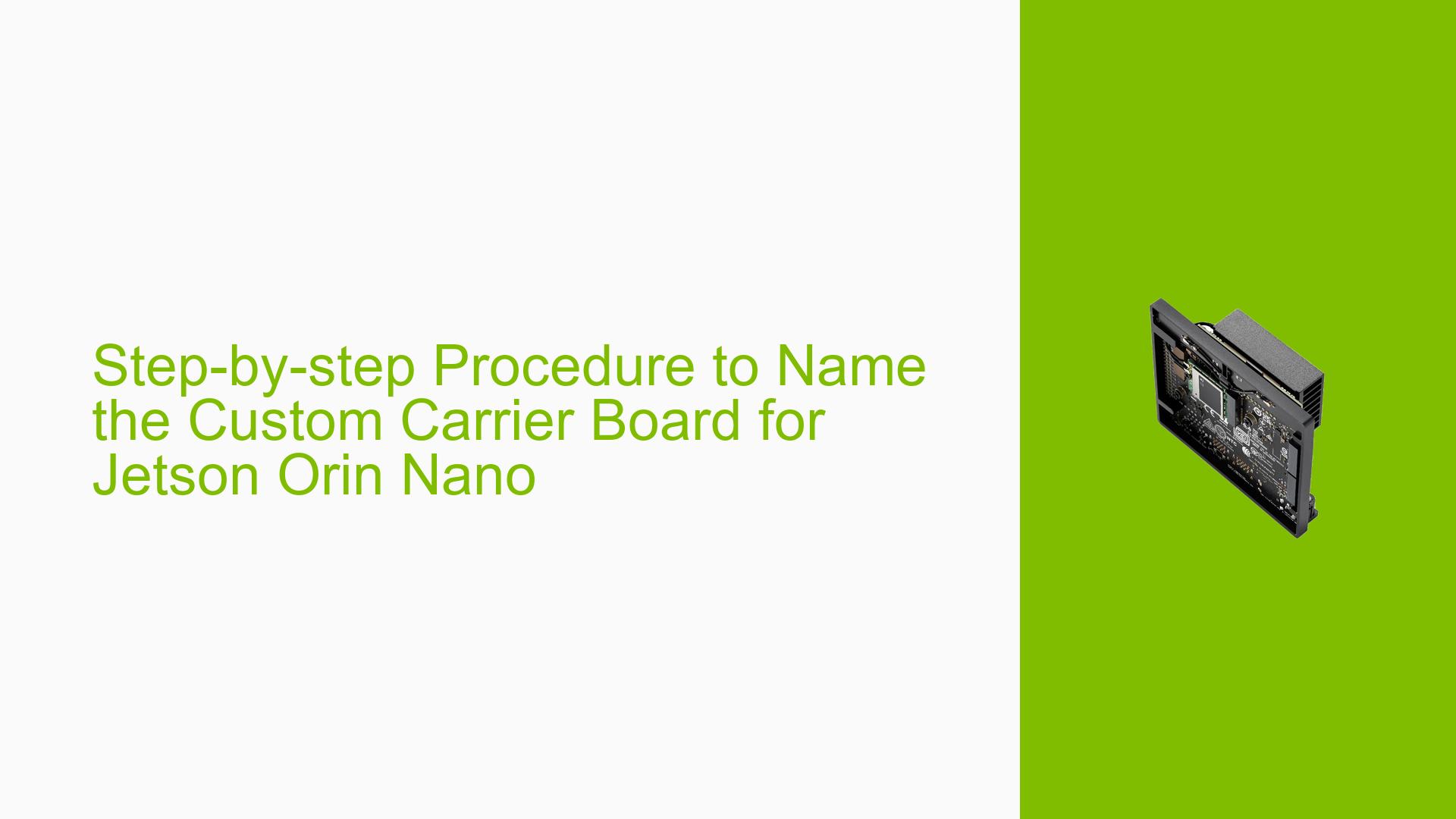Step-by-step Procedure to Name the Custom Carrier Board for Jetson Orin Nano
Issue Overview
Users developing custom carrier boards for the Nvidia Jetson Orin Nano 8 GB have reported confusion regarding the proper procedure to name their custom boards. The main symptoms include:
- Inability to determine where and how to set the custom board name after modifying the Device Tree Configurations.
- Users have been modifying the .dtsi files of the development kit but find this method unsatisfactory.
- Some users express concern that their board shows up as "devkit," which does not accurately represent their custom setup.
The issue arises during the setup and flashing process of the board, particularly when following the Jetson Module Adoption Guide. Users are looking for a clear, step-by-step procedure to modify the Board Support Package (BSP) and change the board name effectively.
The problem appears to be consistent among users attempting similar modifications, impacting their ability to identify their custom boards accurately, which can lead to confusion in development and deployment scenarios.
Possible Causes
-
Hardware Incompatibilities or Defects: If there are any discrepancies between the custom carrier board and the Jetson module specifications, it may lead to issues during flashing or configuration.
-
Software Bugs or Conflicts: Errors in the Device Tree files or conflicts with existing configurations can prevent successful naming or recognition of the custom board.
-
Configuration Errors: Incorrect modifications in the .dtsi files or failure to create a new configuration file can result in improper naming.
-
Driver Issues: Outdated or incompatible drivers may affect how the board is recognized by the system.
-
User Errors or Misconfigurations: Lack of clarity on where to make changes could lead users to incorrectly modify files, resulting in confusion about board naming.
Troubleshooting Steps, Solutions & Fixes
-
Verify Flashing Process:
- Ensure that you have successfully flashed your board before making any modifications. This is crucial for any subsequent changes.
-
Create a Custom Board Configuration File:
- Navigate to your
Linux_for_Tegradirectory. - Create a new
.conffile based on an existing template. This file will define your custom board’s name.
Example command:
cp original_board.conf custom_board.conf - Navigate to your
-
Modify the Configuration File:
- Open your newly created
custom_board.conffile in a text editor. - Change the relevant parameters to reflect your desired board name.
- Open your newly created
-
Update Device Tree Files (if necessary):
- If you have made changes in .dtsi files, ensure they align with your new configuration. However, it is noted that modifying these files is not always necessary for naming purposes.
-
Re-flash the Board:
- After making changes, re-flash your board using the modified configuration file.
- Use the following command:
sudo ./flash.sh <your_custom_board_name> -
Testing and Verification:
- After flashing, verify that your board is recognized by its new name.
- You can check this by running:
cat /proc/device-tree/model -
Best Practices:
- Always back up original configuration files before making modifications.
- Document any changes made for future reference.
- Regularly check for updates on drivers and BSPs from Nvidia’s official resources.
-
Further Investigation:
- If issues persist after following these steps, consider checking for hardware compatibility issues or seeking further assistance from Nvidia forums or support channels.
This structured approach should help users successfully rename their custom carrier boards while ensuring proper functionality throughout their development process.