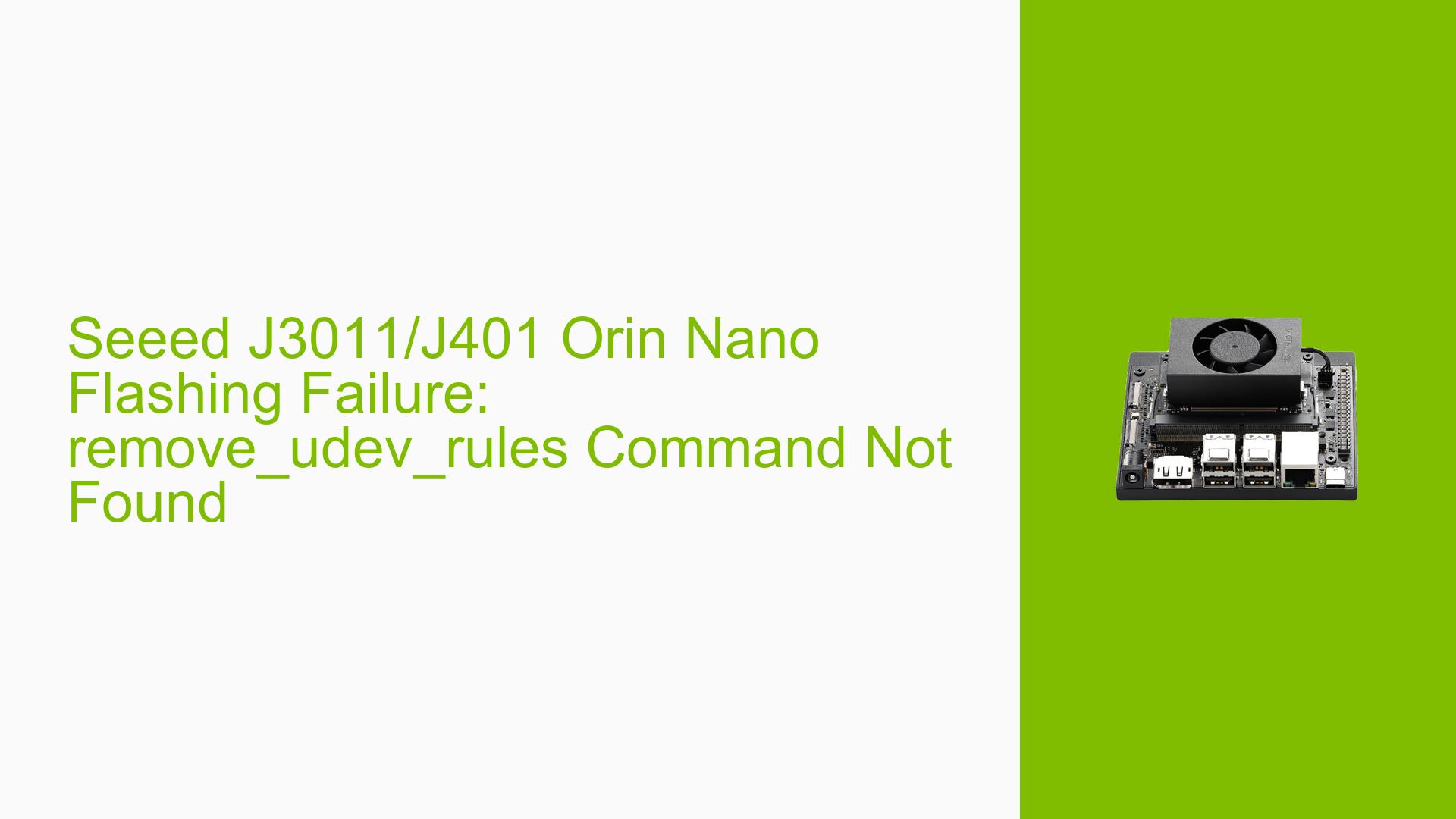Seeed J3011/J401 Orin Nano Flashing Failure: remove_udev_rules Command Not Found
Issue Overview
Users attempting to flash the Seeed J3011/J401 Orin Nano with JetPack 6 (JP6) are encountering an error during the flashing process. The specific error occurs when running the l4t_initrd_flash.sh script, which fails with the message "line 43: remove_udev_rules: command not found". This issue is observed when using Ubuntu 22.04.4 LTS on Windows Subsystem for Linux 2 (WSL 2).
The problem arises after following the flashing instructions provided by Seeed Studio, downloading the necessary Jetson Linux and Root Filesystem packages, and executing a series of preparation commands. The flashing process halts at a critical stage, preventing successful installation of the operating system on the Orin Nano device.
Possible Causes
-
WSL 2 Limitations: The error suggests that certain system parameters or commands typically available in a full Linux environment may not be accessible or functioning as expected within the WSL 2 environment.
-
Missing or Incompatible Components: The flashing script may be attempting to use commands or access system resources that are not present or configured correctly in the WSL 2 setup.
-
Script Compatibility Issues: The l4t_initrd_flash.sh script may not be fully compatible with the WSL 2 environment, leading to errors when attempting to execute certain commands.
-
Kernel Feature Unavailability: The WSL 2 kernel may lack specific features required for the flashing process, particularly those related to USB device management and udev rules.
Troubleshooting Steps, Solutions & Fixes
-
Modify the Flashing Script:
- Locate the l4t_initrd_flash.sh script in the ./tools/kernel_flash/ directory.
- Open the script in a text editor.
- Find the line containing the "remove_udev_rules" command (around line 43).
- Comment out or remove this line to bypass the error.
- Save the modified script and attempt the flashing process again.
-
Use a Native Linux Environment:
- Consider using a full Ubuntu 22.04 installation on bare metal or in a virtual machine instead of WSL 2.
- This approach ensures all necessary system components and kernel features are available.
-
Recompile WSL 2 Kernel:
- For advanced users, recompile the WSL 2 kernel to include the required features for initrd flash.
- This process involves:
a. Obtaining the WSL 2 kernel source code.
b. Enabling the necessary kernel configurations.
c. Compiling the kernel.
d. Replacing the existing WSL 2 kernel with the custom-built one. - Note: This is a complex process and should only be attempted by users comfortable with kernel compilation.
-
Use NVIDIA SDK Manager on Windows:
- As an alternative, try using the NVIDIA SDK Manager directly on Windows instead of through WSL 2.
- This method may bypass WSL 2-specific issues.
-
Check USB Connection:
- Ensure the Orin Nano is properly connected via USB and in recovery mode.
- Verify that the device is recognized by running:
lsusb - Look for a device with ID 0955:7523 (NVIDIA Corp.)
-
Update Flashing Tools:
- Ensure you have the latest version of the Jetson Linux package and flashing tools.
- Re-download and extract the latest Jetson_Linux_R36.3.0_aarch64.tbz2 if necessary.
-
Verify File Permissions:
- Check that all extracted files and scripts have the correct permissions.
- Run the following command in the Linux_for_Tegra directory:
sudo chmod +x apply_binaries.sh tools/l4t_flash_prerequisites.sh tools/kernel_flash/l4t_initrd_flash.sh
-
Consult Seeed Studio Support:
- If the issue persists, reach out to Seeed Studio’s support channels for J3011/J401-specific guidance.
- Provide detailed logs and the exact steps you’ve taken to help diagnose the problem.
Remember to back up any important data before attempting these solutions, especially when modifying system files or kernels. If you’re not comfortable with advanced troubleshooting, consider seeking assistance from experienced developers or NVIDIA’s official support channels.