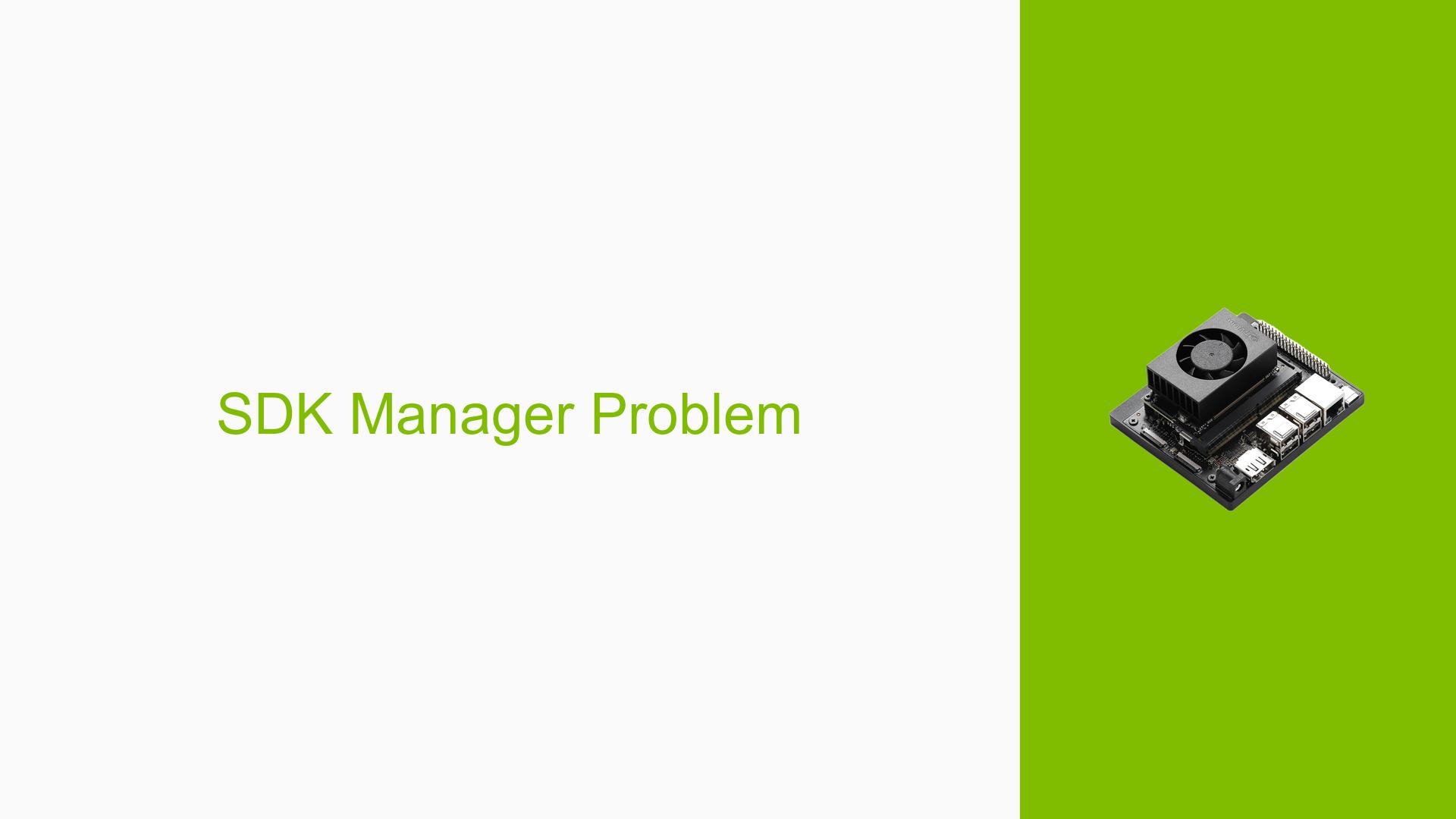SDK Manager Problem
Issue Overview
Users have reported encountering an error message when attempting to log into the NVIDIA SDK Manager, specifically stating: "got empty program from NVIDIA developer server." This issue arises primarily during the setup process of the Jetson Orin Nano Dev board, particularly when users are trying to install or configure software environments for machine learning applications, such as YOLOv8.
Symptoms and Context
- Error Message: "got empty program from NVIDIA developer server."
- Context: The issue occurs when users log into the SDK Manager after attempting to set up their development environment, which includes installing CUDA Toolkit and PyTorch.
- Hardware/Software Specifications:
- Operating System: Ubuntu 20.04
- SDK Manager Version: 2.1
- CUDA Toolkit Version: 12.4
- PyTorch with CUDA 12.1 support
- Frequency: The issue seems to be consistent among multiple users, indicating a possible common cause.
- Impact: The inability to log in prevents users from accessing necessary resources for development, significantly hindering their ability to set up and utilize the Jetson Orin Nano Dev board effectively.
Possible Causes
-
NVIDIA Developer Program Enrollment: Users must be enrolled in the NVIDIA Developer Program to access certain features of the SDK Manager. Failure to enroll can lead to login issues.
-
Configuration Errors: Modifications made during the installation of CUDA and PyTorch may have led to misconfigurations that affect SDK Manager functionality.
-
Software Bugs or Conflicts: Incompatibilities between different versions of installed software (e.g., CUDA, cuDNN) could result in errors during the login process.
-
Network Issues: Connectivity problems could prevent the SDK Manager from reaching the NVIDIA developer server, leading to empty responses.
Troubleshooting Steps, Solutions & Fixes
-
Verify NVIDIA Developer Program Enrollment
- Ensure you are enrolled in the NVIDIA Developer Program. Visit the NVIDIA Developer website and complete the registration if necessary.
-
Check Network Connectivity
- Confirm that your internet connection is stable and that there are no firewall settings blocking access to NVIDIA servers.
-
Reinstall SDK Manager
- If issues persist, consider reinstalling the SDK Manager:
sudo apt-get remove nvidia-sdk-manager sudo apt-get install nvidia-sdk-manager
- If issues persist, consider reinstalling the SDK Manager:
-
Review Installed Software Versions
- Check that all installed software versions are compatible:
- Verify CUDA Toolkit version:
nvcc --version - Check PyTorch installation:
import torch print(torch.__version__) print(torch.cuda.is_available())
- Verify CUDA Toolkit version:
- Check that all installed software versions are compatible:
-
Reconfigure Environment Variables
- Ensure that environment variables related to CUDA and other libraries are correctly set in your
.bashrcor.profilefile:export PATH=/usr/local/cuda/bin:$PATH export LD_LIBRARY_PATH=/usr/local/cuda/lib64:$LD_LIBRARY_PATH
- Ensure that environment variables related to CUDA and other libraries are correctly set in your
-
Log Files Review
- Inspect log files for any specific error messages that can provide more context on what might be going wrong:
cat ~/.nvsdkm/logs/sdkmanager.log
- Inspect log files for any specific error messages that can provide more context on what might be going wrong:
-
Seek Community Support
- If none of these steps resolve the issue, consider posting detailed information about your problem on forums or communities focused on NVIDIA Jetson products.
Recommended Approach
Multiple users have successfully resolved this issue by enrolling in the NVIDIA Developer Program prior to logging into the SDK Manager. This step should be prioritized as it appears to be a common requirement for access.
Unresolved Aspects
While many users have found solutions through enrollment and reinstallation, there may still be cases where specific configurations or environmental factors lead to ongoing issues. Further investigation into individual setups may be necessary for those experiencing persistent problems despite following these troubleshooting steps.