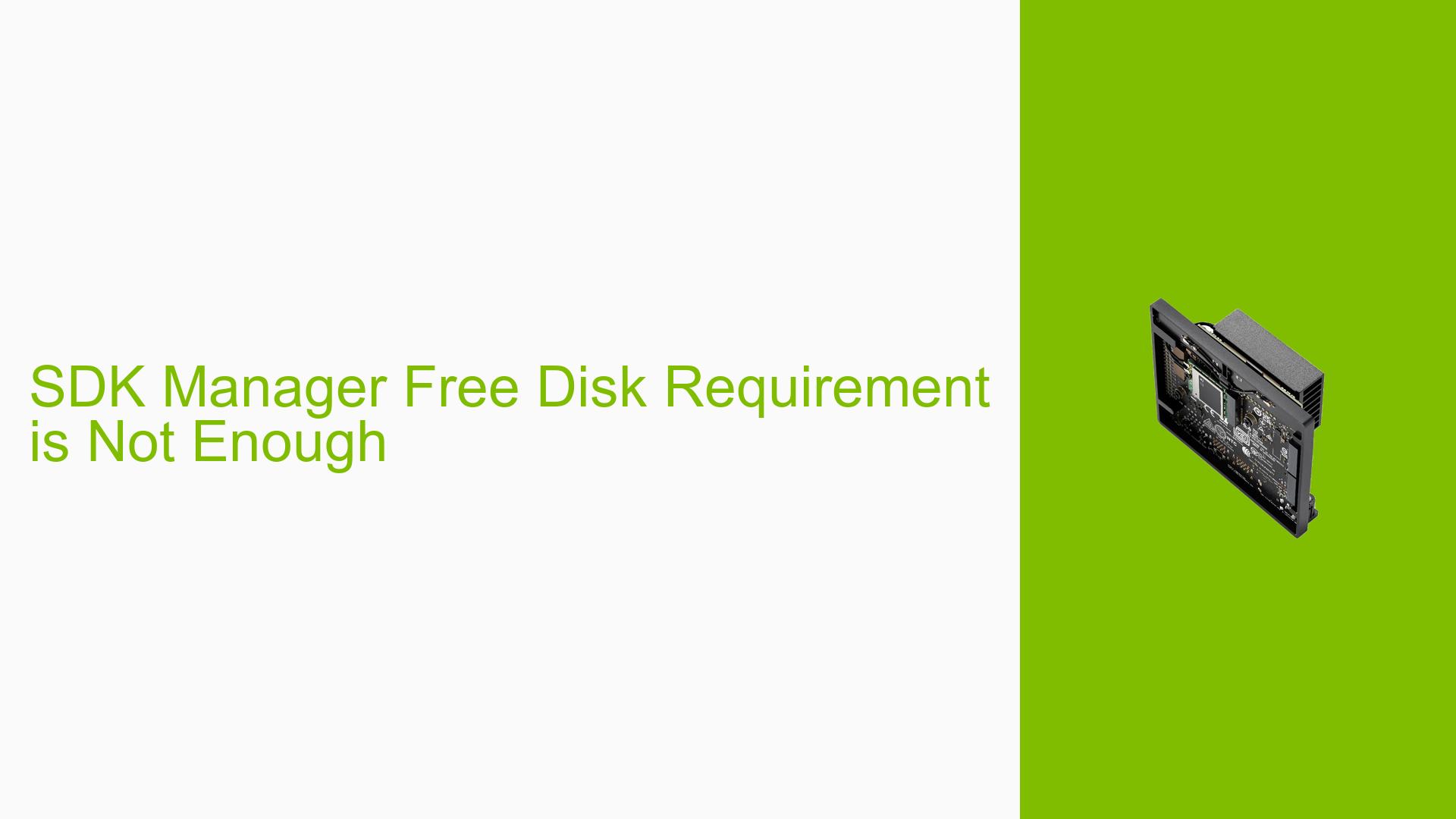SDK Manager Free Disk Requirement is Not Enough
Issue Overview
Users are experiencing issues with the NVIDIA Jetson Orin Nano Developer Kit when attempting to install JetPack 6.0 using the SDK Manager 2.0.0. The SDK Manager indicates a requirement of 9GB for files and 10GB for images, totaling 19GB. However, users report that the actual requirements are significantly higher, with a need for approximately 12GB for the download folder and 27GB for the target hardware image folder. This discrepancy leads to random failures during installation due to insufficient disk space, particularly when using a live Ubuntu environment. The errors encountered are often non-descriptive, causing frustration and wasted time for users trying to set up their development environment.
Possible Causes
- Disk Space Miscalculations: The SDK Manager underestimates the disk space required for installation, leading to failures when users do not have enough available space.
- Hardware Incompatibilities: Users may be using incompatible hardware configurations that do not meet the requirements for JetPack installation.
- Software Bugs: Potential bugs in the SDK Manager or JetPack software could cause erroneous error messages or installation failures.
- Configuration Errors: Incorrect settings during setup may lead to issues with recognizing available disk space or hardware compatibility.
- Driver Issues: Outdated or incorrect drivers may conflict with the installation process.
- User Errors: Misconfigurations by users during setup can contribute to installation problems.
Troubleshooting Steps, Solutions & Fixes
-
Verify Disk Space Requirements:
- Ensure that at least 40GB of free space is available on the host machine to accommodate all necessary files and images.
-
Clean Up Disk Space:
- Remove unnecessary files and applications from your system to free up additional space.
- Use commands like
sudo apt-get cleanandsudo apt-get autoremoveto clear cached packages.
-
Check Hardware Compatibility:
- Confirm that you are using a compatible Jetson device (in this case, the Jetson Orin Nano).
- Refer to the Jetson Orin Nano Developer Kit User Guide for specific hardware requirements.
-
Update SDK Manager:
- Ensure you are using the latest version of SDK Manager as updates may include fixes for known issues.
-
Use JetPack 5 Instead of JetPack 6:
- For first-time installations or if issues persist, consider using JetPack 5, which is more stable and widely supported compared to JetPack 6, which is still in developer preview.
-
Install Using Recovery Mode:
- If the board is not detected by SDK Manager:
- Connect the board to your PC via USB Type-C.
- Short pins 9 and 10 on the Button Header while powering on the board to enter Recovery Mode.
- Launch SDK Manager again and select "Manual Setup" for flashing.
- If the board is not detected by SDK Manager:
-
Export Logs for Support:
- If errors continue, use the “EXPORT LOGS” feature in SDK Manager to gather logs that can be shared with NVIDIA support or community forums for further assistance.
-
Consult Documentation and Community Forums:
- Refer to additional resources such as NVIDIA Jetson Forums and Jetson Download Center for troubleshooting tips and community support.
-
Best Practices for Future Installations:
- Always check the latest installation guides and documentation before starting a setup process.
- Ensure your system meets all hardware and software prerequisites as outlined in official documentation.
-
Unresolved Issues:
- Some users have reported ongoing issues with board detection even after following these steps; further investigation may be needed in these cases.
By following these troubleshooting steps, users should be able to resolve issues related to disk space requirements when installing JetPack on their NVIDIA Jetson Orin Nano Developer Kit.