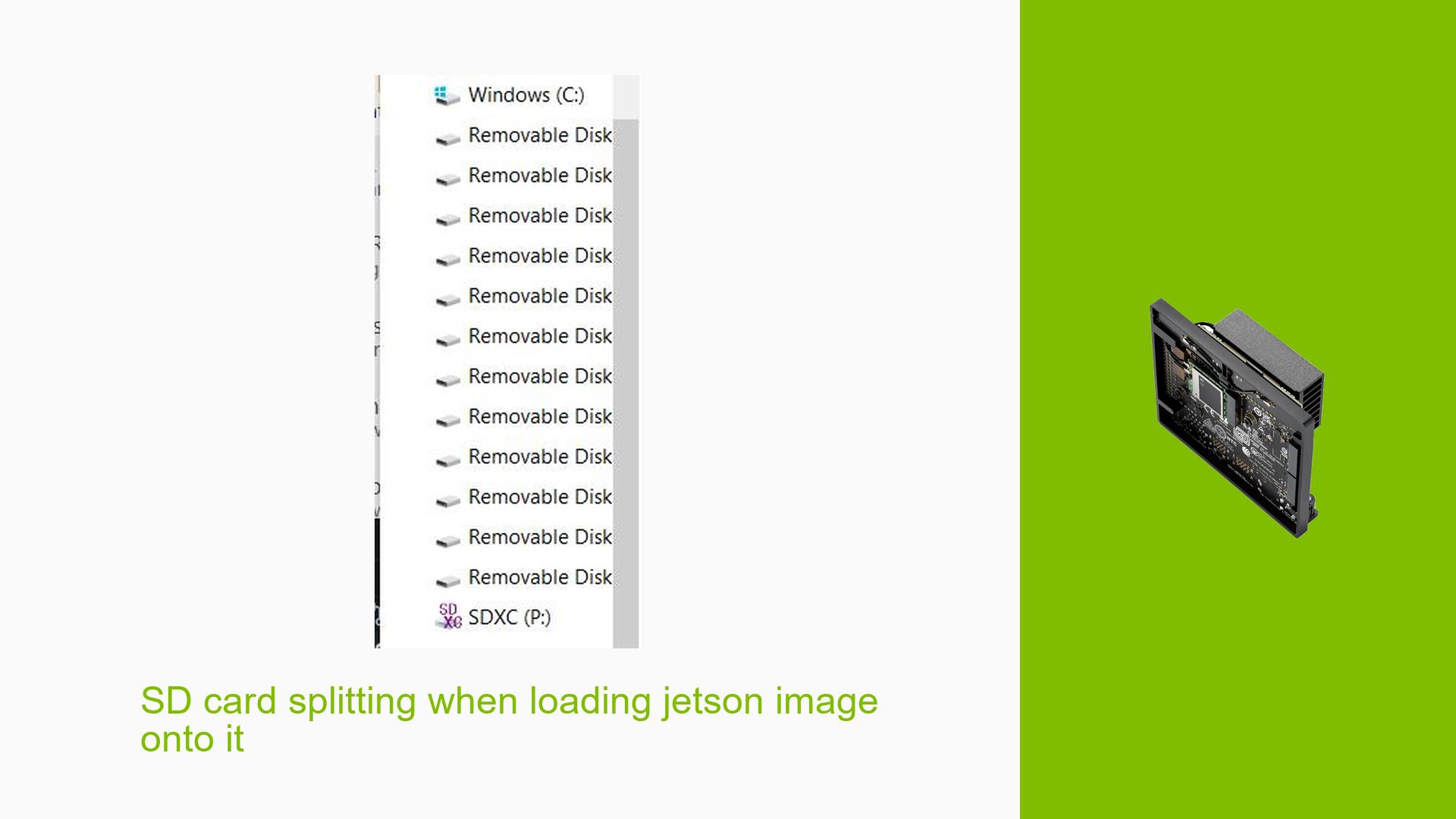SD card splitting when loading jetson image onto it
Issue Overview
Users have reported an issue when attempting to load the Jetson Orin Nano image onto a microSD card. The specific symptoms include:
- Drive Behavior: After flashing the image, the microSD card appears to split into multiple partitions, which can confuse users.
- Booting Issues: Users experience problems with the Jetson Orin Nano not booting properly; specifically, the monitor does not turn on.
This issue typically occurs during the setup phase when users are trying to get their Jetson Orin Nano up and running for the first time.
Hardware and Software Specifications:
- The issue has been observed across different operating systems (Windows, Mac, Linux) while following the official NVIDIA instructions for writing images to the microSD card.
Frequency: This appears to be a common concern among new users of the Jetson Orin Nano.
Impact: The inability to boot can significantly hinder user experience and functionality, especially for those unfamiliar with the setup process.
Possible Causes
Several potential causes for this issue have been identified:
-
Normal Partitioning Behavior: The creation of multiple partitions is standard for Jetson images, which may lead to confusion.
-
Monitor Compatibility Issues: Some users may face issues with their monitors not displaying output from the Jetson device.
-
Flashing Errors: If the image is not written correctly (either due to user error or software bugs), it could lead to boot failures.
-
Hardware Defects: There could be issues with either the microSD card or the Jetson device itself.
-
User Misconfiguration: Incorrectly following flashing instructions or using an incompatible microSD card may lead to problems.
Troubleshooting Steps, Solutions & Fixes
To address the issues experienced with loading the Jetson image onto a microSD card, follow these steps:
-
Verify Partition Creation:
- After flashing, check if multiple partitions are created. This is expected behavior. Use a disk management tool to view partitions.
-
Check Monitor Connection:
- Ensure that the monitor is properly connected and powered on. Test with a different monitor or cable if possible.
-
Reflash the Image:
- If there are concerns about the flashing process, reflash the image using reliable methods:
- For Windows:
# Use Win32 Disk Imager or Balena Etcher - For Linux:
sudo dd if=jetson_image.img of=/dev/sdX bs=4M status=progress sync - For Mac:
sudo dd if=jetson_image.img of=/dev/diskX bs=4m
- For Windows:
- If there are concerns about the flashing process, reflash the image using reliable methods:
-
Test Boot Process:
- After reflashing, power on the device and observe if you see the NVIDIA logo during boot. If it appears but doesn’t proceed to GUI, further investigation may be needed.
-
Check for Hardware Issues:
- Inspect both the microSD card and Jetson device for any visible defects. If possible, test with another microSD card known to work with similar devices.
-
Review Documentation:
- Consult NVIDIA’s official documentation for any updates or additional troubleshooting steps specific to your setup.
-
Best Practices for Future Use:
- Always use high-quality microSD cards recommended by NVIDIA.
- Follow flashing instructions carefully and ensure all software tools are up-to-date.
-
Unresolved Aspects:
- While many users found that monitor issues were at fault, there may still be cases where hardware defects or unique software conflicts arise that require further investigation.
By following these steps, users should be able to resolve issues related to loading images onto their Jetson Orin Nano and ensure a smoother setup experience.