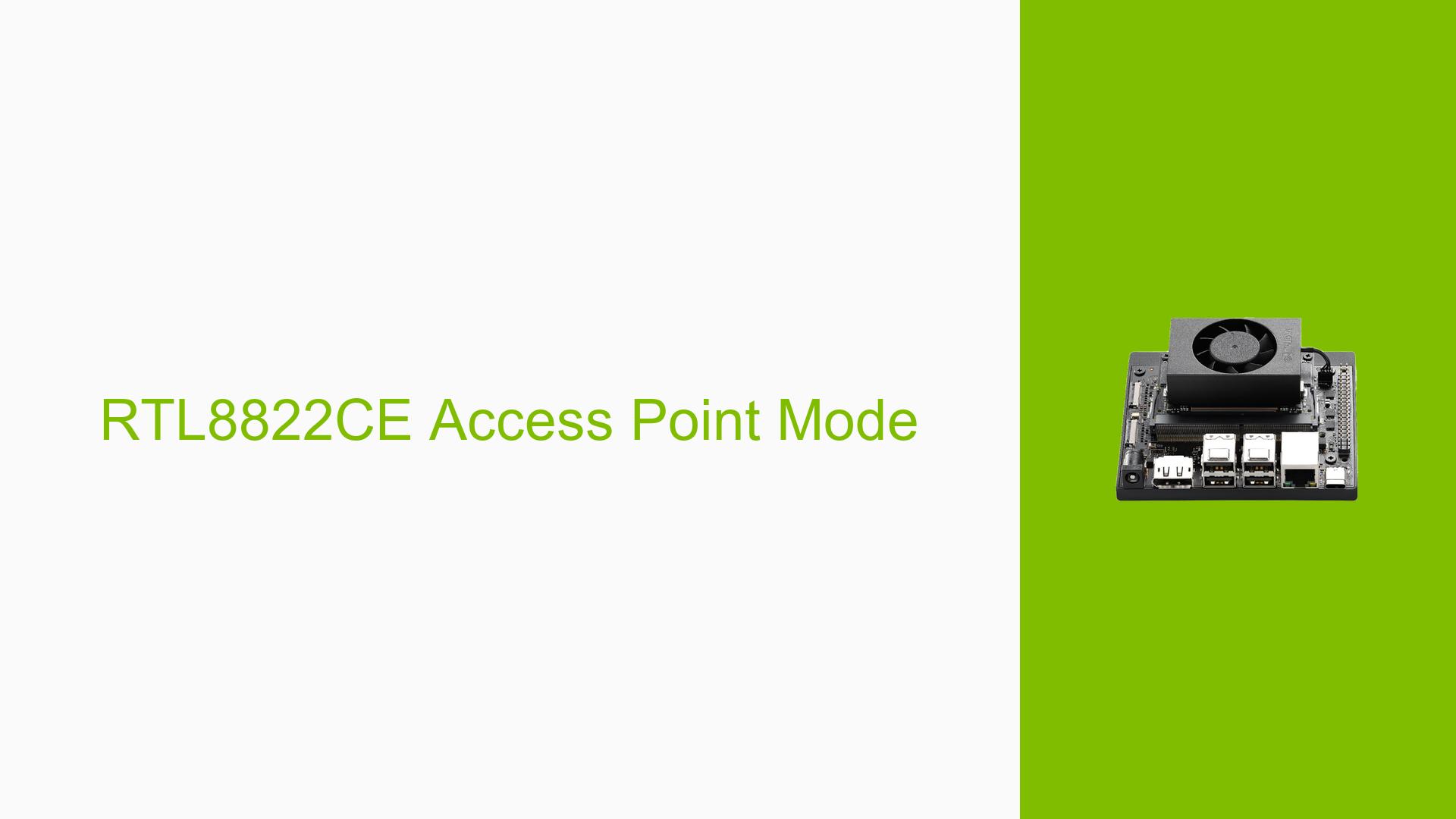RTL8822CE Access Point Mode
Issue Overview
Users are experiencing difficulties in enabling Access Point (AP) mode on the RealTek 8822CE Wi-Fi card when used with the Nvidia Jetson Orin Nano Development Kit. The primary symptoms include:
- Inability to configure the rtl8822ce.ko driver for Access Point mode, as indicated by the user Clyde, who noted that the "iw" command does not support AP and Monitor modes with this driver.
- The user successfully replaced the rtl8822ce.ko driver with the rtw88_8822ce module, which allowed for both Access Point and Monitor modes to function correctly.
- Concerns regarding the rtl8822ce.ko driver being loaded in initrd, leading to questions about how to remove it from this process.
The issue occurs during setup, specifically when attempting to configure the Wi-Fi card for AP mode. The hardware specification includes a Jetson Nano 8GB system paired with a RealTek 8822CE Wi-Fi card. The problem appears to be consistent across users who attempt to use the rtl8822ce.ko driver for AP functionality, significantly impacting their ability to set up a wireless access point.
Possible Causes
-
Driver Limitations: The rtl8822ce.ko driver does not support Access Point or Monitor modes, which leads to users being unable to configure their Wi-Fi card as intended.
-
Driver Replacement: Switching to the rtw88_8822ce module resolves the issue, indicating that the original driver is inadequate for this functionality.
-
Initrd Configuration: The rtl8822ce.ko driver is loaded during the initrd process, which may prevent users from easily modifying or replacing it without additional steps.
-
Platform Differences: Confusion between Jetson Nano and Orin Nano platforms may contribute to misunderstandings about driver compatibility and functionality.
Troubleshooting Steps, Solutions & Fixes
-
Identify Current Driver:
- Use the following command to check which driver is currently loaded:
lsmod | grep rtl8822ce
- Use the following command to check which driver is currently loaded:
-
Remove Existing Driver:
- If you need to replace the rtl8822ce.ko driver, first unload it using:
sudo modprobe -r rtl8822ce
- If you need to replace the rtl8822ce.ko driver, first unload it using:
-
Install Alternative Driver:
- Install the rtw88_8822ce module by executing:
sudo apt-get install rtw88-dkms
- Install the rtw88_8822ce module by executing:
-
Load New Driver:
- Load the new driver with:
sudo modprobe rtw88_8822ce
- Load the new driver with:
-
Verify Driver Functionality:
- Confirm that the new driver supports AP mode by running:
iw list | grep "Supported interface modes" - Look for "AP" and "Monitor" in the output.
- Confirm that the new driver supports AP mode by running:
-
Access Point Setup:
- If using
hostapd, ensure it is installed and configured properly for your network settings.
- If using
-
Modify Initrd (if necessary):
- To prevent rtl8822ce from loading during initrd, you may need to update your initramfs configuration:
echo "blacklist rtl8822ce" | sudo tee /etc/modprobe.d/rtl8822ce.conf sudo update-initramfs -u
- To prevent rtl8822ce from loading during initrd, you may need to update your initramfs configuration:
-
Reboot System:
- Reboot your device to apply changes.
-
Best Practices:
- Regularly check for updates on drivers and firmware.
- Consult Nvidia’s official documentation and community forums for guidance on specific configurations.
By following these troubleshooting steps, users should be able to effectively resolve issues related to enabling Access Point mode on their RealTek 8822CE Wi-Fi cards when using Nvidia Jetson Orin Nano Development Kits.