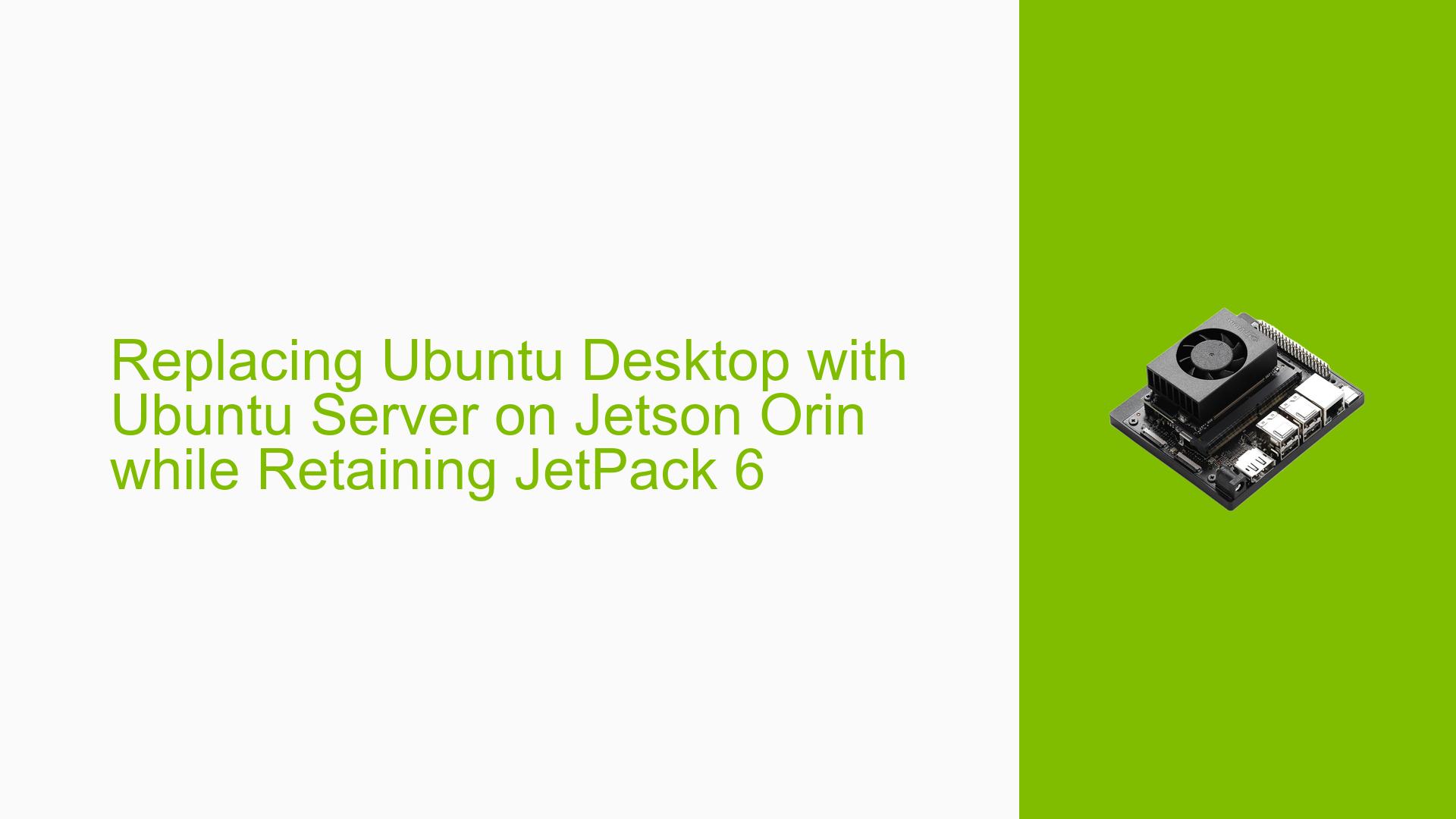Replacing Ubuntu Desktop with Ubuntu Server on Jetson Orin while Retaining JetPack 6
Issue Overview
Users of the Nvidia Jetson Orin board are experiencing high resource consumption due to the Ubuntu Desktop features that come pre-installed with JetPack 6. Despite disabling the GUI and uninstalling GUI-related packages, the resource usage remains significantly high. This issue impacts system performance and limits the board’s capabilities for resource-intensive tasks. Users are seeking a way to transition from Ubuntu Desktop to Ubuntu Server while maintaining JetPack 6 functionality, aiming to optimize resource utilization without compromising the board’s core features.
Possible Causes
-
Unnecessary Desktop Components: The Ubuntu Desktop environment includes many graphical components and services that may continue to consume resources even when not in use.
-
Incomplete Removal of GUI Packages: Uninstalling GUI-related packages might not remove all dependencies, leaving residual components that still consume system resources.
-
JetPack 6 Integration: The tight integration of JetPack 6 with Ubuntu Desktop may make it challenging to completely remove desktop components without affecting JetPack functionality.
-
System Services: Some background services associated with the desktop environment might still be running, consuming resources unnecessarily.
-
Default Configuration: The default configuration of Ubuntu Desktop may not be optimized for headless or server-like operations on the Jetson Orin board.
Troubleshooting Steps, Solutions & Fixes
-
Use Minimal Root File System:
- NVIDIA provides a minimal root file system that can be customized for specific use cases.
- Download the minimal rootfs from the NVIDIA Jetson Linux Developer Guide.
- Flash this minimal rootfs to your Jetson Orin board, replacing the current Ubuntu Desktop installation.
-
Customize the Minimal Root File System:
- After flashing the minimal rootfs, customize it to include only the necessary components for your use case.
- Install required JetPack 6 components manually to ensure compatibility.
-
Manually Remove Desktop Components:
- If you prefer not to use the minimal rootfs, you can attempt to manually remove desktop components:
sudo apt-get remove ubuntu-desktop sudo apt-get autoremove - Be cautious as this may remove some components necessary for JetPack 6.
- If you prefer not to use the minimal rootfs, you can attempt to manually remove desktop components:
-
Install Server Packages:
- After removing desktop components, install essential server packages:
sudo apt-get install ubuntu-server
- After removing desktop components, install essential server packages:
-
Optimize System Services:
- Review and disable unnecessary services:
systemctl list-unit-files sudo systemctl disable <service_name>
- Review and disable unnecessary services:
-
Update JetPack Components:
- After transitioning to a server-like environment, ensure all JetPack 6 components are up-to-date and functioning:
sudo apt update sudo apt upgrade
- After transitioning to a server-like environment, ensure all JetPack 6 components are up-to-date and functioning:
-
Monitor Resource Usage:
- Use tools like
top,htop, ornvidia-smito monitor resource usage and identify any remaining high-consumption processes.
- Use tools like
-
Create a Custom Image:
- Once you have a working server-like environment with JetPack 6, consider creating a custom image for future use or deployment on other Jetson Orin boards.
-
Consult NVIDIA Documentation:
- Refer to the NVIDIA Jetson Linux Developer Guide for detailed information on customizing the Jetson Orin environment while maintaining JetPack functionality.
Remember that transitioning from Ubuntu Desktop to Ubuntu Server while retaining JetPack 6 functionality is a complex process. It’s crucial to backup all important data before attempting any significant system changes. If you encounter issues, consult the NVIDIA Developer Forums or seek support from NVIDIA directly.