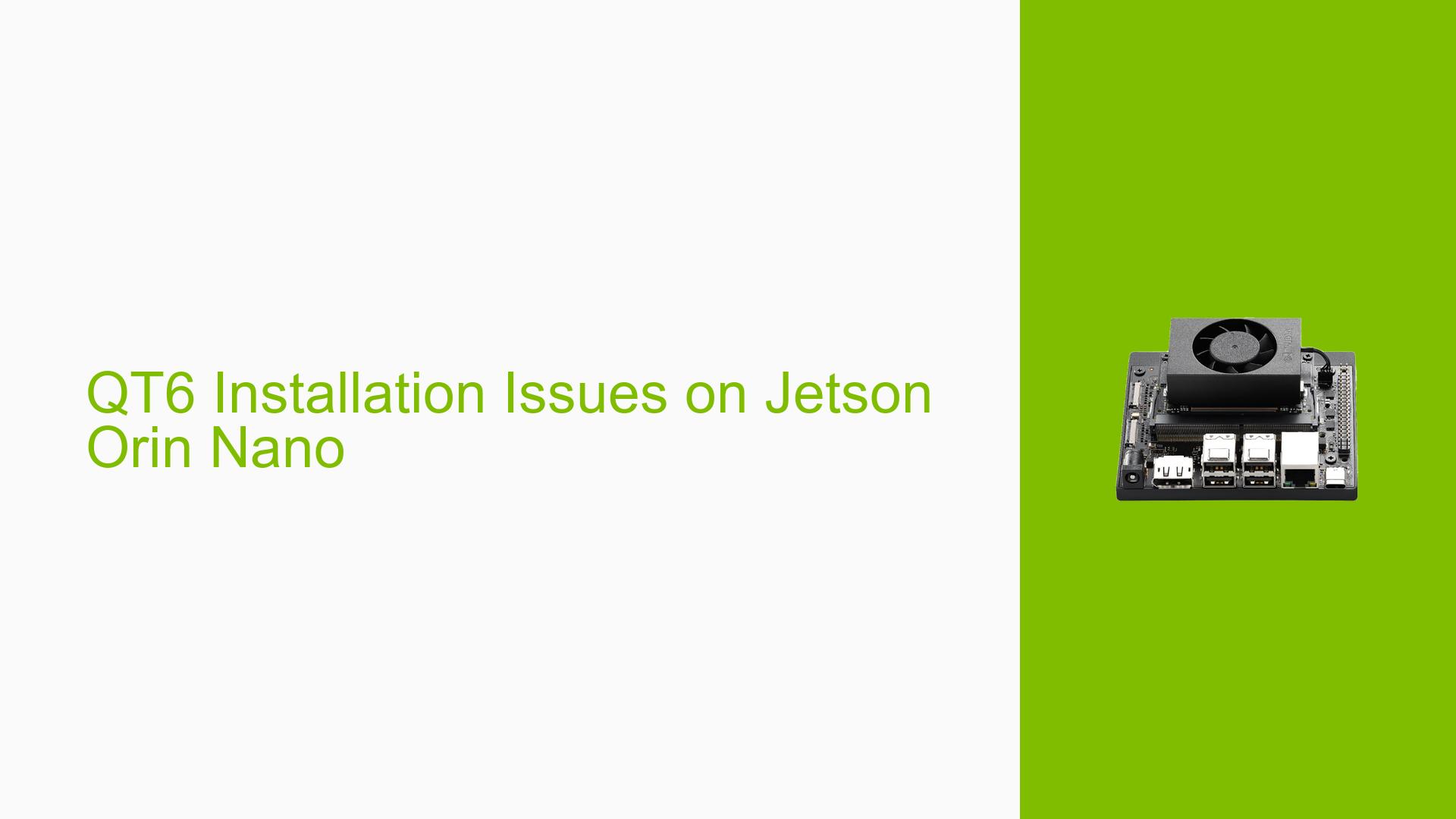QT6 Installation Issues on Jetson Orin Nano
Issue Overview
Users are experiencing difficulties while attempting to build and install Qt6 on the Nvidia Jetson Orin Nano using JetPack 5.1.2. The primary symptoms include:
- Successful installation of Qt6 with the command
sudo make install, but no desktop links are generated. - Users report confusion regarding how to set up desktop links or initiate Qt Creator from the command line, particularly due to the lack of support for
setenvisin this context.
The issue typically occurs during the setup phase after building from source, specifically when users try to run Qt Creator or access Qt applications without desktop shortcuts. The impacted hardware is the Jetson Orin Nano, and the software environment involves JetPack 5.1.2 and Qt6. The issue appears consistent among multiple users, significantly hindering their development experience.
Possible Causes
Several potential causes for this issue have been identified:
- Configuration Errors: Incorrect environment variable settings may prevent the system from recognizing installed applications.
- Desktop Environment Limitations: The absence of desktop integration features in the installation process could lead to missing shortcuts.
- User Errors: Users may not be familiar with command-line operations necessary to launch Qt Creator or create desktop links manually.
- Dependency Issues: Missing dependencies required for full functionality of Qt6 may cause installation anomalies.
Troubleshooting Steps, Solutions & Fixes
To resolve the issues related to installing and configuring Qt6 on the Jetson Orin Nano, follow these comprehensive troubleshooting steps:
-
Verify Environment Variables:
- Ensure that the PATH is correctly set by executing:
export PATH=/usr/local/Qt-6.1.1/bin:$PATH - Check if
qtdiagreturns expected results to confirm Qt installation.
- Ensure that the PATH is correctly set by executing:
-
Create Desktop Links Manually:
- If no desktop links are generated, you can create them manually using a
.desktopfile:[Desktop Entry] Version=1.0 Type=Application Name=Qt Creator Exec=/usr/local/Qt-6.1.1/bin/qtcreator Icon=/usr/local/Qt-6.1.1/bin/qtcreator.png Terminal=false Categories=Development;IDE; - Save this file as
qtcreator.desktopin~/.local/share/applications/.
- If no desktop links are generated, you can create them manually using a
-
Run Qt Creator from Command Line:
- To start Qt Creator directly from the terminal, use:
qtcreator
- To start Qt Creator directly from the terminal, use:
-
Install Dependencies:
- Ensure all necessary dependencies are installed by running:
sudo apt-get install -y build-essential libfontconfig1-dev libdbus-1-dev libfreetype6-dev libicu-dev libinput-dev libxkbcommon-dev libsqlite3-dev libssl-dev libpng-dev libjpeg-dev libglib2.0-dev libpulse-dev libasound2-dev libcups2-dev libegl1-mesa-dev libvulkan-dev libxcb1-dev libx11-xcb-dev libglu1-mesa-dev libxrender-dev libxi-dev '^libxcb.*-dev' libnss3-dev libxshmfence-dev libxkbfile-dev libxkbcommon-x11-dev python3-html5lib
- Ensure all necessary dependencies are installed by running:
-
Use Provided Build Script:
- Utilize the shared build script from the forum discussion as a starting point for building both Qt6 and Qt Creator effectively.
-
Update and Upgrade System:
- Regularly update your system and JetPack version to ensure compatibility and access to the latest features:
sudo apt-get update && sudo apt-get upgrade
- Regularly update your system and JetPack version to ensure compatibility and access to the latest features:
-
Documentation and Resources:
- Review Nvidia’s official documentation for any updates regarding installation procedures or troubleshooting steps specific to JetPack 5.x and Qt installations.
-
Community Support:
- Engage with community forums for additional insights or similar experiences that might provide further solutions.
-
Best Practices:
- Always back up your configurations before making changes.
- Document any changes made during troubleshooting for future reference.
If issues persist after following these steps, consider seeking further assistance on Nvidia’s developer forums or checking for updates on JetPack releases that might address specific bugs related to your situation.