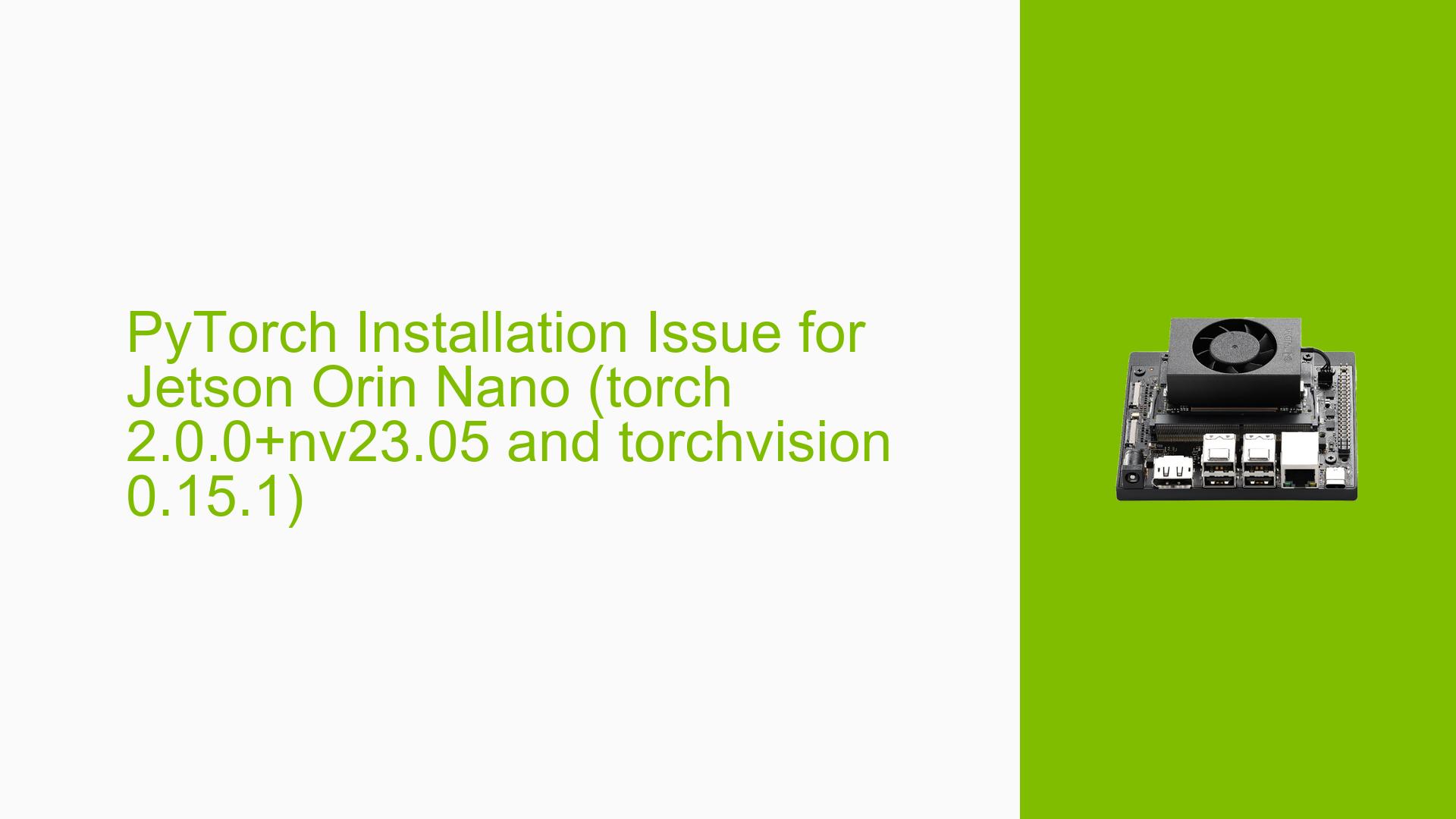PyTorch Installation Issue for Jetson Orin Nano (torch 2.0.0+nv23.05 and torchvision 0.15.1)
Issue Overview
Users have reported difficulties installing the torchvision library while attempting to run Yolov8 on the Nvidia Jetson Orin Nano using a virtual environment. The specific error encountered states:
running install
checking .pth file support in /home/bizbot/.local/lib/python3.8/site-packages/home/bizbot/ultralytics/venv/bin/python3 -E -c pass
TEST FAILED: /home/bizbot/.local/lib/python3.8/site-packages/ does NOT support .pth files
error: bad install directory or PYTHONPATH
you are attempting to install a package to a directory that is not on PYTHONPATH and which Python does not read “.pth” files from.
This issue arises during the installation of torchvision, indicating that the specified installation directory is not included in the PYTHONPATH environment variable, leading to failure in recognizing .pth files.
The problem typically occurs when users follow installation steps for PyTorch compatibility but encounter path-related issues specific to their environment setup. Users have also reported trying various versions of PyTorch without resolution, indicating that this issue is persistent and affects the installation process significantly.
Possible Causes
-
Environment Configuration: The PYTHONPATH may not be set correctly, preventing Python from accessing the necessary directories for package installation.
-
Directory Issues: The installation may be attempted from an incorrect directory, as indicated by the error message suggesting that the installation directory does not support
.pthfiles. -
Virtual Environment Misconfiguration: Users may have misconfigured their virtual environment, leading to conflicts between installed packages or incorrect paths.
-
Installation Method: Installing torchvision while in a different directory than intended can lead to issues, as seen when users attempted installations from subdirectories.
Troubleshooting Steps, Solutions & Fixes
-
Check PYTHONPATH:
- Verify that your PYTHONPATH includes the correct directories. You can check this by running:
echo $PYTHONPATH - If it is empty or incorrect, you can set it temporarily with:
export PYTHONPATH=/home/bizbot/.local/lib/python3.8/site-packages/
- Verify that your PYTHONPATH includes the correct directories. You can check this by running:
-
Reinstall Packages:
- Uninstall both torch and torchvision:
pip uninstall torch torchvision - Reinstall them without using a virtual environment if you continue to face issues:
pip install torch==2.0.0+nv23.5 torchvision==0.15.1
- Uninstall both torch and torchvision:
-
Install from Correct Directory:
- Ensure you are in the correct directory before performing installations:
cd /home/bizbot/ultralytics/ pip install torchvision
- Ensure you are in the correct directory before performing installations:
-
Use Virtual Environment Properly:
- If you prefer using a virtual environment, create it correctly:
python3 -m venv myenv source myenv/bin/activate - Then reinstall the packages within this activated environment.
- If you prefer using a virtual environment, create it correctly:
-
Check for Compatibility Issues:
- Refer to the official PyTorch compatibility documentation to ensure that the versions of torch and torchvision you are trying to install are compatible with each other.
-
Consult Documentation and Community Forums:
- For additional guidance or updates on known issues, check the PyTorch GitHub issues page or relevant community forums for similar problems and solutions.
-
Best Practices:
- Always ensure your environment variables are set correctly before installations.
- Regularly update your packages and check for compatibility with your hardware.
By following these steps, users should be able to resolve the installation issues related to torchvision on the Nvidia Jetson Orin Nano effectively. If problems persist after these troubleshooting steps, further investigation into specific configurations or hardware capabilities may be necessary.