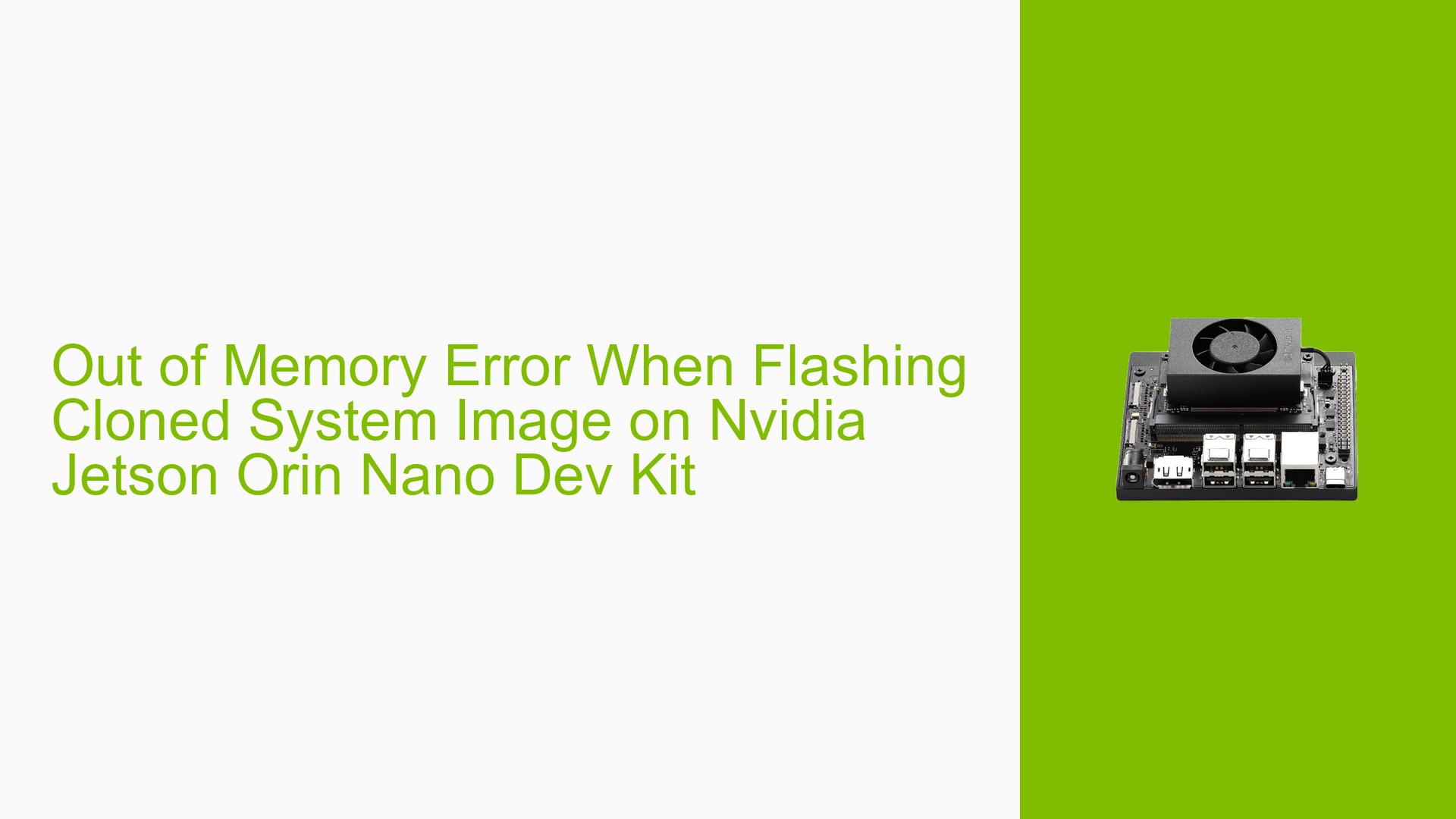Out of Memory Error When Flashing Cloned System Image on Nvidia Jetson Orin Nano Dev Kit
Issue Overview
Users are experiencing an "Out of Memory" error when attempting to flash a cloned system image onto a Nvidia Jetson Orin Nano Developer Kit. The specific error message states "file_write error: No space left on the device" during the flashing process. This issue occurs when using the l4t_initrd_flash.sh script to flash the system image onto an external NVME drive. The problem persists despite the raw image size (220GiB) being smaller than both the host PC’s available storage (500GB) and the external NVME drive capacity (256GB).
Possible Causes
-
Insufficient temporary storage: The flashing process may require additional temporary space beyond the raw image size.
-
Partition misalignment: The external NVME drive’s partitions may not be properly aligned, leading to inefficient space utilization.
-
Filesystem overhead: The target filesystem may have additional overhead that wasn’t accounted for in the raw image size.
-
Script limitations: The
l4t_initrd_flash.shscript may have limitations in handling large image files or external storage devices. -
Incorrect command parameters: The user might be using incorrect or suboptimal command-line arguments for the flashing process.
Troubleshooting Steps, Solutions & Fixes
-
Use the recommended cloning and flashing procedure:
A successful method for cloning and flashing the Jetson Orin Nano Dev Kit has been reported. Follow these steps:a. Boot the device into initrd and ensure it’s in recovery mode.
b. Run the following command:
sudo ./tools/kernel_flash/l4t_initrd_flash.sh --initrd jetson-orin-nano-devkit nvme0n1p1c. SSH into the device (usually
ssh root@fe80::1%usb0).d. Mount the external storage device (should be larger than the devkit’s NVME storage):
mount /dev/sda1 /mnte. Clone the NVME drive (this may take a while):
dd if=/dev/nvme0n1p1 of=/mnt/system.img.rawf. Unmount the drive:
sync umount /mntg. Copy the
system.img.rawfile to your host PC and mount it:sudo mount -o loop system.img.raw /mnt/rootfsh. Compress the rootfs directory into a tarball:
sudo tar -C /mnt/rootfs -czvf cloned_filesystem.tar.gz .i. Unpack the tar file into
Linux_for_Tegra/rootfs(backup existing rootfs if necessary):sudo mv rootfs/ rootfs_backup/ sudo tar xpf cloned_filesystem.tar.gz -C Linux_for_Tegra/rootfs/j. Flash the Jetson devkit with the following command:
sudo ./tools/kernel_flash/l4t_initrd_flash.sh --external-device nvme0n1p1 -c tools/kernel_flash/flash_l4t_external.xml -p "-c bootloader/t186ref/cfg/flash_t234_qspi.xml" --showlogs --network usb0 jetson-orin-nano-devkit nvme0n1p1 -
Verify available space: Ensure that both the host PC and the external NVME drive have sufficient free space, including room for temporary files and filesystem overhead.
-
Check NVME drive partitioning: Use tools like
fdiskorgpartedto verify that the NVME drive is properly partitioned and aligned. -
Update flashing tools: Ensure you’re using the latest version of the NVIDIA Jetson Linux package, which may include fixes for known issues with the flashing process.
-
Monitor system resources: During the flashing process, monitor the system’s memory and storage usage to identify potential bottlenecks or resource exhaustion.
-
Use verbose logging: Add the
--showlogsflag to the flashing command to get more detailed information about the process and potential error sources. -
Consult NVIDIA documentation: Review the official NVIDIA Jetson documentation for any known issues or recommended procedures for flashing large system images.
By following these steps and recommendations, users should be able to successfully clone and flash their Nvidia Jetson Orin Nano Dev Kit without encountering the "Out of Memory" error.