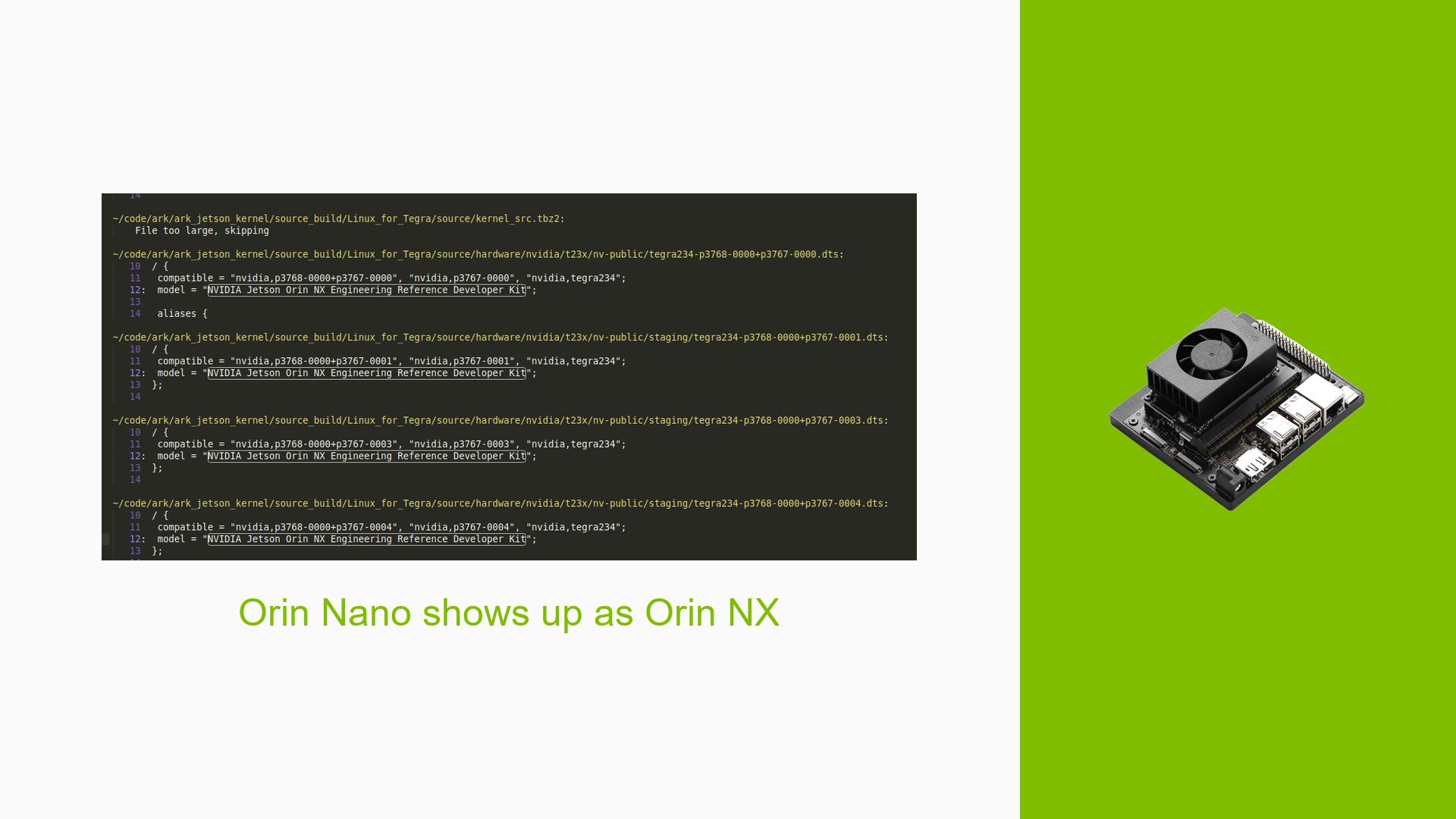Orin Nano shows up as Orin NX
Issue Overview
Users are experiencing an issue where the NVIDIA Jetson Orin Nano, after being flashed with Jetpack 6, is incorrectly identified as an Orin NX. This misidentification occurs during the boot process, where the device displays the following message in the UFI Firmware:
- "NVIDIA Orin NX Developer Kit Not Specified 2.00 GHz 3.0-32616947 0 MB RAM WARNING: Test key detected."
The problem manifests when attempting to boot from an SD card using the sd-blob.img on a 128GB SD card. Upon checking system files, users find that the /proc/device-tree/model returns "NVIDIA Jetson Orin NX Engineering Reference Developer Kit," indicating a mismatch between the expected and actual device identification.
The issue appears to be consistent across multiple users who have flashed their devices in a similar manner, leading to confusion regarding the correct firmware and device identity. This mislabeling can potentially impact user experience by causing uncertainty about hardware capabilities and compatibility.
Possible Causes
-
Configuration File Mismatch: The SD card blob may have been created using a configuration file intended for the Orin NX rather than the Orin Nano, leading to incorrect identification during boot.
-
Shared Pinout: The Orin Nano and Orin NX share the same pinout, which may cause confusion when flashing images if not properly configured.
-
Software Bugs: There may be bugs in Jetpack 6 that incorrectly label devices in the device tree.
-
Driver Issues: Incompatibilities or outdated drivers could contribute to incorrect hardware identification.
-
User Errors: Users might inadvertently use incorrect settings or procedures when flashing their devices.
Troubleshooting Steps, Solutions & Fixes
-
Verify Configuration File:
- Ensure that the configuration file used for creating the SD card blob is specifically for the Orin Nano. If necessary, build the SD card blob yourself using the correct configuration.
-
Flash Using SDK Manager:
- As recommended by users in the forum, try flashing the device using NVIDIA’s SDK Manager. This tool helps ensure that all components are correctly configured for the Orin Nano.
-
Check Device Tree Entries:
- Use terminal commands to inspect device tree entries:
cat /proc/device-tree/model cat /proc/device-tree/compatible cat /proc/device-tree/serial-number - Confirm that these entries reflect the correct model and compatibility for your device.
- Use terminal commands to inspect device tree entries:
-
Reflash Firmware:
- If issues persist, consider reflashing the firmware with a fresh download of Jetpack 6 to rule out corruption or misconfiguration during initial installation.
-
Monitor for Software Updates:
- Keep an eye on NVIDIA’s forums and documentation for updates regarding Jetpack 6 that may address naming issues in device trees.
-
Testing with Different Hardware:
- If feasible, test with another SD card or different hardware configurations to isolate whether the issue is specific to your current setup.
-
Best Practices for Future Prevention:
- Always double-check configuration files before flashing.
- Use official tools like SDK Manager for flashing firmware.
- Regularly update drivers and firmware to ensure compatibility and address known bugs.
By following these steps, users can better diagnose and potentially resolve issues related to their Jetson Orin Nano displaying as an Orin NX. Further investigation may be necessary if problems persist after attempting these solutions.