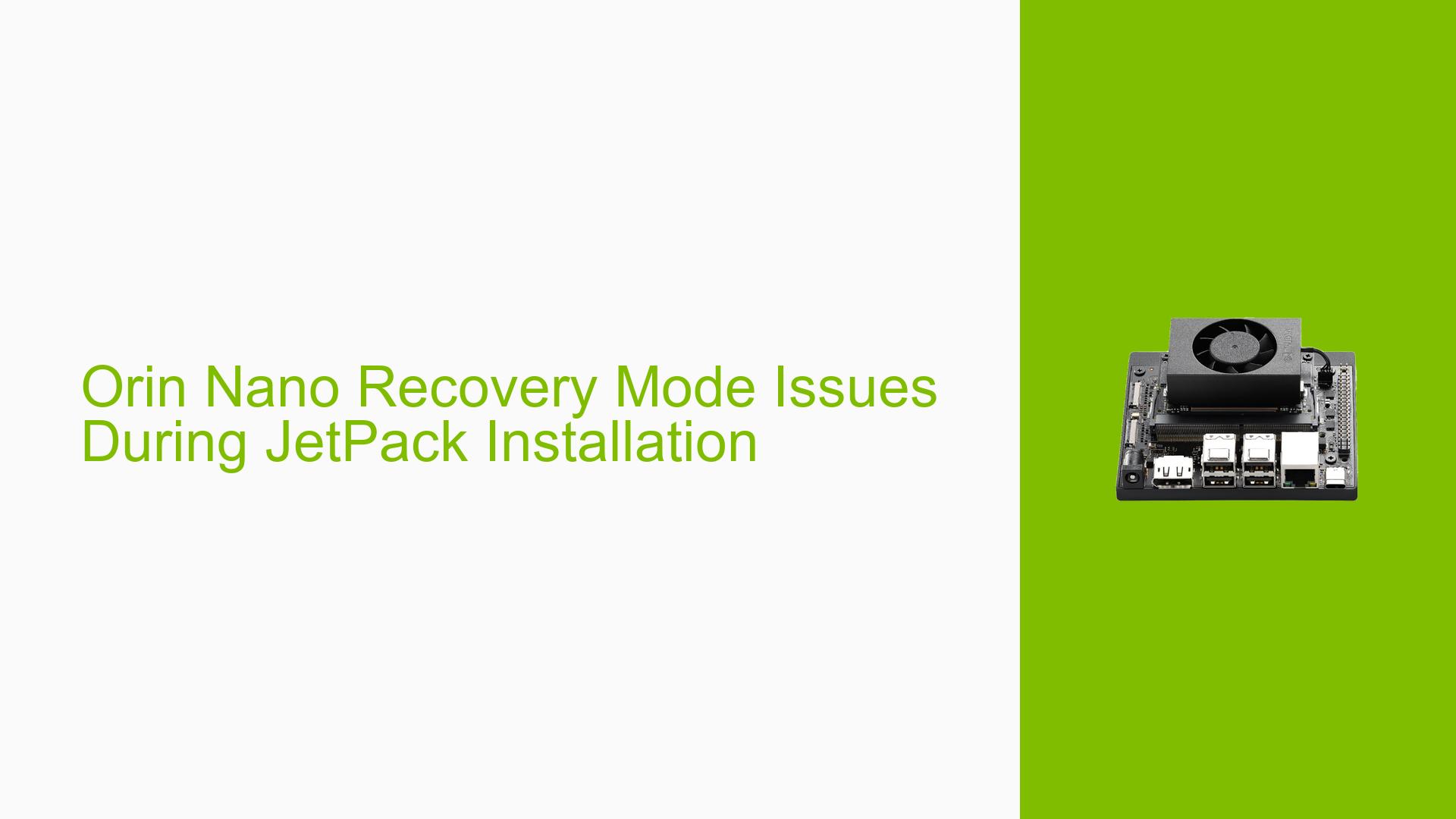Orin Nano Recovery Mode Issues During JetPack Installation
Issue Overview
Users have reported difficulties when attempting to install JetPack 6 on the Nvidia Jetson Orin Nano Dev board. The main symptoms include:
- Inability to boot from an updated JetPack 5 SD card after the update process.
- Confusion regarding the correct procedure to enter recovery mode, specifically whether to leave the SD card in and if any keys should be pressed during boot.
- Failure of the Windows/Ubuntu host to recognize the device when connected via USB after attempting to enter recovery mode.
The issue typically arises during the setup phase of the JetPack installation, particularly when transitioning from JetPack 5 to JetPack 6. Users have expressed frustration with unclear online instructions and inconsistent recognition of the device by their host systems. This problem appears to be relatively common among users, significantly impacting their ability to utilize the Orin Nano for development purposes.
Possible Causes
Several potential causes for these issues have been identified:
- Hardware Incompatibilities: The Orin Nano may not be fully compatible with certain SD cards or USB configurations, leading to recognition failures.
- Software Bugs: There may be unresolved bugs in JetPack 6 that affect its installation process or recovery mode functionality.
- Configuration Errors: Incorrect jumper settings or failure to follow specific recovery procedures can prevent successful entry into recovery mode.
- Driver Issues: Missing or outdated drivers on the host system could hinder recognition of the Orin Nano when connected via USB.
- User Errors: Misunderstandings regarding the installation process or recovery mode entry could lead to repeated failures.
Troubleshooting Steps, Solutions & Fixes
To address the issues encountered during the installation of JetPack 6 on the Orin Nano, users can follow these troubleshooting steps:
-
Verify Hardware Setup:
- Ensure that all connections are secure and that you are using a compatible USB cable.
- Check that the correct jumper is set for entering recovery mode.
-
Entering Recovery Mode:
- Power off the device.
- Connect a jumper between pins 1 and 2 on the recovery header.
- Power on while holding down the recovery button for about three seconds, then release it.
- It is recommended to remove the SD card before this step to avoid conflicts.
-
Check USB Recognition:
- Connect the Orin Nano to your host machine via USB after entering recovery mode.
- On Linux, run
lsusbin a terminal to check if the device is recognized (look for "0955:7023 NVidia Corp."). - If not recognized, consider updating USB drivers on your host machine.
-
Install Necessary Drivers:
- Ensure that you have installed any required drivers for your operating system (Windows or Ubuntu) that facilitate communication with Nvidia devices.
-
Follow Installation Instructions:
- Refer to official Nvidia documentation for installing JetPack 6, ensuring that all steps are followed accurately.
- For manual installations, use commands like:
sudo ./flash.sh jetson-agx-orin-devkit mmcblk0p1 - After flashing, complete any necessary setup steps as prompted by the installer.
-
Utilize Community Resources:
- Engage with community forums for additional support and shared experiences from other users facing similar issues.
-
Reinstall JetPack if Necessary:
- If problems persist, consider downgrading back to JetPack 5 or performing a clean installation of JetPack 6 by following detailed guides available online.
-
Best Practices for Future Installations:
- Always back up important data before performing updates or installations.
- Keep your development environment updated with the latest drivers and software versions.
By following these steps, users should be able to resolve their issues related to entering recovery mode and installing JetPack 6 on their Nvidia Jetson Orin Nano Dev board.