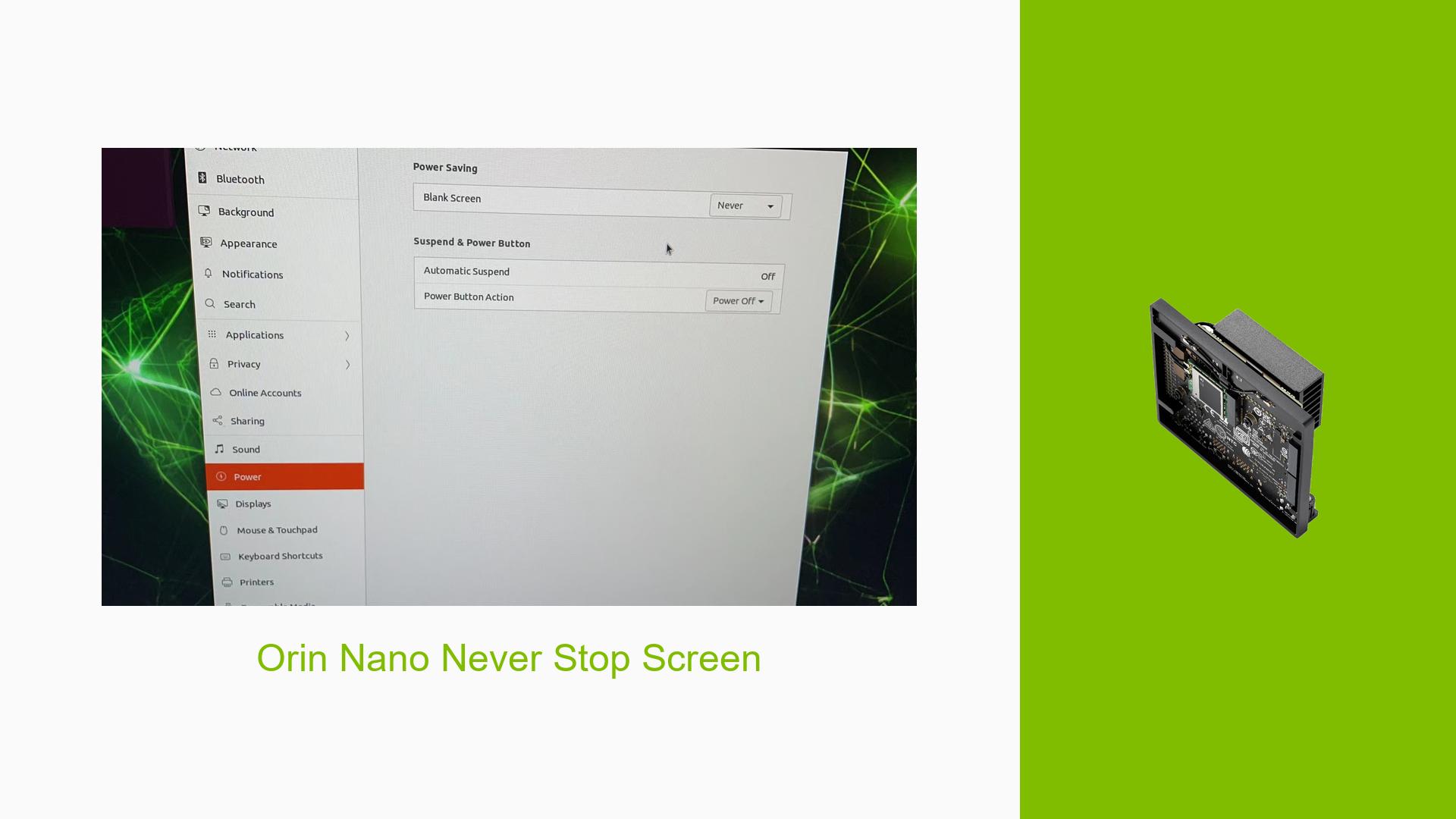Orin Nano Never Stop Screen
Issue Overview
The issue discussed in the forum revolves around the Nvidia Jetson Orin Nano Dev board, specifically regarding a problem where the screen does not stop or turn off as expected. Users have reported that despite attempting to modify settings to prevent the screen from going to sleep or turning off, the changes do not take effect.
Symptoms:
- The screen remains active indefinitely, failing to enter a sleep mode.
- Users have attempted to adjust settings related to screen timeout without success.
Context:
- The issue arises during the configuration of display settings on the Orin Nano Dev board.
- Users have expressed urgency in resolving this matter, indicating its impact on usability and power consumption.
Hardware/Software Specifications:
- The discussion does not provide specific hardware details beyond the Nvidia Jetson Orin Nano Dev board.
- No software versions are mentioned, but it is implied that settings adjustments are being made through the operating system interface.
Frequency:
- The problem appears to be consistent among users who have attempted similar settings adjustments.
Impact:
- This issue can lead to increased power consumption and potential screen burn-in if the display remains on for extended periods without purpose.
Possible Causes
-
Hardware Incompatibilities or Defects: There may be issues with the display hardware or connections that prevent proper sleep functionality.
-
Software Bugs or Conflicts: The operating system or display driver may contain bugs that inhibit the ability to change sleep settings effectively.
-
Configuration Errors: Incorrectly set configurations in the display settings could lead to unintended behavior regarding screen sleep.
-
Driver Issues: Outdated or incompatible drivers may not support the desired functionality for managing screen states.
-
Environmental Factors: External factors such as power supply fluctuations could potentially affect performance, though this is less likely.
-
User Errors or Misconfigurations: Users may not be following the correct procedure to modify display settings, leading to persistent screen activation.
Troubleshooting Steps, Solutions & Fixes
-
Verify Display Settings:
- Go to the display settings on your Nvidia Jetson Orin Nano.
- Ensure that the option for "Screen Timeout" is set correctly. Look for any options labeled as "Never Sleep" or similar.
-
Update Software and Drivers:
- Check for any available updates for both the operating system and display drivers.
- Use the following command in the terminal to update packages:
sudo apt-get update && sudo apt-get upgrade
-
Test with Different Configurations:
- If possible, connect a different monitor to see if the issue persists. This can help isolate whether it’s a hardware issue with the original display.
- Change resolution settings temporarily to see if it affects sleep behavior.
-
Check Power Management Settings:
- Investigate any power management options available in your operating system that may override display settings.
- Use commands like:
xset qThis will show current settings regarding screen saver and power management.
-
Reinstall Display Drivers:
- If issues continue, consider reinstalling display drivers. Use:
sudo apt-get install --reinstall <driver-package-name> - Replace
<driver-package-name>with the actual name of your display driver package.
- If issues continue, consider reinstalling display drivers. Use:
-
Consult Documentation:
- Refer to Nvidia’s official documentation for specific guidance on managing display settings on the Jetson Orin Nano. This can provide insights into known issues and recommended configurations.
-
Community Support:
- Engage with community forums or Nvidia support channels for additional assistance and shared experiences from other users facing similar issues.
-
Best Practices:
- Regularly check for software updates and patches from Nvidia.
- Document any changes made during troubleshooting for future reference.
- Consider using scripts or tools that automate screen management if manual adjustments prove ineffective.
If multiple users report success with a particular solution, such as updating drivers or modifying specific configuration files, it should be highlighted as a recommended approach.
Unresolved aspects of this issue may include specific model compatibility concerns and deeper software conflicts that require further investigation by Nvidia’s support team or community experts.