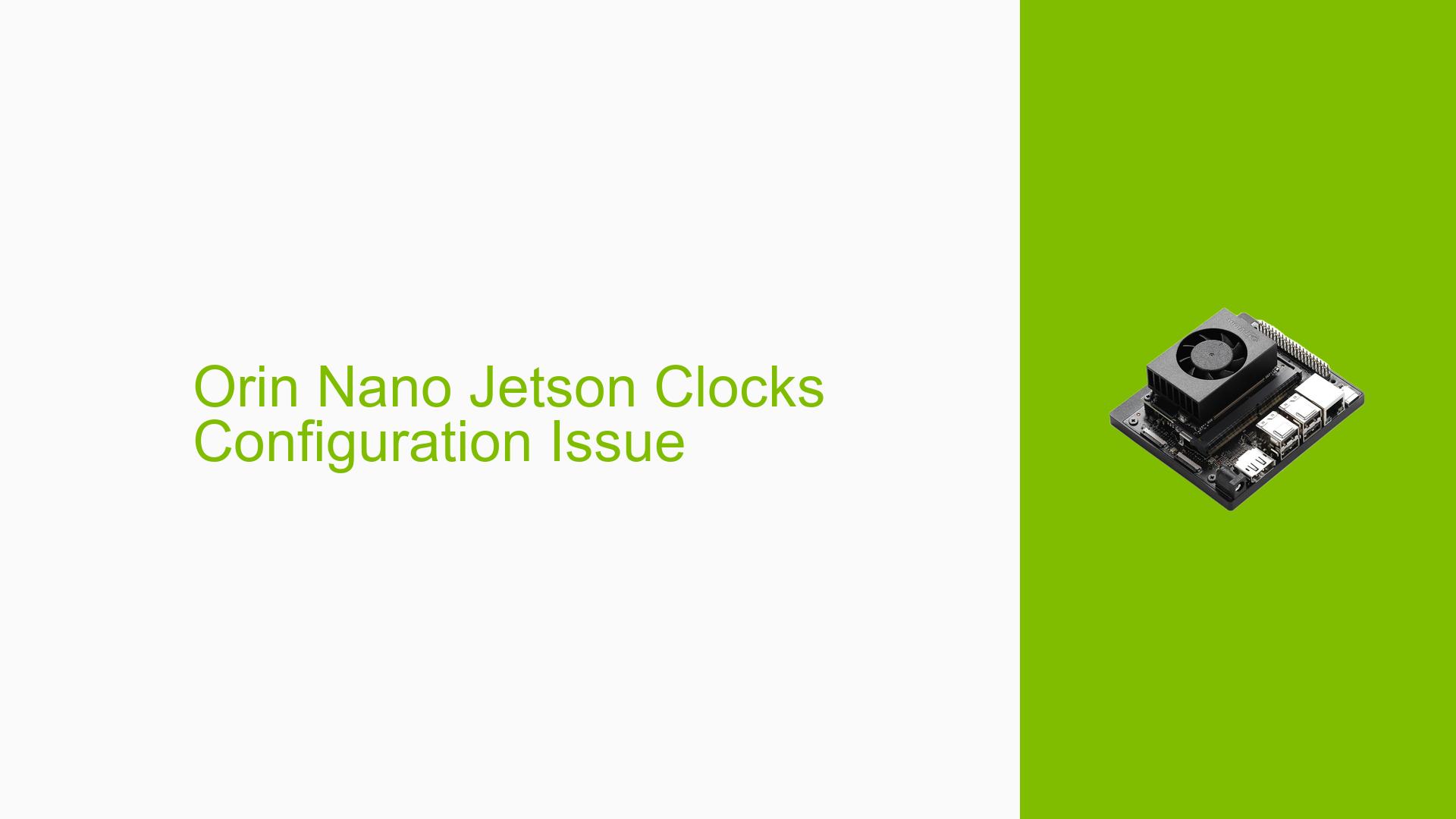Orin Nano Jetson Clocks Configuration Issue
Issue Overview
Users of the Nvidia Jetson Orin Nano Dev board are experiencing difficulties in configuring the device to enable Jetson Clocks by default at startup. The primary symptom is the need to manually execute the sudo jetson_clocks command after each boot, which can be cumbersome for users who have set up autologin.
This issue typically arises during the initial setup or when users restart their devices. Users have reported that they want a streamlined process to ensure that Jetson Clocks are activated automatically, allowing for optimal performance without manual intervention.
The context of this problem often includes various power modes being utilized, such as 15W or 7W, depending on application demands. Users have expressed concerns about the potential impact of running in MAXN mode, particularly regarding overheating and throttling issues. The frequency of this issue appears to be consistent among users seeking to optimize their device performance.
The impact on user experience is significant, as manual activation of Jetson Clocks can lead to inefficiencies and hinder the expected performance levels of applications running on the Orin Nano Dev board.
Possible Causes
-
Configuration Errors: The absence of the
jetson_clockscommand in startup scripts can lead to the clocks not being activated automatically. -
User Errors or Misconfigurations: Users may not be aware of how to properly set up scripts for automatic execution during boot.
-
Driver Issues: Outdated or incompatible drivers may affect the ability to control clock speeds effectively.
-
Environmental Factors: Running in MAXN mode can cause overheating, leading to throttling and performance drops.
-
Hardware Limitations: Prolonged use at maximum settings could potentially lead to hardware strain, although users have indicated that using specific power modes (like 15W) is acceptable for their applications.
Troubleshooting Steps, Solutions & Fixes
-
Enable Jetson Clocks at Startup:
- Open a terminal and edit the
rc.localfile using:sudo nano /etc/rc.local - Add the following line before
exit 0:sudo jetson_clocks - Save and exit (
CTRL + X, thenY, thenEnter).
- Open a terminal and edit the
-
Verify Power Mode Configuration:
- Check your current power mode with:
sudo nvpmodel -q - If necessary, switch to a different power mode (e.g., 15W) using:
sudo nvpmodel -m 1 # Replace '1' with the desired mode number
- Check your current power mode with:
-
Monitor Performance and Throttling:
- Use the following command to monitor temperatures and clock speeds:
sudo tegrastats - This will help identify if throttling occurs when using higher power modes.
- Use the following command to monitor temperatures and clock speeds:
-
Consider Custom Power Modes:
- Instead of using MAXN mode, explore custom power modes tailored to your specific application needs for better thermal management.
-
Update Drivers and Firmware:
- Ensure that you are using the latest drivers by checking Nvidia’s official documentation for updates.
-
Best Practices:
- Avoid prolonged use in MAXN mode unless necessary; opt for lower power configurations when possible.
- Regularly monitor system temperatures and performance metrics to prevent overheating issues.
-
Further Investigation:
- If issues persist after following these steps, consider reaching out on forums or Nvidia support for additional assistance.
By following these steps, users can effectively troubleshoot and configure their Nvidia Jetson Orin Nano Dev board for optimal performance while preventing potential issues related to overheating and throttling.