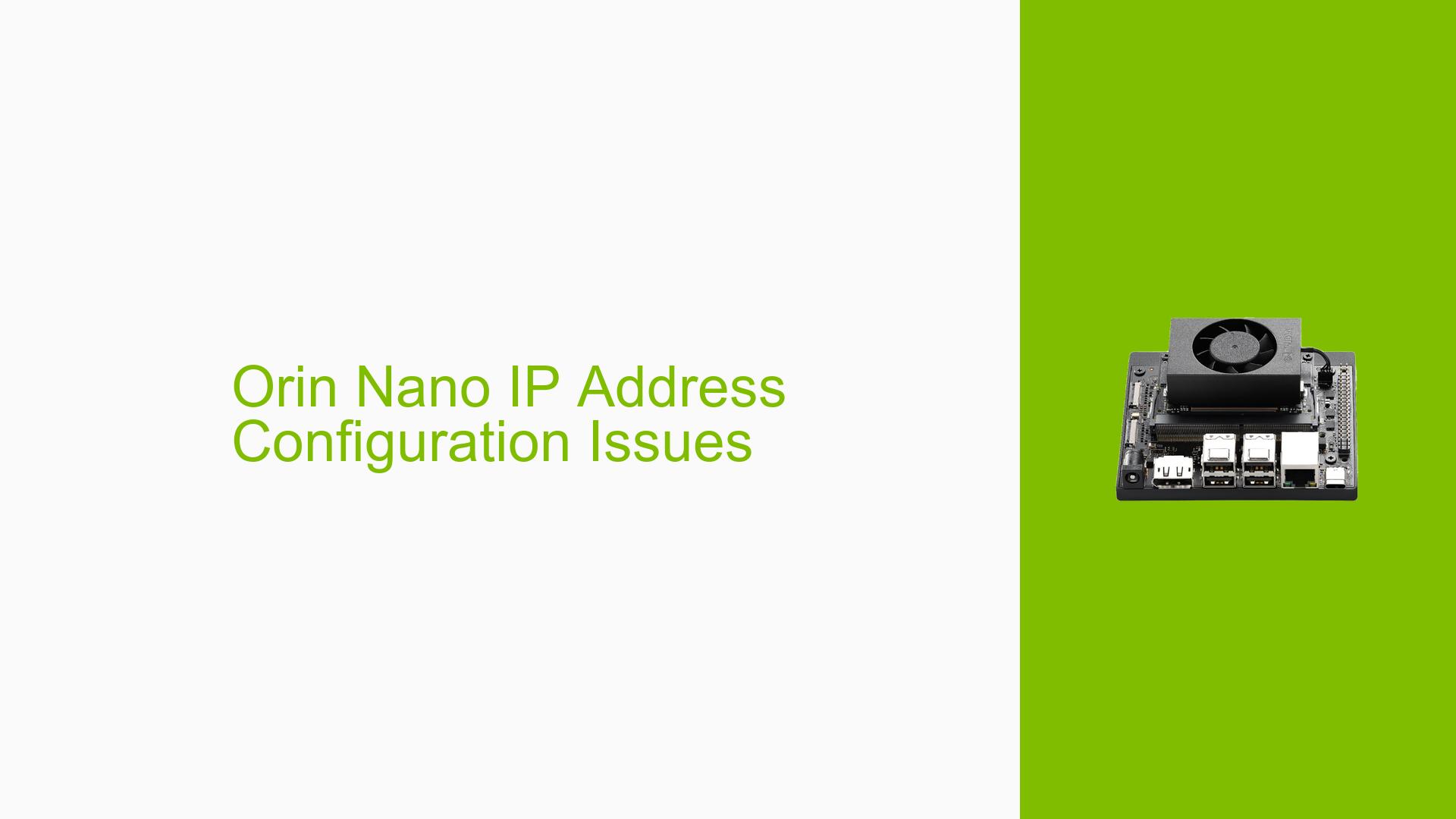Orin Nano IP Address Configuration Issues
Issue Overview
Users of the Nvidia Jetson Orin Nano Dev board are experiencing difficulties related to the configuration and retrieval of IP addresses on their devices. The primary symptoms include:
- Uncertainty regarding where the IP address information is stored after connecting the device to a network via Ethernet.
- Questions about how to set a static IP address for the device.
The context of these issues arises primarily during the setup phase, particularly when users attempt to connect their Orin Nano to a network. The users are operating on L4T version 35.4.1, which is based on Ubuntu 20.04.
The issue appears to be consistent among multiple users, indicating a common point of confusion or difficulty. This has a significant impact on user experience, as the inability to locate or configure IP settings can hinder network connectivity and overall functionality of the device.
Possible Causes
Several potential causes may lead to the observed issues with IP address configuration:
-
Configuration Errors: Users may not be aware of where to find or how to configure network settings within the Linux file system.
-
Software Bugs or Conflicts: There may be bugs in the L4T version that affect network configuration or visibility of IP settings.
-
User Errors: Misunderstandings regarding networking concepts, such as dynamic vs. static IP addressing, can lead to confusion.
-
Environmental Factors: Issues with the Ethernet connection itself (e.g., faulty cables or ports) could also contribute to problems in obtaining an IP address.
Troubleshooting Steps, Solutions & Fixes
To resolve the issues related to IP address configuration on the Nvidia Jetson Orin Nano, users can follow these troubleshooting steps:
-
Check Network Connection:
- Ensure that the Ethernet cable is securely connected and that the network switch/router is operational.
-
Retrieve Current IP Address:
- Use the following command in the terminal to check for an assigned IP address:
ip addr show - Look for an entry under
eth0(or similar) that indicates an assigned IP address.
- Use the following command in the terminal to check for an assigned IP address:
-
Locate Configuration Files:
- For dynamic IP configurations, check if DHCP is enabled by inspecting
/etc/network/interfacesor/etc/netplan/*.yamlfiles. - If using netplan, you can view configurations with:
cat /etc/netplan/*.yaml
- For dynamic IP configurations, check if DHCP is enabled by inspecting
-
Setting a Static IP Address:
- To configure a static IP address, edit the netplan configuration file (e.g.,
/etc/netplan/01-netcfg.yaml) and add or modify entries as follows:network: version: 2 ethernets: eth0: dhcp4: no addresses: - 192.168.1.100/24 gateway4: 192.168.1.1 nameservers: addresses: - 8.8.8.8 - 8.8.4.4 - After editing, apply changes with:
sudo netplan apply
- To configure a static IP address, edit the netplan configuration file (e.g.,
-
Reboot Device:
- Sometimes a simple reboot can resolve configuration issues.
-
Check Logs for Errors:
- Review system logs for any networking errors using:
dmesg | grep eth0
- Review system logs for any networking errors using:
-
Documentation and Updates:
- Verify if there are any updates available for L4T that may resolve known bugs related to networking.
- Refer to Nvidia’s official documentation for detailed instructions on network configuration.
-
Best Practices:
- Regularly back up configuration files before making changes.
- Familiarize yourself with Linux networking commands and configurations.
By following these steps, users should be able to diagnose and resolve issues related to IP address configurations on their Nvidia Jetson Orin Nano Dev boards effectively. If problems persist, further investigation into hardware compatibility or software bugs may be necessary, as indicated by user reports in the forum discussion.