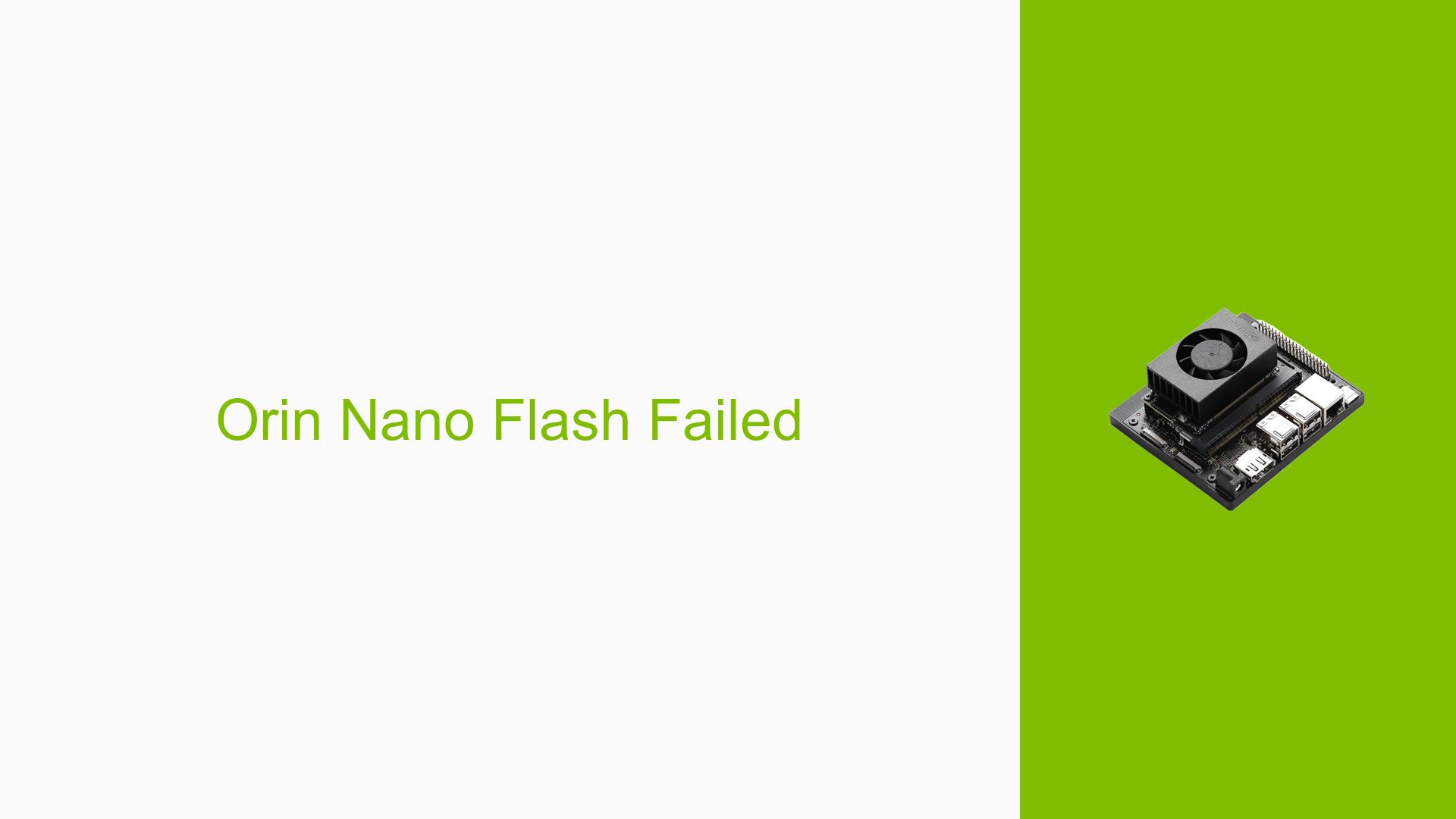Orin Nano Flash Failed
Issue Overview
Users have reported difficulties flashing the Nvidia Jetson Orin Nano Dev board, specifically encountering a timeout error during the flash process. The main symptoms include:
- Error Message: "Waiting for target to boot-up… Timeout"
- Context: The issue arises when executing the command to flash the device using the
l4t_initrd_flash.shscript. This occurs in a setup environment using Ubuntu 18.04. - Hardware Specifications: The user is working with the Jetson Orin Nano Dev board and an NVMe external device (nvme0n1p1).
- Frequency: The user attempted the flashing process three times without success.
- Impact: The failure to flash prevents users from initializing and using the Jetson Orin Nano, significantly hindering their development work.
Possible Causes
Several potential causes for this issue have been identified:
-
Hardware Incompatibilities: There may be issues with the USB cable or connections, even if they appear physically secure.
-
Software Bugs or Conflicts: The version of the flashing script or underlying software might have bugs that lead to timeouts.
-
Configuration Errors: Incorrect parameters passed in the command could lead to failures in recognizing or communicating with the device.
-
Driver Issues: Missing or outdated drivers on the host machine (Ubuntu 18.04) could affect communication with the Jetson board.
-
Environmental Factors: Power supply issues or temperature fluctuations could impact performance during flashing.
-
User Errors: Misconfigurations in command syntax or parameters may lead to unsuccessful attempts.
Troubleshooting Steps, Solutions & Fixes
To address the flashing issue, users can follow these troubleshooting steps and solutions:
-
Check Physical Connections:
- Ensure that all cables are securely connected.
- Verify that the force recovery pin is correctly positioned.
-
Dump Serial Console Log:
- Use a serial console to capture logs during the flashing process. This provides valuable debugging information.
- Reference: JetsonHacks Serial Debug Console documentation.
-
Run Basic Flash Command:
- Execute a simplified version of the flash command:
sudo ./tools/kernel_flash/l4t_initrd_flash.sh jetson-orin-nano-devkit nvme0n1p1 - This command has reportedly succeeded for other users in flashing QSPI successfully.
- Execute a simplified version of the flash command:
-
Use Correct Flash Command with Parameters:
- If the basic command works, proceed with a more detailed command:
sudo ./tools/kernel_flash/l4t_initrd_flash.sh --external-device nvme0n1p1 -c tools/kernel_flash/flash_l4t_external.xml -p “-c bootloader/t186ref/cfg/flash_t234_qspi.xml” --showlogs --network usb0 jetson-orin-nano-devkit internal - This method has also been successful for other users in completing the NVMe flash process.
- If the basic command works, proceed with a more detailed command:
-
Update Software and Drivers:
- Ensure that all relevant software and drivers on Ubuntu 18.04 are up-to-date.
- Check for any available updates for JetPack and related tools.
-
Check System Resources:
- Monitor system resources (CPU, RAM) during flashing to ensure that there are no bottlenecks affecting performance.
-
Test with Different Hardware Configurations:
- If possible, try using another USB cable or port.
- Test with another host machine running a compatible operating system.
-
Consult Documentation and Community Resources:
- Refer to Nvidia’s official documentation for additional guidance on flashing procedures.
- Explore community forums for similar issues and potential solutions shared by other users.
By following these steps, users can systematically diagnose and potentially resolve issues related to flashing the Nvidia Jetson Orin Nano Dev board. If problems persist, further investigation into specific error logs and hardware configurations may be necessary.