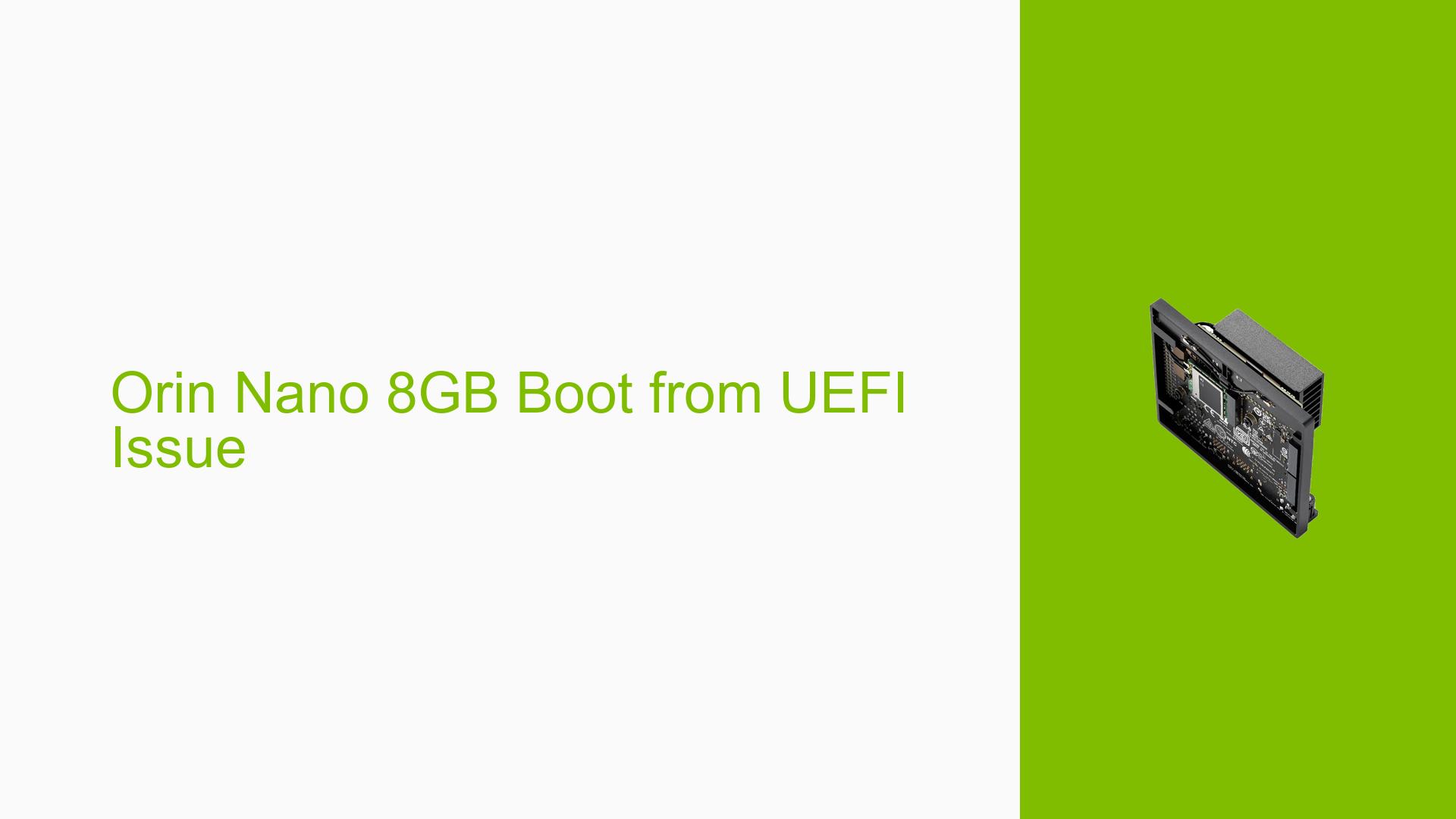Orin Nano 8GB Boot from UEFI Issue
Issue Overview
Users are experiencing a problem with the Nvidia Jetson Orin Nano Developer Kit where the device requires manual intervention to continue booting from UEFI. Specifically, the system halts at a UEFI prompt unless the user selects a boot option. This issue arises during the boot process, leading to an interrupted startup experience.
Symptoms:
- The device stops booting and displays a prompt asking for user input.
- Users need to manually select a boot option to proceed.
Context:
- The issue occurs consistently every time the device is powered on.
- The relevant hardware is the Nvidia Jetson Orin Nano with 8GB of RAM.
- Users have indicated that this behavior was not present previously, suggesting a recent change in configuration.
Impact:
- This problem significantly affects user experience, as it prevents automatic startup and requires user interaction each time the device boots.
Possible Causes
-
Configuration Errors:
- The
/boot/extlinux/extlinux.conffile may contain multiple boot labels (e.g., primary and backup), causing the UEFI prompt to appear. - If both labels are uncommented, the system prompts for user selection during boot.
- The
-
User Modifications:
- Users may have unintentionally modified the
extlinux.conffile, resulting in both labels being active.
- Users may have unintentionally modified the
-
Driver Issues:
- There might be underlying driver conflicts or bugs related to UEFI handling that could contribute to this behavior.
-
Environmental Factors:
- External factors such as power supply issues or hardware defects could potentially impact boot behavior, though these are less likely based on user reports.
Troubleshooting Steps, Solutions & Fixes
-
Check
extlinux.confConfiguration:- Open the configuration file located at
/boot/extlinux/extlinux.conf. - Look for multiple labels (e.g.,
label primary,label backup). - Comment out one of the labels by adding
#at the beginning of that line to prevent the UEFI prompt from appearing.# label backup
- Open the configuration file located at
-
Reboot and Test:
- After making changes to
extlinux.conf, reboot the device to check if it bypasses the UEFI prompt.
- After making changes to
-
Review Boot Logs:
- Check system logs for any errors related to booting by examining
session000.logor usingdmesg.dmesg | grep error
- Check system logs for any errors related to booting by examining
-
Investigate Hardware Connections:
- Ensure that all hardware components are correctly connected and functioning, particularly if any recent changes were made to the setup.
-
Driver Updates:
- Ensure that all drivers are up-to-date by checking for updates through the Nvidia SDK Manager or relevant repositories.
-
Restore Default Configuration:
- If issues persist, consider restoring default settings in the UEFI firmware or re-flashing the Jetson Nano with a fresh image using JetPack.
-
Consult Documentation:
- Refer to Nvidia’s official documentation for any specific instructions regarding UEFI boot configurations and troubleshooting steps.
Recommended Approach
Several users reported success after commenting out one of the labels in extlinux.conf, making this a recommended first step for resolving the issue.
Unresolved Aspects
- Some users expressed confusion as to why this issue arose suddenly despite having multiple labels in place for an extended period without problems.
- Further investigation may be needed into potential software bugs or driver issues that could affect UEFI behavior on subsequent updates or configurations.