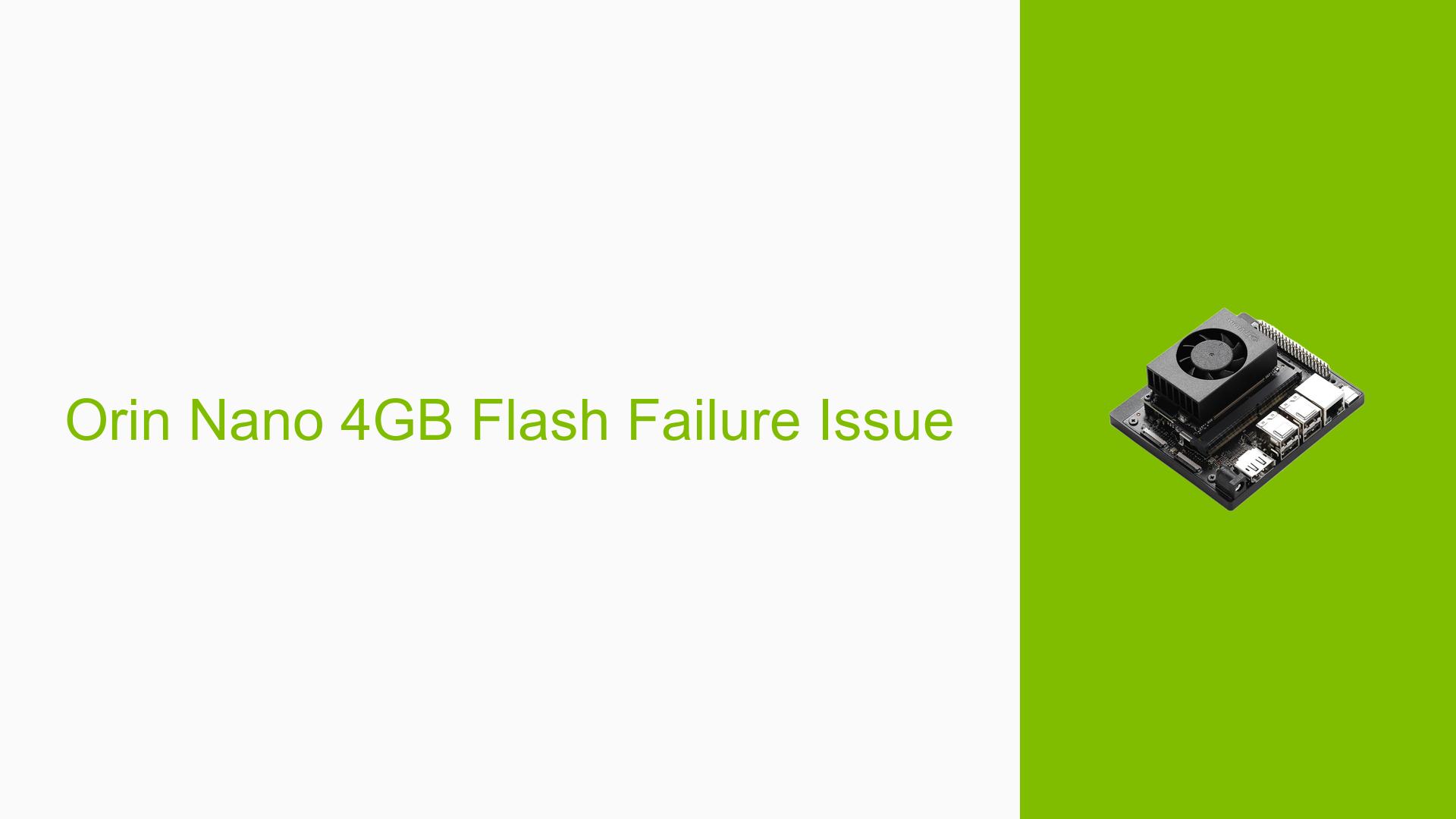Orin Nano 4GB Flash Failure Issue
Issue Overview
Users are experiencing a failure when attempting to flash the Nvidia Jetson Orin Nano 4GB development board. The specific symptoms include an error message stating "Return value 3" and "Reading board information failed," which indicates that the flashing process is not completing successfully. This issue arises during the setup phase, specifically when executing commands intended to flash the device with the necessary software.
The commands used by users include:
sudo ./apply_binaries.sh
sudo ./tools/l4t_flash_prerequisites.sh
sudo ./tools/kernel_flash/l4t_initrd_flash.sh --external-device nvme0n1p1 -c tools/kernel_flash/flash_l4t_external.xml -p “-c bootloader/t186ref/cfg/flash_t234_qspi.xml” --showlogs –network usb0 jetson-orin-nano-devkit internal
The logs attached to the discussion indicate that the issue is consistent, with multiple attempts resulting in similar errors. The impact of this problem significantly hampers user experience, preventing them from utilizing the Orin Nano for development purposes.
Possible Causes
-
Hardware Incompatibilities or Defects: The Orin Nano may have compatibility issues with certain hardware configurations or could be defective, leading to failures in reading board information.
-
Software Bugs or Conflicts: There may be bugs in the software or conflicts between different software components that prevent successful flashing.
-
Configuration Errors: Incorrect parameters or configurations in the flashing commands could lead to failures during the process.
-
Driver Issues: Outdated or incompatible drivers may hinder communication between the host PC and the Orin Nano, causing errors during flashing.
-
Environmental Factors: Problems such as insufficient power supply or overheating could affect the flashing process.
-
User Errors or Misconfigurations: Users may inadvertently misconfigure their setup, such as using a virtual machine instead of a native Ubuntu installation, which can lead to complications during flashing.
Troubleshooting Steps, Solutions & Fixes
-
Check Hardware Connections:
- Ensure that all cables are securely connected and that there are no visible defects on the board.
-
Verify Software Environment:
- Confirm that you are using a real Ubuntu PC instead of a virtual machine, as this can cause issues with USB communication.
-
Disable USB Autosuspend:
- Run the following command on your host PC to disable USB autosuspend:
sudo -s echo -1 > /sys/module/usbcore/parameters/autosuspend
- Run the following command on your host PC to disable USB autosuspend:
-
Review Flashing Commands:
- Double-check the parameters used in your flashing commands for correctness. Ensure that paths and options are accurately specified.
-
Update Drivers and Software:
- Ensure that you have the latest drivers and software updates for your Jetson device. Check Nvidia’s official documentation for any updates related to JetPack or other relevant software components.
-
Consult Logs for Errors:
- Analyze the logs attached to your flashing attempts for any additional error messages that could provide insight into what went wrong.
-
Test with Different Hardware Configurations:
- If possible, try using a different host PC or USB port to isolate whether the issue is related to specific hardware.
-
Seek Community Support:
- If issues persist after following these steps, consider posting detailed logs and descriptions of your setup on relevant forums for further assistance from the community.
-
Recommended Approach:
- Multiple users have reported success after disabling USB autosuspend and ensuring they are using a native Ubuntu installation. These steps should be prioritized in troubleshooting efforts.
-
Documentation and Firmware Updates:
- Regularly check Nvidia’s official documentation for any firmware upgrades or patches that may address known issues with the Orin Nano.
By following these steps, users should be able to diagnose and potentially resolve issues related to flashing their Nvidia Jetson Orin Nano 4GB development board.