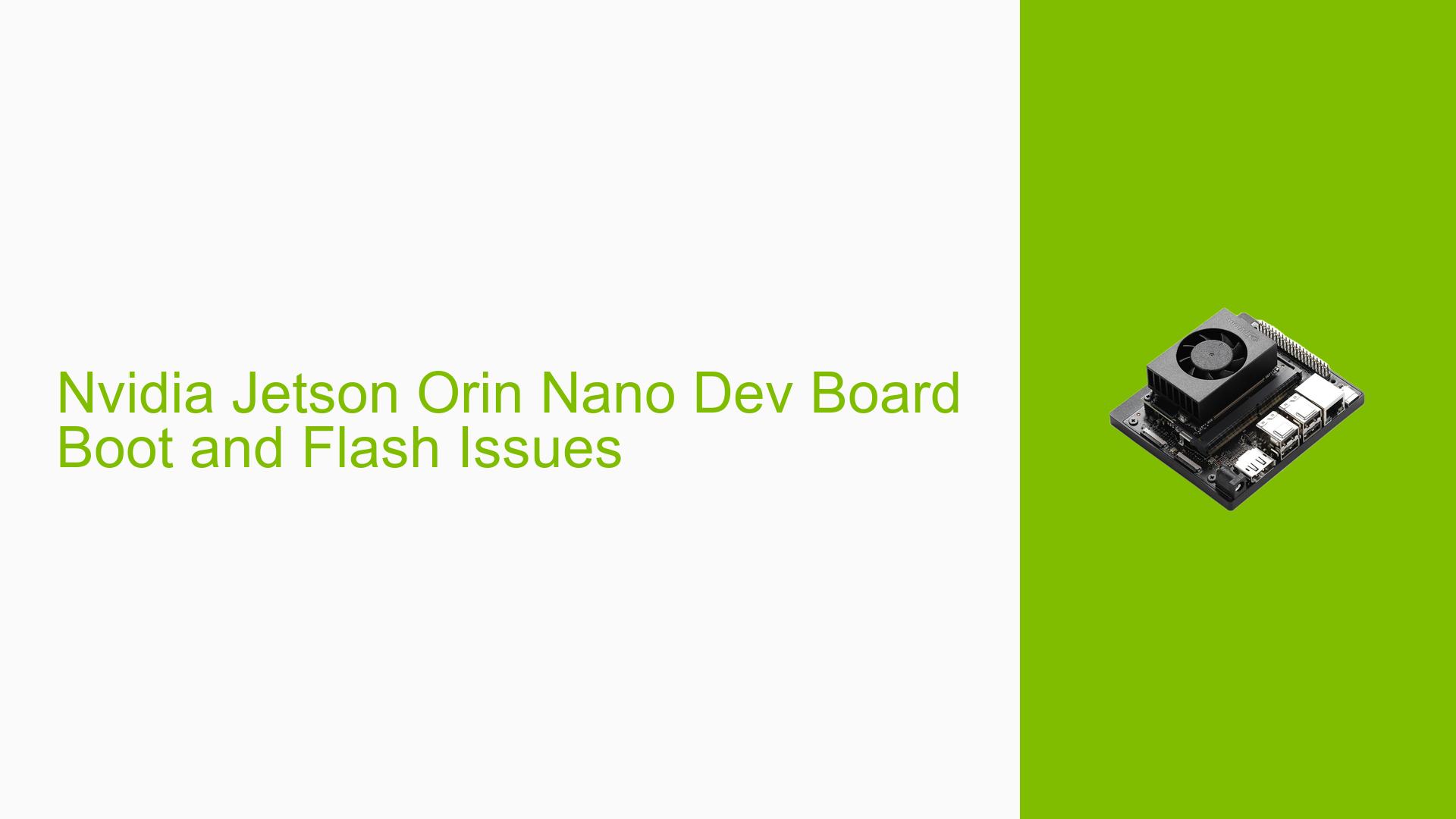Nvidia Jetson Orin Nano Dev Board Boot and Flash Issues
Issue Overview
Users are experiencing difficulties with booting and flashing the Nvidia Jetson Orin Nano Developer Board. The main symptoms include:
- The board doesn’t boot to display when powered on, although the LED turns on and the fan starts.
- Flashing attempts via SDK Manager fail with the error "File rcm_state open failed".
- Flashing attempts using initrd command fail with the error "cannot read board info".
- The issue persists across different host operating systems (Ubuntu 20.04 and 18.04).
- The NVMe drive is not detected by the host system.
The problem occurs during the initial setup and flashing process, preventing users from properly configuring and using their Jetson Orin Nano Dev Board.
Possible Causes
-
Incorrect flashing commands: Users may be using incorrect or incomplete flashing commands, leading to failures in the flashing process.
-
Hardware incompatibility: There could be issues with the NVMe drive or its connection to the board, preventing proper detection and flashing.
-
Firmware or bootloader issues: The board may have corrupted firmware or bootloader, preventing it from booting or accepting new flash images.
-
USB connectivity problems: Issues with USB connections or drivers could be causing communication problems between the host system and the Jetson board.
-
Board defect: There’s a possibility that the board itself is defective, especially if the issue persists across different host systems and flashing methods.
-
Software compatibility: The flashing tools or SDK Manager version may not be fully compatible with the specific board revision or host operating system.
Troubleshooting Steps, Solutions & Fixes
-
Verify correct flashing commands:
- Ensure you’re using the correct flashing command for your specific storage type (NVMe, USB, or SD).
- For Jetson Orin Nano with NVMe storage, use the following command:
sudo ./flash.sh jetson-orin-nano-devkit nvme0n1p1 - For USB storage:
sudo ./flash.sh jetson-orin-nano-devkit mmcblk0p1 - For SD card:
sudo ./flash.sh jetson-orin-nano-devkit sdmmc_user
-
Check NVMe drive detection:
- Verify if the NVMe drive is properly connected and recognized by the host system.
- Run
lsblk -d -p | grep nvmeto check for NVMe drives. - If the drive is not detected, try reseating the NVMe drive or testing with a different drive if available.
-
Use force recovery mode:
- Put the board into force recovery mode using a jumper.
- Verify that the board is detected in this mode using
lsusb. Look for a device with ID0955:7523 NVIDIA Corp. APX.
-
Try different host systems:
- As the issue persists on both Ubuntu 20.04 and 18.04, try using a different host system altogether, preferably one known to work with Jetson flashing tools.
-
Check UART logs:
- Connect a UART cable to the board and capture the boot logs.
- This can provide valuable information about the boot process and any errors occurring during startup.
- Follow the guide at JetsonHacks for setting up a serial debug console.
-
Verify SDK Manager and L4T versions:
- Ensure you’re using the latest compatible versions of SDK Manager and L4T (Linux for Tegra) for the Jetson Orin Nano.
- Download the latest versions from the official NVIDIA Developer website.
-
Disconnect and reformat NVMe drive:
- If possible, disconnect the NVMe drive and reformat it on a host system.
- Reconnect the drive and attempt the flashing process again.
-
Check power supply:
- Ensure that the power supply meets the requirements for the Jetson Orin Nano Dev Board.
- Try a different power supply if available to rule out power-related issues.
-
Inspect board for physical damage:
- Carefully examine the board for any visible signs of damage, loose connections, or manufacturing defects.
-
Contact NVIDIA Support:
- If all else fails, consider contacting NVIDIA support or returning the board for inspection and potential replacement.
Remember to document all steps taken and collect relevant logs (host-side logs, UART logs, and SDK Manager logs) for each attempt. This information will be crucial for troubleshooting or when seeking support from NVIDIA.