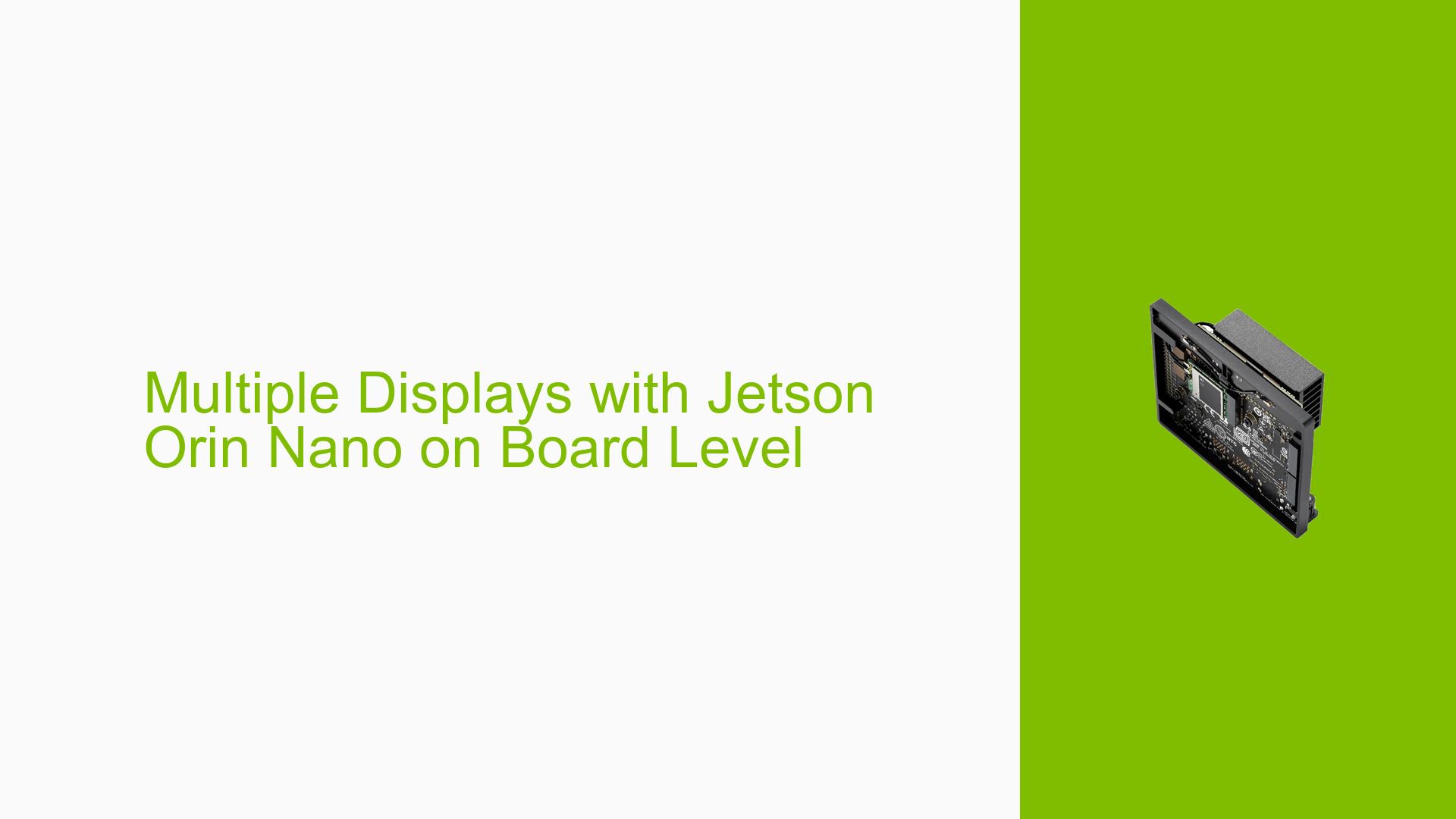Multiple Displays with Jetson Orin Nano on Board Level
Issue Overview
Users are experiencing difficulties in connecting multiple displays to the Jetson Orin Nano Developer Kit. Specifically, the main symptoms include confusion regarding the ability to multiplex Display Port (DP) signals to connect two internal displays, such as LVDS or MIPI-DSI. The issue arises during the development of embedded systems that require dual display outputs. Users have reported that the Jetson Orin Nano can only support two displays when utilizing a DisplayPort Multi-Stream Transport (DP-MST) hub, as no other interfaces are officially supported for dual displays. This limitation significantly impacts user experience, especially for projects requiring multiple visual outputs.
Possible Causes
-
Hardware Limitations: The Jetson Orin Nano’s architecture may not support more than one display through its native outputs without a DP-MST hub.
- This is confirmed by community feedback indicating that only a DP-MST hub can facilitate dual displays.
-
Lack of Compatible Components: Users have reported difficulty in sourcing appropriate hardware components, such as the suggested DP-MST hub.
- The absence of readily available multiplexing solutions complicates setup.
-
Configuration Errors: Incorrect configurations in the display settings or improper wiring can lead to failed attempts at connecting multiple displays.
- Users may not be familiar with the correct setup procedures for multiplexing signals.
-
Driver Issues: Outdated or incompatible drivers may hinder proper detection and functionality of connected displays.
- Ensuring that the latest drivers are installed is crucial for optimal performance.
Troubleshooting Steps, Solutions & Fixes
-
Verify Hardware Compatibility:
- Ensure that you are using a DP-MST hub that is compatible with the Jetson Orin Nano. Research and select a recommended model from trusted suppliers.
-
Check Connections:
- Confirm all physical connections are secure and correctly configured according to specifications.
- For MIPI-DSI connections, ensure that the pinout matches the requirements of both the Jetson Orin Nano and the displays being used.
-
Update Drivers and Software:
- Make sure you are running the latest version of JetPack compatible with your Jetson Orin Nano.
- Use the following command to check for updates:
sudo apt update && sudo apt upgrade
-
Use SDK Manager for Proper Setup:
- If you encounter issues with initial setup or flashing, utilize NVIDIA’s SDK Manager:
- Connect your Jetson Orin Nano to your host PC via USB Type-C.
- Place the device into recovery mode by shorting pins 9 and 10 on the header while powering on.
- Follow instructions in SDK Manager to flash the appropriate JetPack version.
- If you encounter issues with initial setup or flashing, utilize NVIDIA’s SDK Manager:
-
Testing Configurations:
- Test different configurations by connecting one display at a time to ensure each works independently before attempting dual connections.
- Use terminal commands to gather information about connected displays:
xrandr
-
Documentation and Resources:
- Refer to NVIDIA’s official documentation for detailed guidance on setup and troubleshooting:
-
Community Support:
- Engage with community forums for shared experiences and solutions from other users facing similar challenges.
- Utilize platforms like NVIDIA Developer Forums for real-time assistance and advice from experienced developers.
-
Recommended Approach:
- Based on user feedback, using a DP-MST hub is strongly recommended for achieving dual display functionality with the Jetson Orin Nano.
By following these steps, users can effectively troubleshoot and resolve issues related to connecting multiple displays on the Jetson Orin Nano Developer Kit.