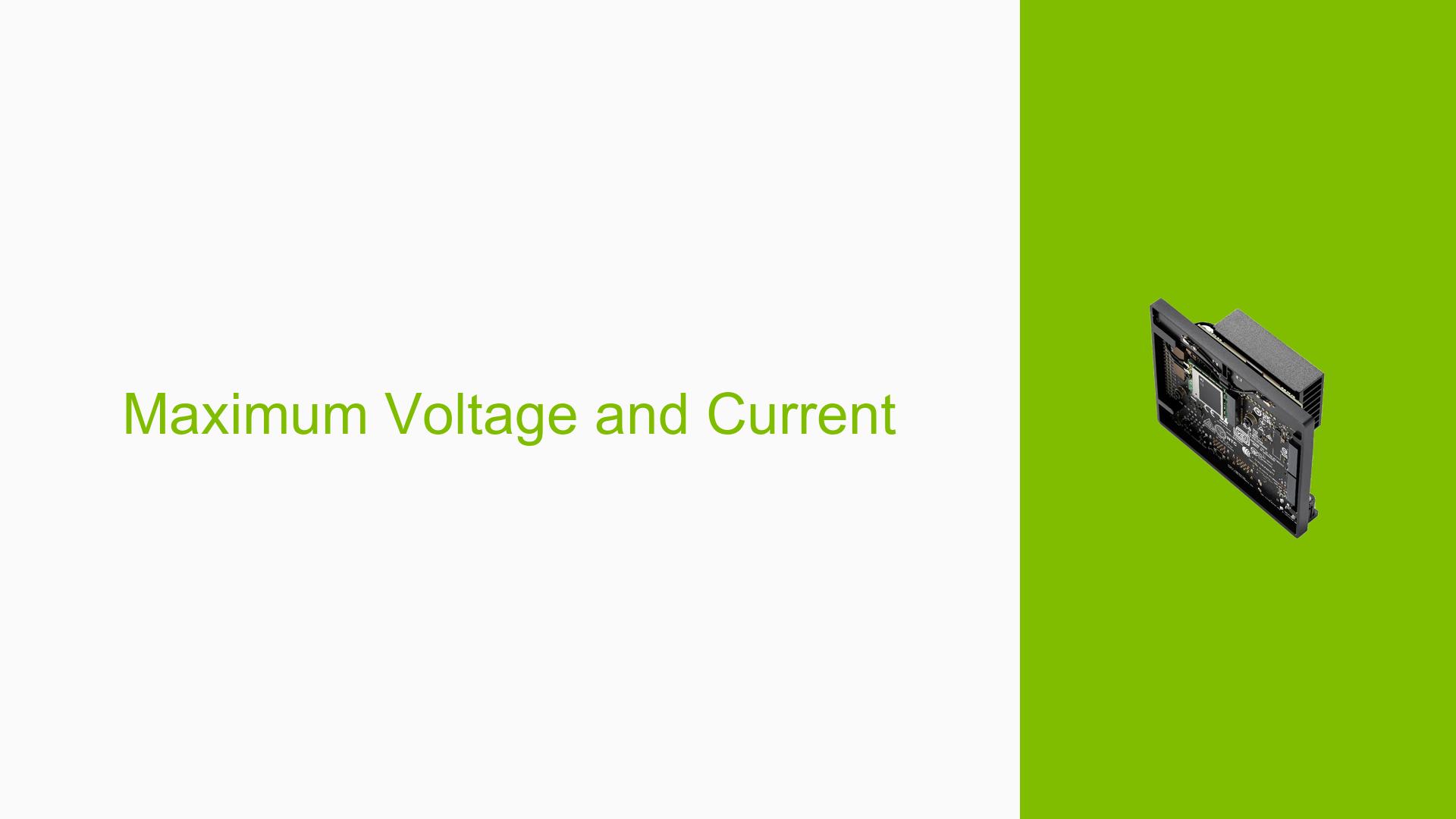Maximum Voltage and Current
Issue Overview
Users are inquiring about the maximum voltage and current specifications for the Nvidia Jetson Orin Nano Dev Kit, particularly in the context of using a switching voltage regulator rated at 12V and 5A for applications such as 3D scanning. The main symptoms reported include uncertainty about power requirements and potential issues related to powering peripherals.
The specific context of the problem arises during setup or when attempting to power the device for various applications. A reply from another user clarifies that the DC input voltage range for the Orin Nano Dev Kit is 7V to 19V, with a maximum current draw of 4.2A at 19V. Users have noted that utilizing a 12V power supply is acceptable, but they should also consider the power consumption of any connected peripherals, which can vary based on their specifications.
The frequency of this inquiry suggests that many users are either new to the platform or are looking for confirmation on power requirements, indicating a significant impact on user experience when setting up their projects.
Possible Causes
-
Hardware Incompatibilities: Users may use power supplies that do not meet the voltage or current specifications, leading to device malfunction.
- Using a power supply outside the specified range could cause instability or failure to boot.
-
Configuration Errors: Incorrect settings or connections during setup can lead to power issues.
- Misconfigured peripherals may draw more current than anticipated, affecting overall system performance.
-
Driver Issues: Inadequate or outdated drivers may prevent proper communication with connected devices.
- This could lead to unexpected behavior if peripherals require specific drivers to function correctly.
-
Environmental Factors: External conditions such as temperature fluctuations or inadequate ventilation can affect device performance.
- Overheating due to poor airflow might lead to thermal throttling or shutdowns.
-
User Errors: Misunderstanding of specifications or incorrect wiring can lead to problems.
- Users might connect devices incorrectly or use inappropriate components, resulting in power issues.
Troubleshooting Steps, Solutions & Fixes
Step-by-Step Instructions
-
Verify Power Supply Specifications:
- Ensure that your power supply outputs between 7V and 19V and can provide at least 4.2A at maximum load.
- Recommended command:
# Check voltage output (if applicable) multimeter --measure voltage /path/to/power/supply
-
Check Connections:
- Inspect all connections to ensure they are secure and correctly oriented.
- Verify that peripherals are compatible with the Orin Nano and do not exceed current limits.
-
Use Nvidia Power Estimator Tool:
- Utilize the Jetson Power Estimator online tool to calculate expected power consumption based on connected peripherals and workloads.
- This tool can help determine if your selected power supply is adequate.
-
Monitor Device Behavior:
- Observe LED indicators and listen for fan activity during startup.
- If the device fails to boot, check for error codes or messages.
-
Test with Different Power Supplies:
- If issues persist, test with different power supplies within the specified voltage range.
- This can help isolate whether the problem lies with the original power supply.
-
Update Drivers and Firmware:
- Ensure that all drivers are up-to-date by checking the Nvidia developer site for any available updates.
- Recommended command:
sudo apt-get update && sudo apt-get upgrade
-
Consult Documentation:
- Review the official Nvidia documentation for any additional configuration settings required for your specific application.
Recommended Fixes
- If using peripherals that require significant power, consider using a dedicated power supply for those devices.
- For persistent issues, consider reaching out on Nvidia forums for community support or consulting Nvidia’s technical support for advanced troubleshooting.
Best Practices
- Always double-check voltage and current ratings before connecting any hardware components.
- Keep firmware and software updated to ensure compatibility with new devices and features.
- Monitor system temperatures and ensure adequate cooling during operation.
By following these steps, users can effectively troubleshoot and resolve issues related to powering their Jetson Orin Nano Dev Kit while ensuring optimal performance in their applications.