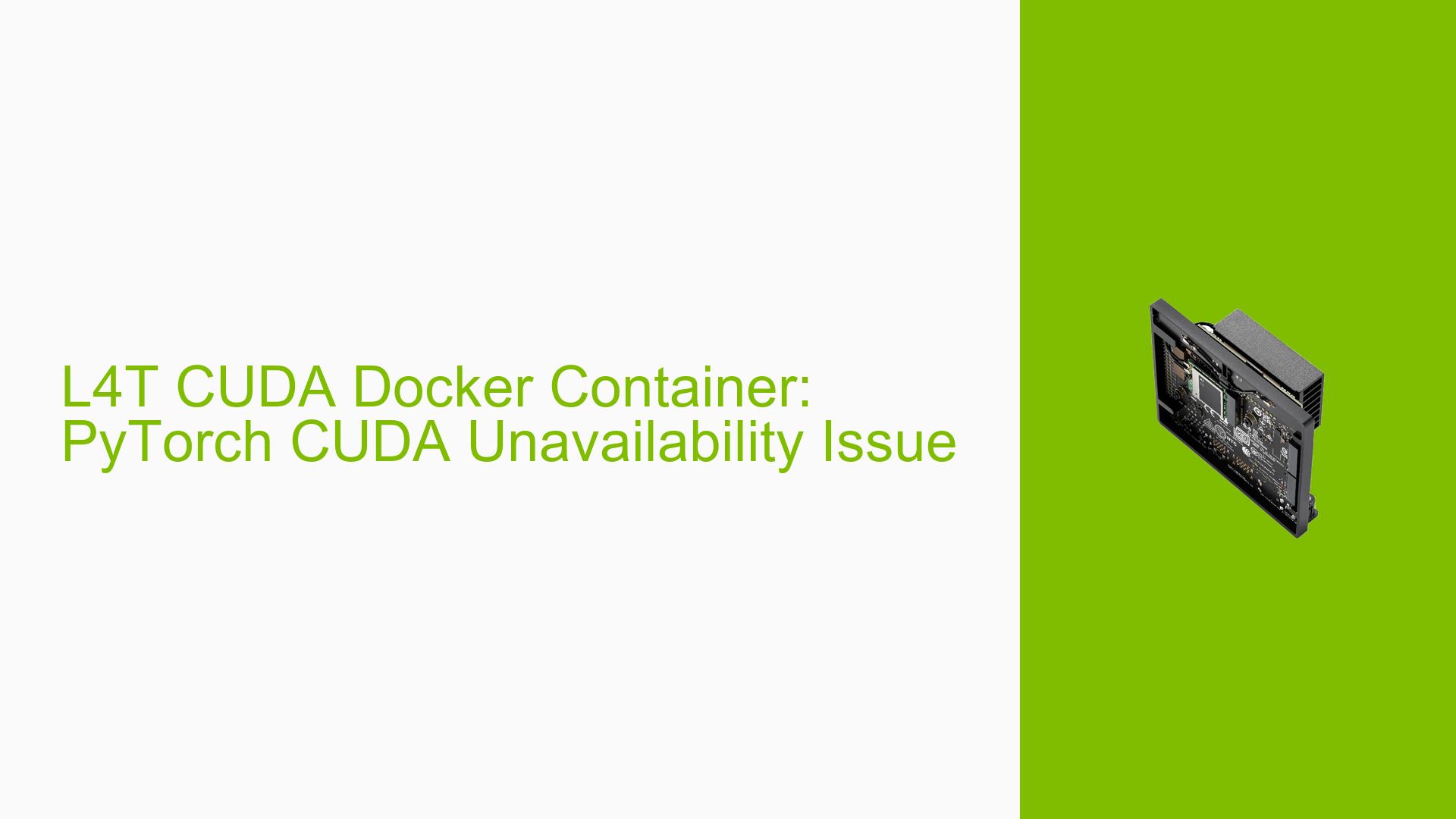L4T CUDA Docker Container: PyTorch CUDA Unavailability Issue
Issue Overview
Users are experiencing an issue with PyTorch CUDA availability when running their projects in an L4T CUDA Docker container on the Nvidia Jetson Orin Nano Dev board. Specifically, when executing the Python command torch.cuda.is_available() inside the Docker container, it returns False, indicating that CUDA is not available for PyTorch. This problem occurs when using the Docker image nvcr.io/nvidia/l4t-cuda:12.2.12-devel, which is designed for CUDA development on L4T (Linux for Tegra) platforms.
Possible Causes
-
Missing PyTorch Installation: The L4T CUDA Docker container does not come with PyTorch pre-installed, which is the primary reason for the CUDA unavailability issue.
-
Incompatible PyTorch Version: If PyTorch is installed manually, it may not be compatible with the specific CUDA version in the container.
-
Incorrect CUDA Configuration: The Docker container might not be properly configured to expose CUDA capabilities to the PyTorch installation.
-
Hardware Recognition Issues: The container might not be recognizing the CUDA-capable hardware on the Jetson Orin Nano Dev board.
Troubleshooting Steps, Solutions & Fixes
-
Install PyTorch with CUDA Support:
-
The primary solution is to install PyTorch with CUDA support inside the Docker container.
-
Use the following steps to install PyTorch:
# Update package lists apt-get update # Install Python and pip if not already installed apt-get install -y python3 python3-pip # Install PyTorch with CUDA support pip3 install torch torchvision torchaudio -
Ensure you install the correct PyTorch version compatible with the CUDA version in your container (12.2.12 in this case).
-
-
Verify CUDA Installation:
-
After installing PyTorch, verify CUDA availability:
import torch print(torch.cuda.is_available()) print(torch.cuda.device_count()) print(torch.cuda.current_device()) print(torch.cuda.device(0)) print(torch.cuda.get_device_name(0))
-
-
Check CUDA Environment Variables:
-
Ensure CUDA-related environment variables are correctly set:
echo $CUDA_HOME echo $LD_LIBRARY_PATH -
If these are not set correctly, add them to your Dockerfile or set them when running the container.
-
-
Use NVIDIA Container Toolkit:
-
When running the Docker container, use the NVIDIA Container Toolkit to ensure proper CUDA access:
docker run --gpus all -it nvcr.io/nvidia/l4t-cuda:12.2.12-devel
-
-
Update NVIDIA Drivers:
- Ensure your Jetson Orin Nano has the latest NVIDIA drivers installed on the host system.
-
Check Container CUDA Version Compatibility:
- Verify that the CUDA version in the container (12.2.12) is compatible with your Jetson Orin Nano hardware and the installed PyTorch version.
-
Rebuild with PyTorch:
-
If issues persist, consider creating a custom Dockerfile that includes PyTorch installation:
FROM nvcr.io/nvidia/l4t-cuda:12.2.12-devel RUN apt-get update && apt-get install -y python3 python3-pip RUN pip3 install torch torchvision torchaudio
Build and run this custom container to ensure PyTorch is included from the start.
-
-
Consult NVIDIA Documentation:
- For unresolved issues, refer to the official NVIDIA documentation for L4T and PyTorch compatibility on Jetson platforms.
By following these steps, users should be able to resolve the PyTorch CUDA availability issue in the L4T CUDA Docker container on their Nvidia Jetson Orin Nano Dev board. If problems persist, it may be necessary to seek further assistance from NVIDIA support or the Jetson community forums.