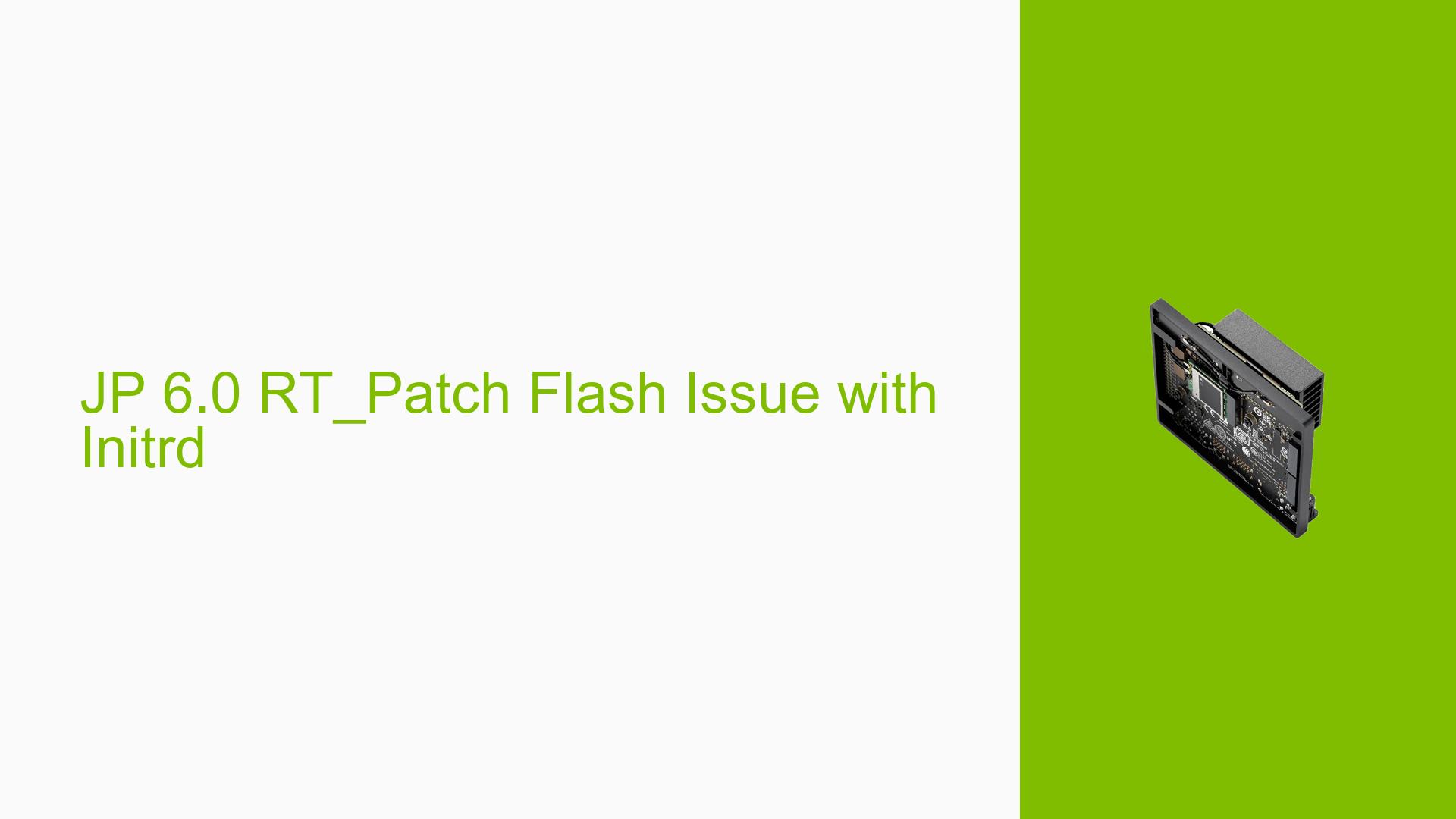JP 6.0 RT_Patch Flash Issue with Initrd
Issue Overview
Users are experiencing difficulties when attempting to flash the Nvidia Jetson Orin Nano Dev board using the real-time patch with JetPack 6.0. The primary symptom is a failure at step 3 of the flashing process, where the command:
sudo ./tools/kernel_flash/l4t_initrd_flash.sh --external-device nvme0n1p1 -p “-c ./bootloader/generic/cfg/flash_t234_qspi.xml” -c ./tools/kernel_flash/flash_l4t_t234_nvme.xml --showlogs --network usb0 jetson-orin-nano-devkit nvme0n1p1
fails to complete successfully. Users have reported that while the device boots successfully when using the command sudo ./flash.sh jetson-orin-nano-devkit mmcblk0p1, attempts to use NVMe storage lead to a boot hang at the initialization stage. This issue appears consistently across multiple users and setups, particularly when using a 500 GB SSD on the development kit with AGX Orin 64GB.
The problem significantly impacts user experience by preventing the system from booting properly, which hinders development and testing efforts.
Possible Causes
- Hardware Incompatibilities: There may be issues with specific NVMe drives or configurations that are incompatible with the Jetson Orin Nano.
- Software Bugs: The JetPack 6.0 version may contain bugs affecting the flashing process, particularly with real-time patches.
- Configuration Errors: Incorrect parameters in the flashing command or improper setup of the environment could lead to failures.
- Driver Issues: Outdated or incorrect drivers for NVMe devices could cause problems during the boot process.
- Environmental Factors: Power supply issues or overheating during flashing may contribute to failures.
- User Errors: Misconfigurations or typos in commands can lead to unsuccessful attempts at flashing.
Troubleshooting Steps, Solutions & Fixes
-
Verify Recovery Mode:
- Ensure that the Jetson device is in force recovery mode before attempting to flash.
- Connect pins 9 and 10 correctly for recovery mode.
-
Check Command Syntax:
- Double-check the syntax of your flashing command for any typos or incorrect parameters.
-
Use SDK Manager:
- Consider using Nvidia’s SDK Manager for flashing instead of manual commands, as it may handle dependencies better.
- Follow instructions from Nvidia documentation on using SDK Manager for flashing.
-
Update Initrd Image:
- Make sure that the initrd image is updated with the new kernel prior to flashing, as this can often resolve boot issues.
-
Gather Logs:
- Use serial console logging during the flashing process to capture detailed error messages that can aid in debugging.
- Export logs from SDK Manager if errors occur during flashing.
-
Test Different Configurations:
- Isolate the issue by testing different hardware setups (e.g., different NVMe drives).
- Attempt to flash using a different USB port or cable if applicable.
-
Revert to Previous JetPack Version:
- If problems persist, consider downgrading to JetPack 5.x, as some users have reported more stable experiences with earlier versions.
-
Consult Nvidia Documentation:
- Refer to Nvidia’s official documentation for troubleshooting steps related to kernel customization and flashing processes.
-
Community Support:
- Engage with community forums for additional insights and potential solutions shared by other users facing similar issues.
-
Best Practices:
- Always back up existing configurations and data before attempting new flashes.
- Keep your development environment updated with the latest drivers and software patches from Nvidia.
Recommended Approach
Flashing through SDK Manager has been highlighted as a more reliable method by multiple users in discussions, so it is advisable to prioritize this approach if manual commands fail.
Unresolved Aspects
Further investigation may be needed into specific hardware compatibility issues with NVMe drives and potential software bugs in JetPack 6.0 affecting real-time kernel patches.